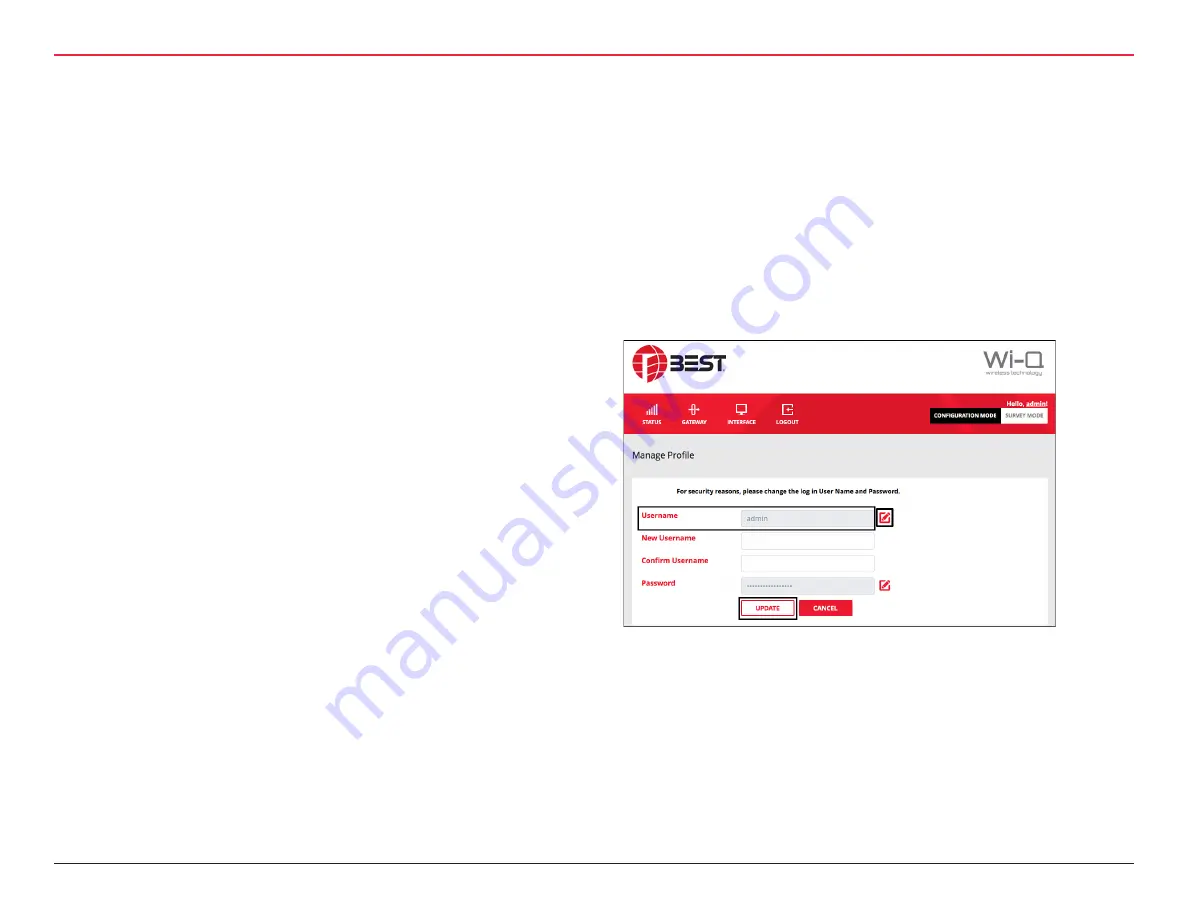
3 HARDWARE INSTALLATION
28 | WQXM-PG Wi-Q™ Gateway Setup and User Guide
Change the Default Username.
1. Click on the ‘Edit’ icon next to the ‘Username’ field.
2. Enter the new Username into the ‘New Username’ and
‘Confirm Username’ fields.
3. Click the ‘Update’ button to save the changes.
4. Click on the ‘Update’ button to confirm the changes in the
pop-up notification.
5. Click the ‘Close’ button to close the pop-up notification.
6. A purple light will flash confirming the deep reset.
7. Once the deep reset process has completed, wait 3-4
minutes before attempting to log back in to the Gateway.
Follow the steps previously mentioned to enable Wi-Fi,
reconnect, and log in.
NOTE:
The deep reset will take the settings on the board and
restore them to the factory defaults.
3.2.5.2 Configure the WQXM-PG Gateway
Open the device’s browser window and navigate to the Gateway’s
default IP address: 192.168.1.200.
NOTE:
dormakaba recommends Google Chrome as the web
browser to navigate the WQXM-PG web pages.
3.2.5.2.1 Login Screen
Log in to the Gateway.
• The default Username is admin.
• The default Password is password.
NOTE:
The portal will log itself out after 10 minutes of non-use.
3.2.5.2.2 Manage Profile
The first time a Gateway is logged in to, the manage profile screen
will appear prompting to change the Username or Password. The
user will be prompted to change the Password every time the
Gateway is logged in to until it has been changed to something
other than the default. To update the Username and Password
after the initial configuration, click on the Username link in the up-
per right corner of the screen. In the following image, it is labeled:
Hello, admin!
3 HARDWARE INSTALLATION
Summary of Contents for BEST Wi-Q WQXM-PG
Page 2: ...WIRE LESS I NTELLIGENCE TH A T S T ANDS ALONE ...
Page 12: ...1 SYSTEM OVERVIEW ...
Page 14: ...2 SETUP CHECKLIST ...
Page 16: ...3 HARDWARE INSTALLATION ...






























