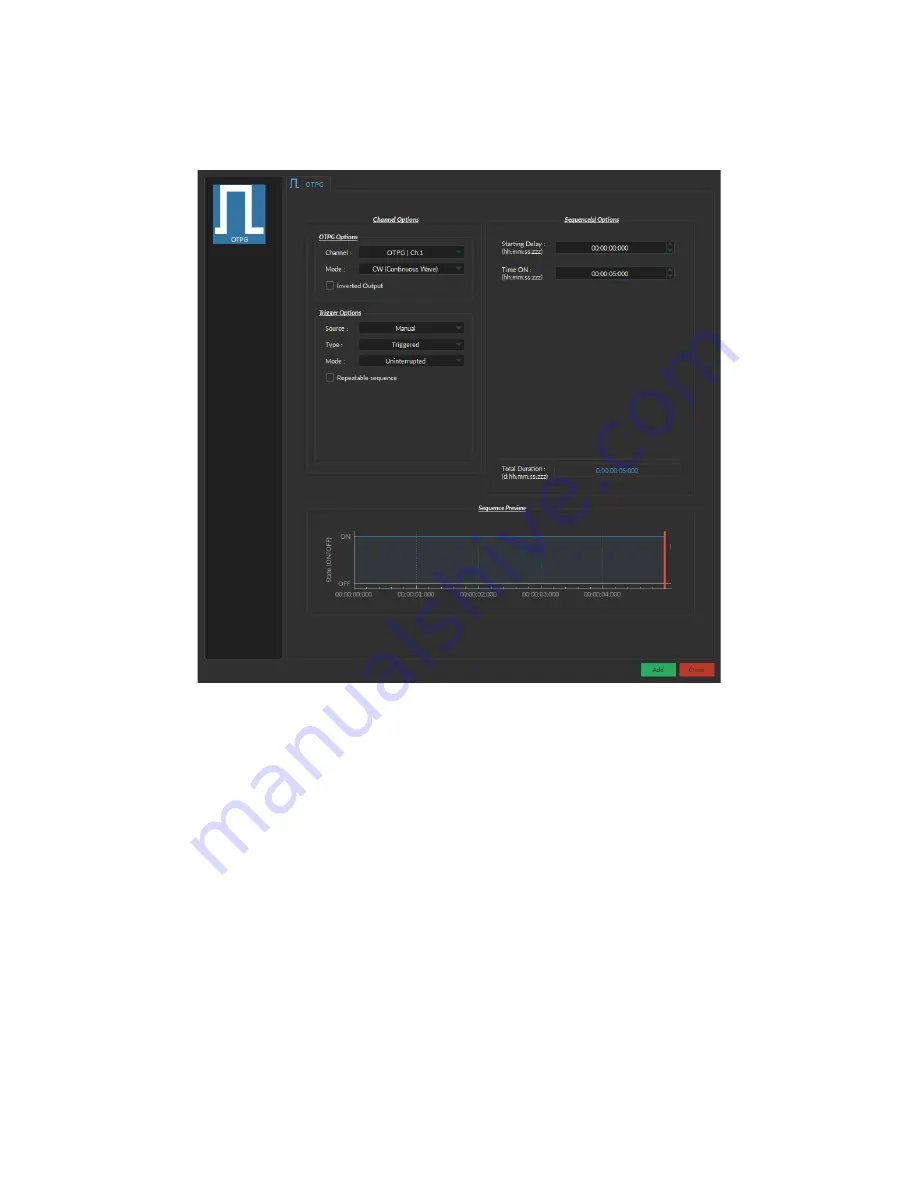
2.1 Channel Configuration
2.1.1 Channel Configuration Window Overview
1
2
3
4
Figure 2.2:
Channels Configuration Main Interface.
The
Channels configuration
window is used to configure each channel. The window can be accessed by using either
the
Add channel
or
Edit
buttons. This window is separated into multiple sections shown in Figure
that are defined
below.
1. The
Channel Options
section allows you to define the Channels Type and the Triggering Options. The different
fields of this section are explained in more detail in section
2. The
Sequence Options
defines the parameters of each pulse sequence for the channel. These parameters are
different for each Channel Code. Should a parameter chosen be impossible to apply to a sequence (For example,
a
Time ON
greater than 1/
Frequency
), the color of the option boxes will turn
RED
. The different fields for the
different Channel Mode are explained in more detail in section
3. The
Sequence Preview
section shows a visualization of the output sequence that will be generated by the
current configuration.
4. The
Add
button will save the current channel configuration and enables a new channel to be configured. The
Close
button will close the window without saving the current channel configuration.
Chapter 2. Operations Guide
5
















