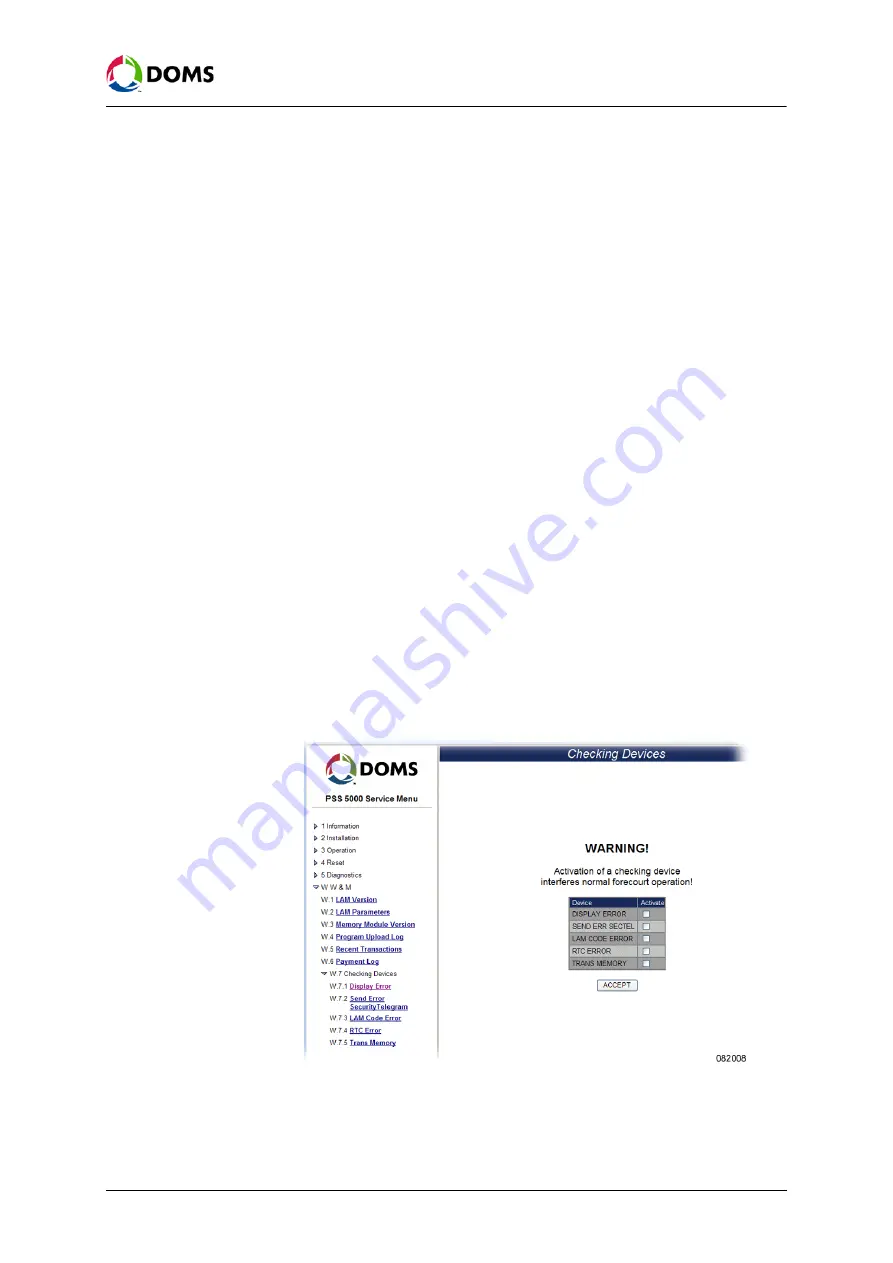
PSS5000/TEMA/803046/14
119 of 155
PSS 5000 – Technical Manual
9 W & M (Menu W)
9.7
Checking Devices (Menu W.7)
Overview of Checking
Devices menu
From the sub-menus under the
Checking Devices
menu, you can see which de-
vices are online and get status and error information for the forecourt devices.
The
Checking Devices
menu is divided into the following sub-menus:
•
‘9.7.1 Display Error (Menu W.7.1)’ on page 120
•
‘9.7.2 Send Error Security Telegram (Menu W.7.2)’ on page 121
•
‘9.7.3 LAM Code Error (Menu W.7.3)’ on page 121
•
‘9.7.4 RTC Error (Menu W.7.4)’ on page 122
•
‘9.7.5 Trans Memory (Menu W.7.5)’ on page 123
Description of the
Checking Devices menu
The
Checking Devices
menu is a way to check/test the functionality of the PSS
5000. By activating the built-in checking device(s), which simulate/introduce
various errors or malfunction states, and observing the reaction(s), it is possi-
ble to see if the tested functions in the PSS 5000 are behaving correctly.
To activate checking
devices with web service
pages
This procedure describes how to use the checking device functions in the Ser-
vice Menu. By simulating an error on an operational critical function you are
able to make sure that the checking facility in the PSS 5000 registers the error
and responds in the correct manner.
1.
Select
W W&M
W.7 Checking Devices
W.7.x <
sub-menu
>
.
Where the <
sub-menu
> selection is one of those present in the list.
The steps below provide an example for using the Checking Devices menu,
where the sub-menu
W.7.1 Display Error
is selected.
2.
Select
W W&M
W.7 Checking Devices
W.7.1 Display Error
.
The
Checking Devices
window appears.
Note:
Although it is possible to select more than one checking device, we
recommend that you select only one. Alternatively, start with a sin-
gle checking device and then, if necessary, select an additional one.
3.
Select the checking device option you want to activate.






























