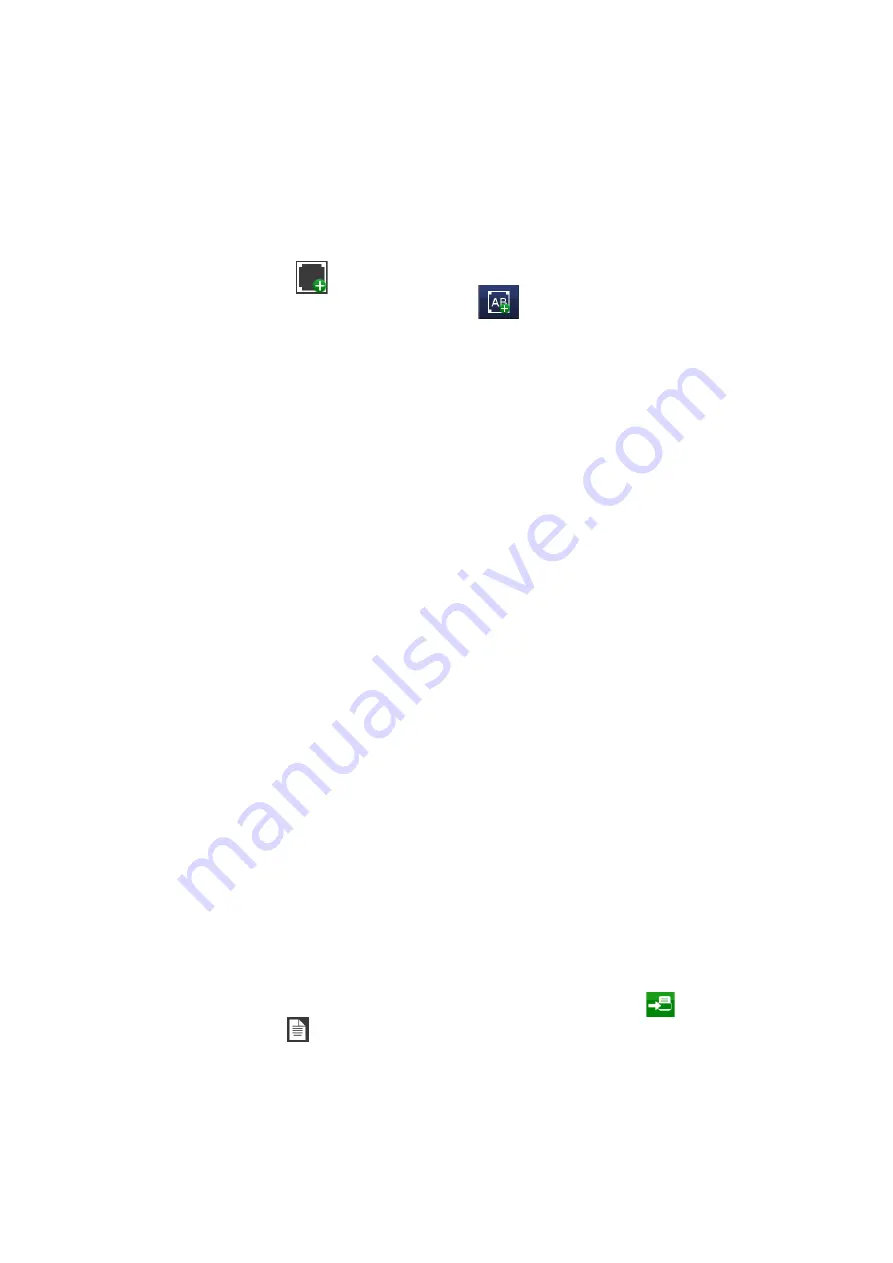
OPERATION
3-40
L025317 Issue 5 July 2014
Add a New Text Insert
Text inserts contain several text objects which are printed one after each
other.
To add a new text insert to the message:
• Press on the screen within a specific area of the Message Editor where
you require the item to appear. A cross hair will appear at this location.
• Select the Add
icon.
• From the sub-menu select the Add Text
icon.
• Variable >+Create New > Text Insert.
• Enter a name or use the default name for the object.
• Select the mode type (action to print the next text insert of the list of
text objects).
Disabled
- Disables “Text Insert
”
functions.
OEM Select
- Causes the marking of a text insert based on a binary
representation placed on the OEM Select port.
Timer
- Causes the change of marking a text insert after a fixed elapsed
time in seconds.
Trigger
- Causes the increment of a text insert using either a printstart
trigger or user input as chosen in the “trigger” option.
Level
- Causes the marking of a text insert based on the state of the
selected input. If the selected user input state is active, the insert will be
marked. Otherwise, its place will be filled with space characters.
Depending on the Mode selection chosen, the following parameters will
need setting:
Increment Interval
- Time interval between each insert line.
Trigger Timer
- Triggers the insert line by using either a printstart signal or
user input (rising and falling edge signals).
Input
- Selects which user input signal is used (not for printstart).
Initial Text Index
- Index of the initial text.
Auto Repeat
- Number of insert repeats before the insert will increment.
• Choose a fixed or variable length mode for the text inserts. Specify the
length of the text inserts when fixed length is chosen.
• Enter the text objects via
“Text to Insert
”
> View
into the list of text
objects.
• Select the green tick icon to enter the offset clock into the message.
The text inserts object will have the same content as the source object.
• Activate the message for printing by sending it to the printer
via
the
File
menu
.
Summary of Contents for D120i Blue IP
Page 1: ...Domino D Series Product Manual ...
Page 3: ...L025317 Issue 5 July 2014 3 THIS PAGE INTENTIONALLY LEFT BLANK ...
Page 6: ... 6 L025317 Issue 5 July 2014 ...
Page 8: ... 8 L025317 Issue 5 July 2014 ...
Page 9: ...L025317 Issue 5 July 2014 9 ...
Page 20: ... 20 L025317 Issue 5 July 2014 THIS PAGE INTENTIONALLY LEFT BLANK ...
Page 22: ...HEALTH SAFETY 1 2 L025317 Issue 5 July 2014 THIS PAGE INTENTIONALLY LEFT BLANK ...
Page 42: ...HEALTH SAFETY 1 22 L025317 Issue 5 July 2014 THIS PAGE INTENTIONALLY LEFT BLANK ...
Page 58: ...INSTALLATION INSTRUCTIONS 2 16 L025317 Issue 5 July 2014 X2 Connector Schematic Beacons ...
Page 70: ...INSTALLATION INSTRUCTIONS 2 28 L025317 Issue 5 July 2014 X23 Connector Schematic RS232 COM1 ...
Page 104: ...INSTALLATION INSTRUCTIONS 2 62 L025317 Issue 5 July 2014 THIS PAGE INTENTIONALLY LEFT BLANK ...
Page 109: ...OPERATION L025317 Issue 5 July 2014 3 5 ...
Page 110: ...OPERATION 3 6 L025317 Issue 5 July 2014 THIS PAGE INTENTIONALLY LEFT BLANK ...
Page 164: ...OPERATION 3 60 L025317 Issue 5 July 2014 THIS PAGE INTENTIONALLY LEFT BLANK ...
Page 166: ...TECHNICAL REFERENCE 4 2 L025317 Issue 5July 2014 THIS PAGE INTENTIONALLY LEFT BLANK ...
Page 188: ...TECHNICAL REFERENCE 4 24 L025317 Issue 5July 2014 THIS PAGE INTENTIONALLY LEFT BLANK ...
Page 218: ...APPENDIX FONTS A 2 L025317 Issue 5 July 2014 THIS PAGE INTENTIONALLY LEFT BLANK ...
Page 220: ...APPENDIX BARCODES B 2 L025317 Issue 5 July 2014 THIS PAGE INTENTIONALLY LEFT BLANK ...
Page 224: ...APPENDIX BARCODES B 6 L025317 Issue 5 July 2014 THIS PAGE INTENTIONALLY LEFT BLANK ...






























