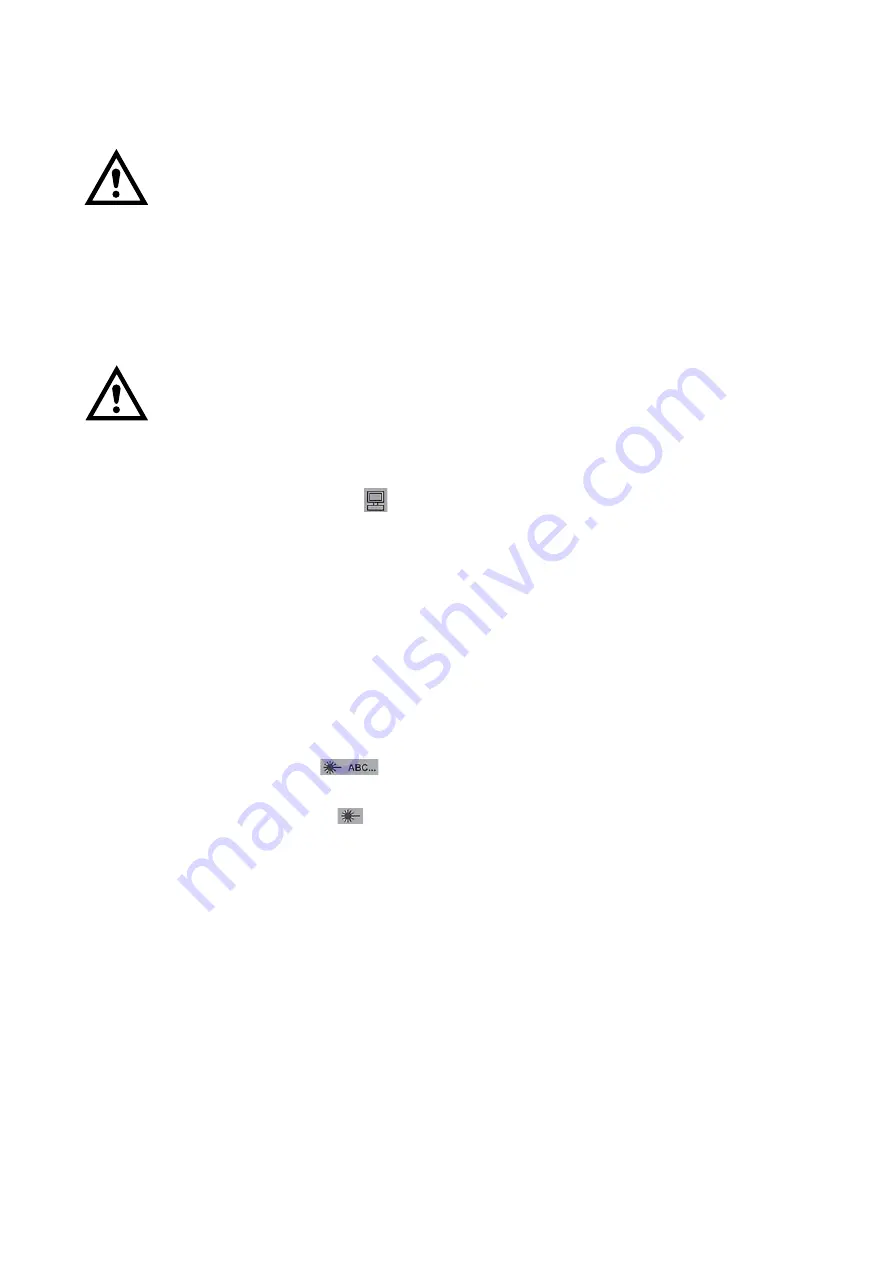
OPERATION
3-12
L025317 Issue 5 July 2014
SWITCHING ON AND OFF
WARNINGS:
(1)
The laser marking system must only be used for
its intended purpose.
(2)
The laser marking system may only be operated
by trained personel.
(3)
Operation is only allowed with all required cables
connected and all parts mounted. Do not
disconnect any cables during operation.
(4)
Refer also to
.
CAUTION:
The lens cap, used to prevent damage or external
soiling that will cause a reduction in laser
performance, must be removed before operation.
Switching On the Control Unit
At the control panel, release the On/Off button by turning it clockwise. Wait
until the SERVER RUNNING
indicator has illuminated.
Switching On the Laser Head
Turn the key switch from position "0" to position "1". To start the laser turn
the key clockwise to the laser symbol and hold it for at least 1 second. The
key automatically turns back to position "1".
• For 30 Watt systems, the laser needs a warm-up phase.
• For 60 Watt systems, the laser needs a warm-up phase and tests
whether the laser is ready by printing a test print; so there is a very fast
test print before a print signal.
• Please follow laser safety precautions before and after switching on
the laser.
The PRINTER BUSY
indicator will illuminate when the laser
hardware is switched on.
The PRINTER READY
indicator illuminates. After initialising the
Dynamark 4 software and starting the lasers, the marking system is ready.
Laser emission is also displayed by a red LED on the rear of the laser unit.
Switching Off the Laser Head
(1) Turn the key switch from position "1" to position "0". The laser
hardware is switched off.
Switching Off the Control Unit
(1) Press the On/Off button. The computer will immediately switch off.
Summary of Contents for D120i Blue IP
Page 1: ...Domino D Series Product Manual ...
Page 3: ...L025317 Issue 5 July 2014 3 THIS PAGE INTENTIONALLY LEFT BLANK ...
Page 6: ... 6 L025317 Issue 5 July 2014 ...
Page 8: ... 8 L025317 Issue 5 July 2014 ...
Page 9: ...L025317 Issue 5 July 2014 9 ...
Page 20: ... 20 L025317 Issue 5 July 2014 THIS PAGE INTENTIONALLY LEFT BLANK ...
Page 22: ...HEALTH SAFETY 1 2 L025317 Issue 5 July 2014 THIS PAGE INTENTIONALLY LEFT BLANK ...
Page 42: ...HEALTH SAFETY 1 22 L025317 Issue 5 July 2014 THIS PAGE INTENTIONALLY LEFT BLANK ...
Page 58: ...INSTALLATION INSTRUCTIONS 2 16 L025317 Issue 5 July 2014 X2 Connector Schematic Beacons ...
Page 70: ...INSTALLATION INSTRUCTIONS 2 28 L025317 Issue 5 July 2014 X23 Connector Schematic RS232 COM1 ...
Page 104: ...INSTALLATION INSTRUCTIONS 2 62 L025317 Issue 5 July 2014 THIS PAGE INTENTIONALLY LEFT BLANK ...
Page 109: ...OPERATION L025317 Issue 5 July 2014 3 5 ...
Page 110: ...OPERATION 3 6 L025317 Issue 5 July 2014 THIS PAGE INTENTIONALLY LEFT BLANK ...
Page 164: ...OPERATION 3 60 L025317 Issue 5 July 2014 THIS PAGE INTENTIONALLY LEFT BLANK ...
Page 166: ...TECHNICAL REFERENCE 4 2 L025317 Issue 5July 2014 THIS PAGE INTENTIONALLY LEFT BLANK ...
Page 188: ...TECHNICAL REFERENCE 4 24 L025317 Issue 5July 2014 THIS PAGE INTENTIONALLY LEFT BLANK ...
Page 218: ...APPENDIX FONTS A 2 L025317 Issue 5 July 2014 THIS PAGE INTENTIONALLY LEFT BLANK ...
Page 220: ...APPENDIX BARCODES B 2 L025317 Issue 5 July 2014 THIS PAGE INTENTIONALLY LEFT BLANK ...
Page 224: ...APPENDIX BARCODES B 6 L025317 Issue 5 July 2014 THIS PAGE INTENTIONALLY LEFT BLANK ...






























