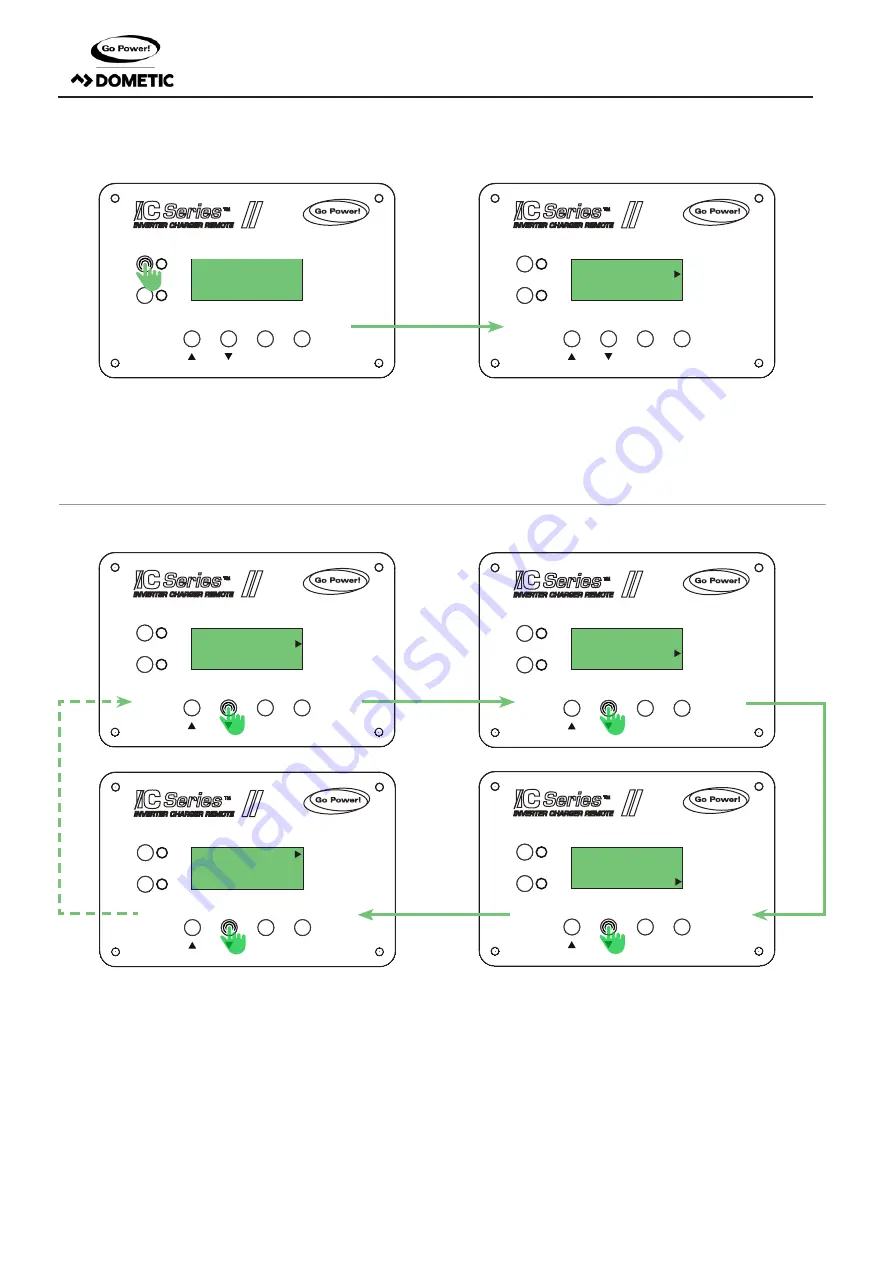
[page 16] | gpelectric.com
4.1 REMOTE NAVIGATION
SHORE POWER
UNIT READINGS
INVERTER
ON/OFF
CHARGER
ON/OFF
ENTER / SET
BACK
UNIT SETUP
REMOTE SETTINGS
®
SHORE POWER
UNIT READINGS
INVERTER
ON/OFF
CHARGER
ON/OFF
ENTER / SET
BACK
UNIT SETUP
REMOTE SETTINGS
®
SHORE POWER
UNIT READINGS
INVERTER
ON/OFF
CHARGER
ON/OFF
ENTER / SET
BACK
UNIT SETUP
REMOTE SETTINGS
®
SHORE POWER
UNIT READINGS
INVERTER
ON/OFF
CHARGER
ON/OFF
ENTER / SET
BACK
UNIT SETUP
REMOTE SETTINGS
®
SHORE POWER
UNIT READINGS
INVERTER
ON/OFF
CHARGER
ON/OFF
ENTER / SET
BACK
UNIT SETUP
REMOTE SETTINGS
®
SHORE POWER
UNIT READINGS
INVERTER
ON/OFF
CHARGER
ON/OFF
ENTER / SET
BACK
UNIT SETUP
REMOTE SETTINGS
®
Go Power !
Initializing…
DC Status
11.68 V
0.0 A
DC Status
11.68 V
0.0 A
DC Status
11.68 V
0.0 A
DC Status
11.68 V
0.0 A
DC Status
11.68 V
0.0 A
1. Press the Inverter ON/OFF button to turn the Inverter on, which then automatically powers the remote up. The remote will take
up to 10 seconds to go to the default home screen which is DC Status in the unit readings sub menu. As shown above.
2. To navigate through the 4 different sub menus, press the down menu select button once to move the arrow to unit setup, twice
to get to remote settings, 3 times for shore power and 4 clicks returns you back to unit readings.
3. To enter any of the sub menus, press the ENTER / SET button. To exit any of the sub menus, press the BACK button.
“MENU DOWN”
“MENU DOWN”
“MENU DOWN”
“MENU DOWN”
“DEFAULT HOME SCREEN”
4. OPERATION
Summary of Contents for Go Power! C Series
Page 31: ......






























