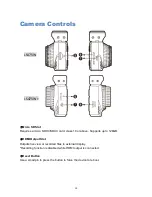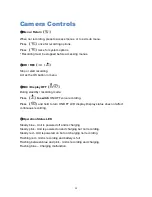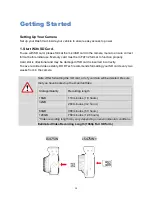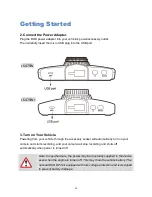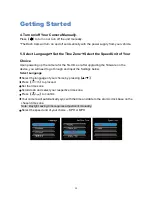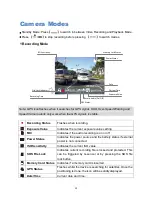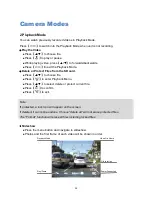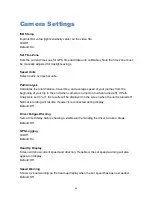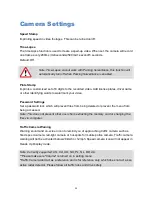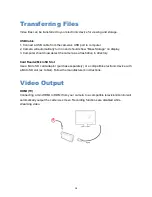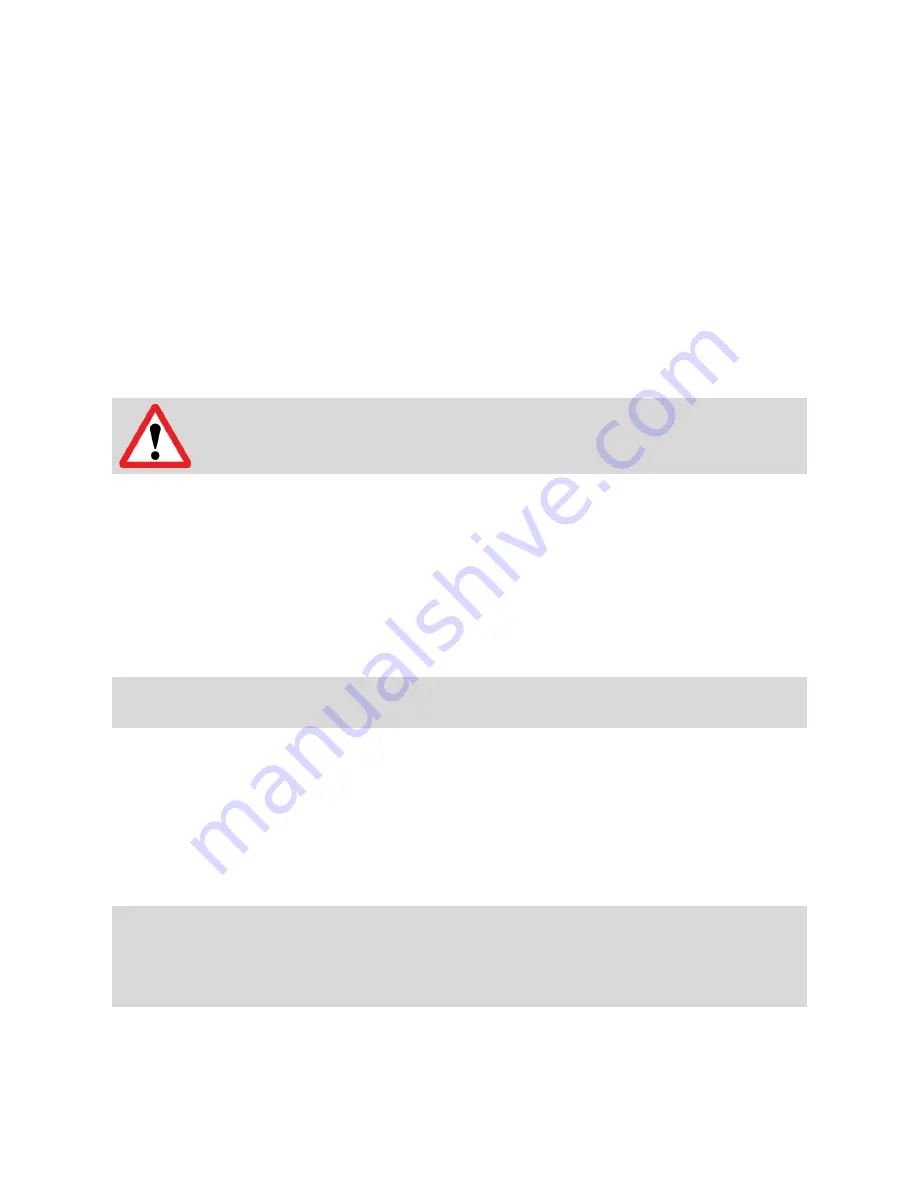
24
Camera Settings
Speed Stamp
Imprinting speed in video footages. This can be turned on/off.
Time-Lapse
The time-lapse function is used to create a sped-up video. When set, the camera will record
one frame every 200ms (milliseconds)/500ms/1 second/5 seconds.
Default: Off.
Note: Time-Lapse cannot work with Parking Surveillance, this function will
automatically turn off when Parking Surveillance is enabled.
Plate Stamp
Imprints a customized set of 8 digits to the recorded video. Add license plates, driver name
or other identifying words to watermark your video.
Password Settings
Set a password lock which will prevent files from being deleted or prevent the menu from
being accessed.
Note: This does not prevent other users from extracting the memory card or changing the
files via computer.
Traffic Camera Warning
Warning sound and on-screen icon to remind you of approaching traffic camera such as
fixed speed camera, red-light camera or hot-spots for mobile police camera. Traffic camera
warning will not be activated below 20km/h or 12mph. Speed camera icon will not appear in
Heads Up Display mode.
Note: Currently supported: US, CA, UK, NO, PL, NL, BE, AU.
**Please make sure "Volume" is turned on in setting menu
*Traffic Camera Alert act as a reference and is for reference only, which does not act as an
active radar detector. Please follow all traffic rules and drive safely.
Summary of Contents for LS475W
Page 1: ...LS475W LS475W User Manual...
Page 10: ...9 Camera Controls 5 Speaker LS475W LS475W...
Page 17: ...16 Installing Your Camera...