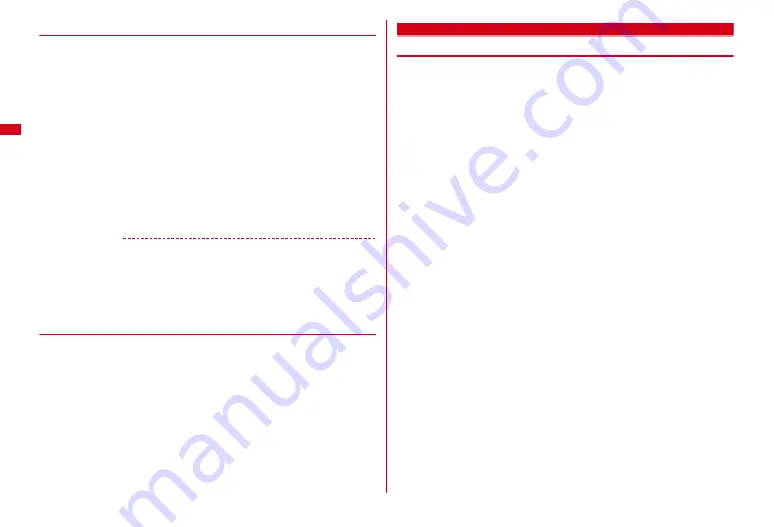
90
Sound/Screen/Light Settings
◆
Changing icon and background of Basic menu
1
m
e
I
・
When the display menu is Basic menu, you do not need to press
I
.
2
m2
3
Select a function
e
Select a folder
e
Select an image
Menu icons of other functions can be set successively in the same way.
Canceling 1 item :
Move the cursor to an icon
e
m1
e
"Yes"
Canceling all items :
m2
e
"Yes"
4
a
e
Select a folder
e
Select an image
Background is set.
Canceling background :
m4
e
"Yes"
5
C
e
"Yes"
・
When the display menu is Basic menu, you do not need to press "Yes".
✔
INFORMATION
・
Created animations, Flash graphics or images in "Item" folder cannot be selected. If a
GIF animation is selected, first image is displayed.
・
Depending on the image size to set, the icon is displayed by 192
×
192, and the
background image is enlarged/shrunk to 480
×
704.
・
The icon and background of Basic menu cannot be changed while using Kisekae Tool
including "Basic menu", "Basic menu (Background)" or during Personal data lock.
◆
Resetting menu
1
m
[Settings & NW services]
223
e
1
or
2
・
Authentication is required for Menu design.
・
Select Operation history to delete information about how many times and
when you used the menu. Select Menu design to restore the menu (including
Custom menu) to the default state.
2
"Yes"
Style theme
Customizing FOMA terminal screen
You can make 3 types of original coordinates by changing the screen designs such
as stand-by display, menu, Clock, battery icon, antenna icon or Sub-display
pattern.
・
When Style theme is set, Brightness of Sub-display light, Brightness of Display
light, i-mode of Font size, Mail view, Text input, Font style, power saving mode
and Subtitle size of User setting of 1Seg are restored to default settings. Also,
when Normal use of Display light time in Display light is set to "0 sec", the
previous setting is restored.
1
m
[Settings & NW services]
32
2
1
-
3
e
Set required items
e
C
Title :
Up to 10 two-byte (20 one-byte) characters can be entered.
Menu design :
Select a preinstalled Kisekae Tool.
Color scheme :
Select the display color scheme.
Stand-by image :
Select an image to display on the stand-by display.
Clock display format/Time format/Clock layout/Day :
Select if you display a
clock on the stand-by display, clock design to be displayed, time format, clock
layout, and display type of the day of the week.
Items of Clock display format
→
P93 "Setting clock display"
Battery icon :
Select the battery icon type.
Antenna icon :
Select the antenna icon type.
S-disp. stand-by image :
Select an image to display on the sub-display.
S-disp. clock :
Select whether to display a sub-display clock.
S-disp. clock layout :
Select display position of a sub-display clock.
Open/Close light :
Select whether to set Open/Close light.
・
When "ON" is set, Light pattern and Light color can be selected.
Open/Close anime :
Select whether to set Open/Close animation.
・
When "ON" is set, Open/Close animation pattern can be selected.
Animated-notice Stand-by Ani-notice :
Select the stand-by animated notice.
Multi info setting :
While displaying sub stand-by screen, press
T
to select an
image to display.
Summary of Contents for Style F-02A
Page 96: ......
Page 116: ......
Page 154: ......
Page 174: ......
Page 180: ......
Page 222: ......
Page 254: ......
Page 284: ......
Page 318: ......
Page 328: ......
Page 342: ......
Page 399: ...397 MEMO ...
Page 400: ...398 MEMO ...
Page 401: ...399 Index Quick Manual Index 400 Quick Manual 408 ...
















































