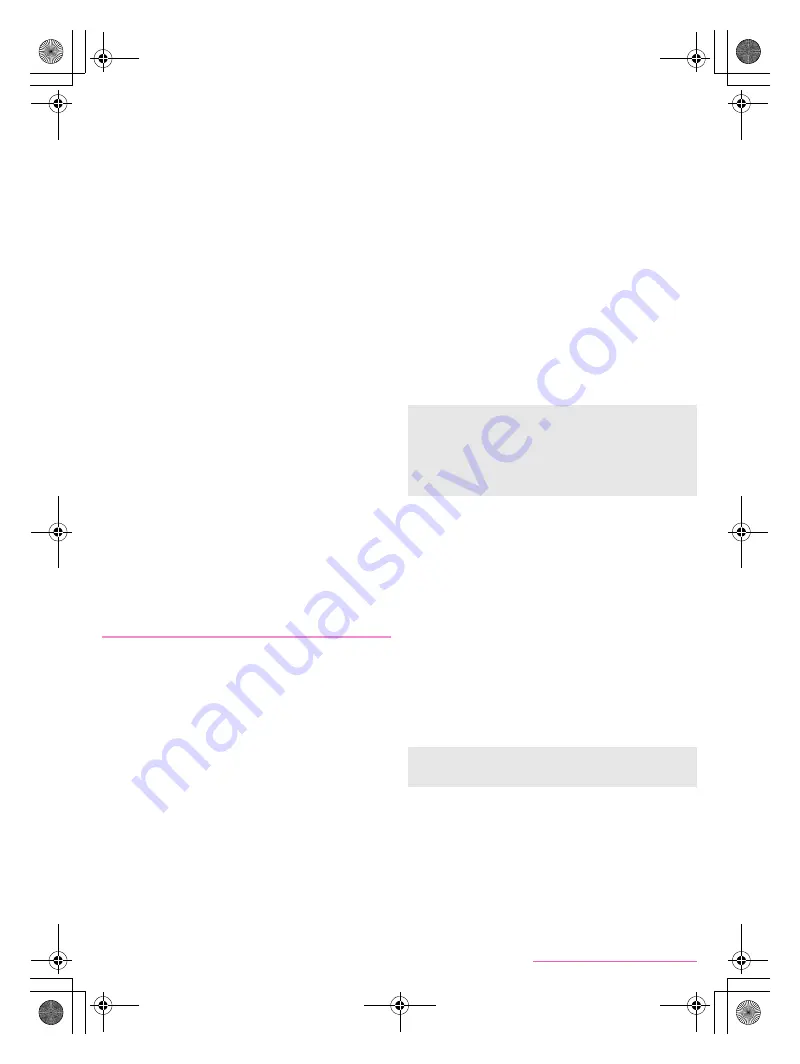
20
Before Using the Handset
SH-05F_E_02.fm
[20/32]
5
Symbol key
Use to display the pictogram/Deco-mail pictogram/symbol/
emoticon list.
・
You cannot enter these symbols in some apps.
Slide it to the right to display Quote apps list.
6
Katakana and alphabet key
Display katakana of the entered characters or normal
conversion candidates (katakana and alphabet conversion
candidates) of alphabets or symbols assigned to a touched
key.
Slide it to the right to display Quote apps list.
7
Undo key
Use to undo previous operation.
8
Setting key
Display setting menu.
9
Space key
Enter a space.
a
Normal conversion key
Execute the normal conversion of the input characters.
b
Cursor key
Use to move the cursor or to change the range of characters
to be converted.
c
Katakana and alphanumeric key
Display katakana of the entered characters or normal
conversion candidates (katakana and alphanumeric
conversion candidates) of alphanumerics or symbols
assigned to a touched key.
Slide it to the right to display Quote apps list.
d
Reverse toggle key
Use to display characters assigned to the same key in the
inverse order.
e
Character switching key
Touch to switch the upper/lower case characters.
Touch to add dakuten/handakuten.
■
Switching keyboards
Example: In hiragana/kanji entry mode on vertical display
1
In the character entry screen, [
T
]
/
[Change
input UI]
/
[Set QWERTY keyboard [
あいう
[Kanji]] [Portrait]]/[Set 12 keyboard [
あいう
[Kanji]] [Portrait]]
:
Alternatively, slide the setting key up to switch keyboards.
Following operations describe how to enter characters by using
iWnn IME - SH edition.
■
Sound/Vibration
1
In the character entry screen, [
T
]
/
[Change
settings]
/
[Sound / Vibration]
2
Select an item
Sound on key press
: Set whether or not to enable operation
sounds of entering characters.
Vibrate on key press
: Set whether to activate the vibrator
when entering characters.
■
Display/Layout
1
In the character entry screen, [
T
]
/
[Display /
Layout]
2
Select an item
Keyboard layout
: Set the keyboard size and the number of
lines of the conversion candidates field for the portrait
display.
Emoji/Symbol list rows
: Set the number of columns of
pictograms list/symbols list.
Key input guide
: Set whether to zoom in the selected key and
to display the guide of flick input.
■
Input assistance
1
In the character entry screen, [
T
]
/
[Change
settings]
/
[Input assistance]
2
Select an item
Flick sensitivity
: Set the sensitivity of the keyboard when
selecting characters with flick input.
Toggle input
: Set whether to use the toggle input while flick
input is enabled.
Voice input provider
: Set where to connect when using the
voice input.
Delete key behavior
: Set the operations of the delete key.
Romaji input assistance
: Set to prevent unnecessary keys
from being touched when entering Japanese with romaji.
Auto cursor move
: Set the speed for the cursor to
automatically move to the right side after entering characters.
Auto space input
: In half-width alphabet entry, automatically
insert a half-width space after selecting an English word.
Emoji/Symb/:) continuous input
: Set whether to keep the
pictogram/symbol/emoticon list displayed after selecting a
candidate from it.
■
Conversion
1
In the character entry screen, [
T
]
/
[Change
settings]
/
[Conversion]
2
Select an item
Word prediction
: Set whether to use the predictive
conversion.
Next word guess
: Display relational predictive conversion
candidates immediately after an entry is determined.
Wildcard prediction
: Set whether to use the wildcard
prediction.
Beginning prediction for mail
: Display text candidates to use
at the beginning of a message when entering the message
for a mail.
Typing error correction
: Set Typing error correction.
Extra conversion engine
: Display conversion candidates by
using an external conversion engine.
Auto capitalization
: In half-width alphabet entry, enter an
initial character at the head of a text with upper case one.
■
Dictionary
1
In the character entry screen, [
T
]
/
[Change
settings]
/
[Dictionary]
2
Select an item
Japanese user dictionary
: Edit words in the Japanese user
dictionary.
English user dictionary
: Edit words in the English user
dictionary.
Download dictionary
: Register/Cancel/Delete downloaded
dictionaries.
Setting character entry
[Delete key behavior]
When the cursor is on a character, delete the character. When
[Left-delete (Backspace)] is set and the cursor is at the
beginning of a text, you can delete characters on the right side
of the cursor. When [Right-delete (Clear)] is set and the cursor
is at the end of a text, you can delete characters on the left side
of the cursor.
[Auto capitalization]
Auto capitalization may not follow the setting depending on the
app in use.
SH-05F_E.book 20 ページ 2014年6月5日 木曜日 午後4時15分















































