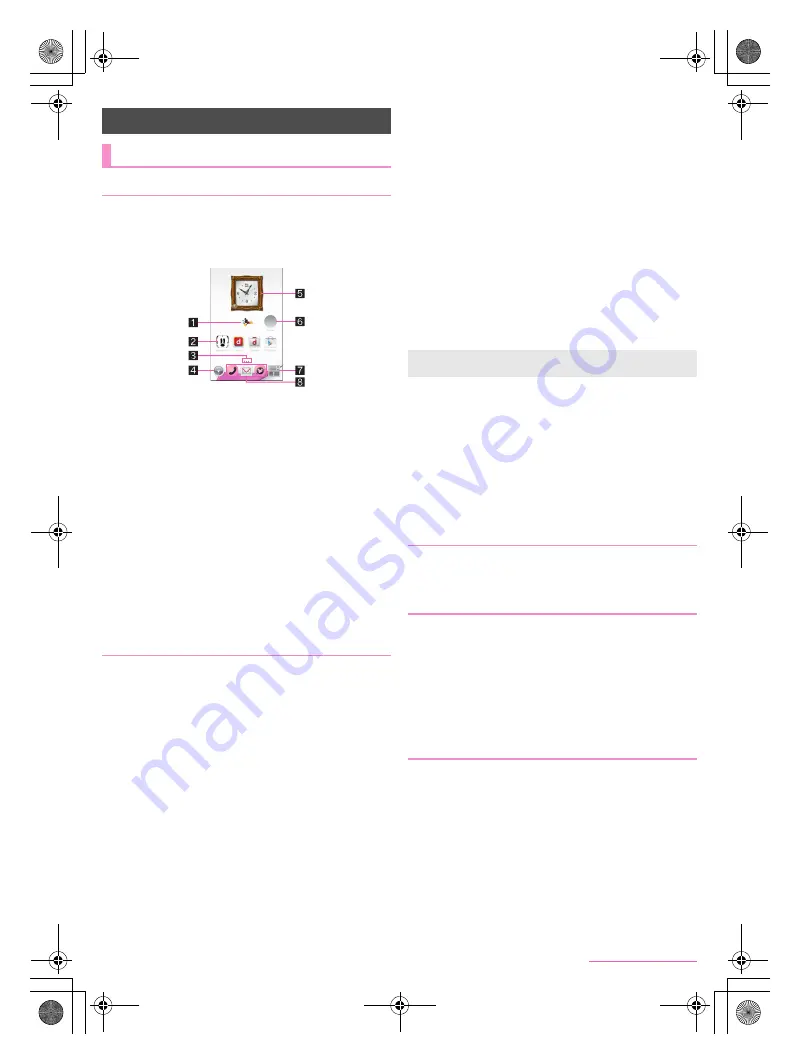
33
docomo LIVE UX
SH-05F_E_03.fm
[33/34]
The followings describe the layout of the home screen to be
displayed when the home app is switched to docomo LIVE UX.
In the home screen, you can activate apps by selecting apps or
the quick menu or use widgets.
If you install a new app, its icon is added to the home screen.
1
Machi-Chara
2
App
3
Indicator
Indicates the displayed page with [
U
].
4
Display app screen
Display the app screen.
5
Widget
Use simple functions such as a calendar or pedometer.
6
Folder
When a folder is added, you can store apps into the folder.
7
My magazine
Use My magazine (
n
P. 34 “My magazine”).
8
Quick menu
Quickly activate an app from any page of the home screen.
You can display the home screen list by pinching in on the home
screen.
Flick the home screen down to display the app screen.
Flick the home screen up to use My magazine.
■
Setting the home screen
1
Touch and hold the home screen
2
Select an item
Show apps
: Display the Apps tab of the app screen.
Show widgets
: Display the Widgets tab of the app screen.
Create folder
: Add a folder.
Change Kisekae
: Change the kisekae. For details on kisekae
n
P. 33 “Changing kisekae”
Change wallpaper
: Display the Wallpapers tab of the app
screen. For details on wallpapers
n
P. 33 “Changing
wallpapers”
Machi-Chara display setting
: Make settings for Machi-Chara.
Home screens
: Display the home screen list.
■
Setting quick menu
You can set apps etc. in the quick menu.
You can set up to three apps etc. in the quick menu.
1
In the home screen, touch and hold an app etc.
2
Drag it to the quick menu
■
Moving apps etc.
1
In the home screen, touch and hold an app etc.
2
Drag it to the destination
:
If you drag it to the end of the page, the previous/next page is
displayed and you can move it to the previous/next page.
:
Drag an app onto another one to create a folder storing the
two apps.
■
Restoring apps to the app screen
1
In the home screen, touch and hold an app
2
Drag it to [Back to apps list]
■
Deleting widgets etc.
1
In the home screen, touch and hold a widget
etc.
2
Drag it to [Remove from Home screen]
■
Uninstalling apps
1
In the home screen, touch and hold an app
2
Drag it to [Uninstall]
/
[OK]
■
Renaming folders
1
In the home screen, select a folder
2
Touch the folder name
3
Enter a folder name
1
In the home screen, [
z
]
/
[Kisekae]
2
Select kisekae
/
[Set]
1
In the home screen, [
R
]
/
[Wallpapers]
2
Select data
/
[For all screens]/[Just for this
screen]
/
[OK]
:
As for [Album] or [Contents manager], select the parts to cut
and select [Save].
:
As for [Live Wallpapers] or [Wallpaper gallery], select [Set
wallpaper]/[Set to wallpaper].
:
As for [Photos], select the parts to cut and select [Done].
■
Adding pages
You can add up to seven pages.
1
In the home screen, pinch in
/
[+]
■
Sorting pages
1
In the home screen, pinch in
/
touch and hold a
thumbnail
2
Drag it to the destination
■
Deleting pages
1
In the home screen, pinch in
/
[
[
]
docomo LIVE UX
Home screen
Home screen layout
Managing the home screen
Apps are not uninstalled even if the folder storing the apps is
deleted.
Changing kisekae
Changing wallpapers
Managing pages
SH-05F_E.book 33 ページ 2014年6月5日 木曜日 午後4時15分






























