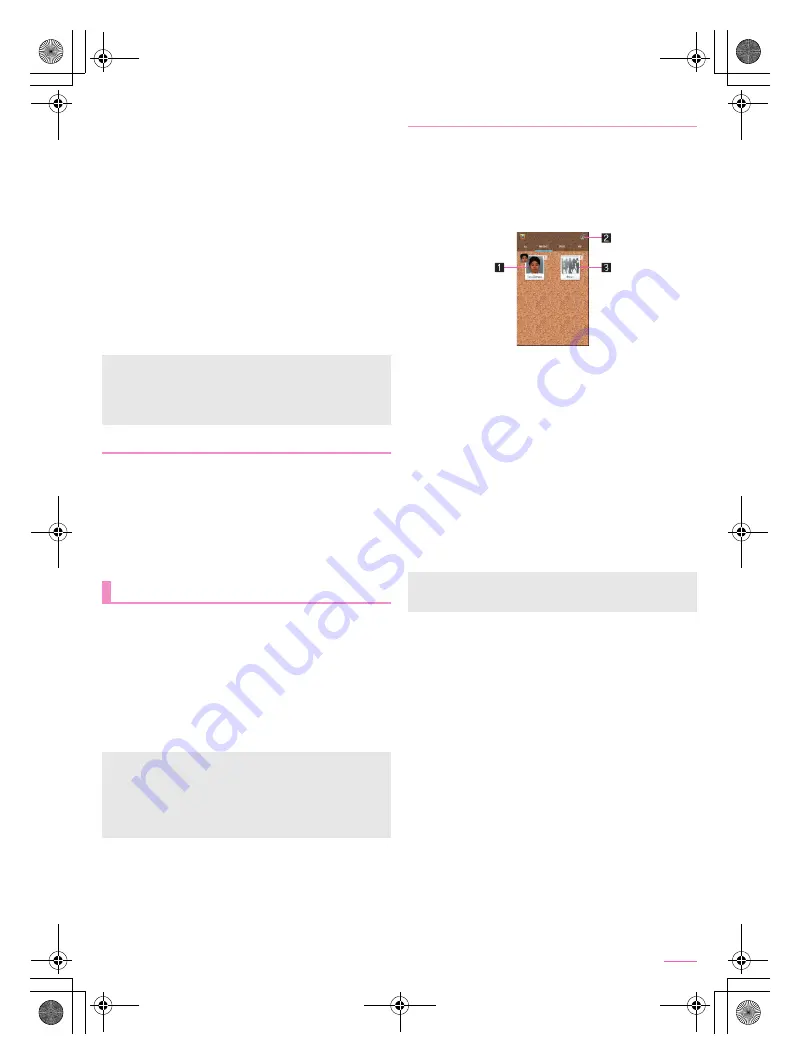
57
Apps
SH-05F_E_06.fm
[57/66]
2
Display English texts to translate on the
screen
/
[
A
]
:
Characters are recognized in the direction of [
E
]. Make sure
that the entire English texts to translate are displayed on the
screen.
:
The shutter sounds and the untranslated and translated still
pictures are automatically saved.
:
To make settings for Translation finder: [
z
]
/
set each item
3
Use the shot still picture
:
To display/hide translated texts: [
B
]
:
To zoom in/out: Pinch out/in
:
To adjust angles of the screen: Rotate with your two fingers
:
To search: Touch the translated Japanese texts or
untranslated English texts
/
[Net dict.]/[E/J dict.]/[Search]
:
To copy the characters: Touch and hold the translated
Japanese texts or untranslated English texts
/
[Copy]
:
To share the characters: Touch and hold the translated
Japanese texts or untranslated English texts
/
[Share]
/
select an item
You can have English texts on websites, images, etc.
translated into Japanese.
Display content to translate such as a website written in English
on the screen in advance.
1
[
}
]
/
[Favorites]
/
[Translation Capture]
2
Use the capture result
:
The operations and precautions to be taken after translations
are the same as those for Translation finder.
You can sort images and videos by people, event and location
and use them.
1
In the home screen, [APPS]
/
[Album]
2
Select a category
:
To switch folder-by-folder display/data list display: [ALL]
/
[
&
]/[
(
]
3
Select data
:
To delete data: Touch and hold data
/
[Delete]
/
[Yes]
4
Confirm the data
You can sort images and videos by created group.
■
Sorting by people
1
In the album screen, [PORTRAIT]
:
To set automatic sort: [
z
]
/
[Settings]
/
[Easy sort
setting]
/
set each item
2
Select a group
1
Group of data already set
2
Sort
Sort images by people.
3
Other
Display data not grouped. You can create new groups or
sort the data into created groups.
3
[
#
]
/
[Create new person]
4
Select data to classify
/
[Create]
:
When you select multiple data, the latest one is displayed.
5
Select the cutout range
/
[OK]
:
Drag the orange frame border to enlarge/narrow the frame.
6
[Input new portrait.]
/
enter person’s name
/
[OK]
:
Select [
)
] to select and enter the person’s name from the
phonebook.
■
Sorting by event
1
In the album screen, [EVENT]
2
[Not set]
3
[
#
]
/
[Create new event]
4
Select data to classify
/
[Create]
5
[Input new event.]
/
enter an event name
/
[OK]
/
[Create]
■
Sorting by location
The data with location information attached is automatically
sorted on a map.
1
In the album screen, [MAP]
2
[
z
]
/
[Location settings]
3
Touch and hold the data to classify
/
drag the
data to the point to register it onto
/
[OK]
You can only have English texts translated into Japanese.
Texts may not be scanned or translated correctly depending on
the English font, background, text color, text size, layout, etc.
You may be able to have texts translated correctly by adjusting
angles of the screen to get the texts laid out horizontally.
Translation Capture
Album
If files are not displayed, they may be displayed normally by
deleting a database file of Album. Connect the handset to a PC
using Micro USB Cable 01 (sold separately) and delete
¥PRIVATE¥SHARP¥PM¥DATABASE folder on the handset
memory or a microSD Card to use. If you delete the database
file, created information of people etc. are also deleted. Take
extra precautions and check when deleting.
Sorting data
Portrait photos are automatically sorted by Easy sort setting.
Some photos may not be sorted correctly depending on the
expression or direction of a person.
SH-05F_E.book 57 ページ 2014年6月5日 木曜日 午後4時15分
















































