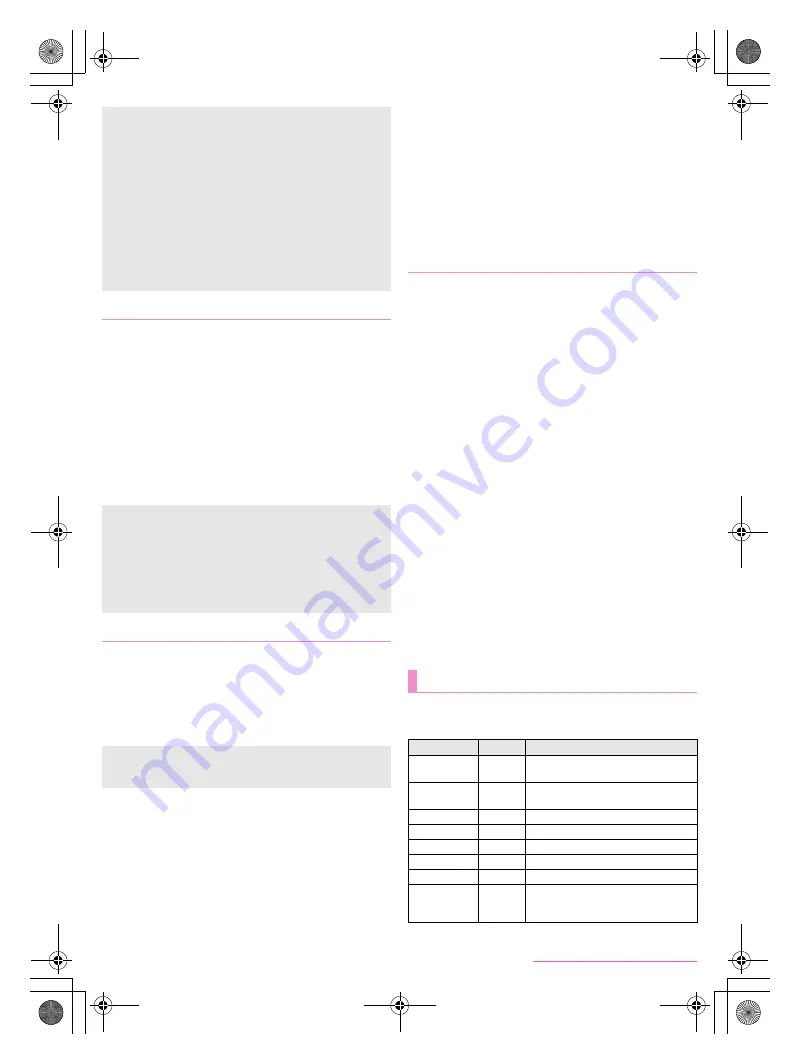
24
Before Using the Handset
SH-05F_E_02.fm
[24/32]
1
In the home screen, [APPS]
/
[Email]
:
Only when an account is not set up, the account setup
screen appears.
2
Enter mail address and password
/
[Next]
:
Provider information is preset for some mail accounts, and a
receiving mail server and a sending mail server are
automatically set.
:
When you use an account whose provider information is not
preset, it is necessary to set a receiving mail server and a
sending mail server manually. For details on those settings,
contact the Internet service provider you use.
3
Set up an account
/
[Next]
4
Enter an account name and your name
/
[Next]
1
In the home screen, [APPS]
/
[Settings]
/
[Add
account]
2
Select an account type
3
Set up an account
:
In the home screen, [APPS]
/
[Settings] to find the added
account on the displayed menu.
■
Deleting your account
1
In the home screen, [APPS]
/
[Settings]
2
Select an account
/
[
z
]
/
[Remove account]
/
[Remove account]
:
Operation methods may differ depending on the account.
■
Retrieving your Google account password
If you forget your Google account password, retrieve it.
1
In the home screen, [APPS]
/
[Browser]
2
Enter “
(
http://www.google.com/ncr
)
” in the URL
entry field
/
[Go]
/
[Sign in]
/
[Need help?]
/
follow the instructions on the screen and
operate
:
If the URL entry field is hidden, slide the browser screen
down.
■
Importing from docomo mini UIM card
1
In the home screen, [APPS]
/
[docomo
phonebook]
/
[Contacts]
2
[
z
]
/
[Import/Export]
/
[Import from SIM card]
:
If there are multiple accounts, the screen for selecting to
which account to register is displayed.
3
Select the contact to import
:
To import all contacts: [
z
]
/
[Import all]
■
Importing from microSD Card
1
In the home screen, [APPS]
/
[docomo
phonebook]
/
[Contacts]
2
[
z
]
/
[Import/Export]
/
[Import from SD card]
:
If there are multiple accounts, the screen for selecting to
which account to register is displayed.
:
If there is only one phonebook data saved on the microSD
Card, the data is automatically imported.
3
Select the phonebook data to import
/
[OK]
■
Exporting to microSD Card
1
In the home screen, [APPS]
/
[docomo
phonebook]
/
[Contacts]
2
[
z
]
/
[Import/Export]
/
[Export to SD card]
3
Select the contact to export
/
[OK]
4
[No]/[Yes]
/
[OK]
The incoming/charging lamp notifies you that there is a
missed call, the handset is being charged, etc. by illuminating/
flashing.
A microSD Card inserted in the handset cannot be mounted on
a PC during USB tethering.
For details on USB tethering, refer to the following website.
(
http://www.android.com/tether#usb
)
[Wi-Fi tethering]
While the handset is functioning as an access point, it cannot
access the Internet via Wi-Fi connection.
Make settings for Wi-Fi access points in [Set up Wi-Fi hotspot].
For details on Wi-Fi tethering, refer to the following website.
(
http://www.android.com/tether#wifi
)
[Set up Wi-Fi hotspot]
At the time of purchase, Network SSID is set to [SH-05F_AP]
and Security is set to [WPA2 PSK] while Password is set
randomly. Change the settings if necessary.
Setting up mail account
The account which is registered first is automatically given
priority to normal use. When registering multiple accounts, you
can set an account as prioritized one by enabling [Send email
from this account by default.] at the time of the registration.
When the account type is Exchange, entering
“¥UsernameDomain” in the “Domain¥Username” area may be
required to set a receiving mail server manually depending on
the provider to use. Contact the administrator of the server for
details.
Setting up Google account etc.
When activating the app that requires an account without
setting one up, the account setup screen appears.
Keep a separate memo of the set account and password.
Importing/Exporting phonebook
Incoming/Charging lamp
State of lamp
Color
State of handset
Illuminating
Red
Charging in progress (Battery level is
approx. 94% or less)
Illuminating
Green
Charging in progress (Battery level is
approx. 95% or more)
Flashing
Red
Charging unavailable
Flashing
Green
During an incoming call/Call missed
Flashing
Yellow
New mail received
Flashing
Blue
New docomo mail received
Flashing
Pink
Recording with the voice recorder
Flashing
White
Sending and receiving data via iC
communication or NFC
communication
SH-05F_E.book 24 ページ 2014年6月5日 木曜日 午後4時15分






























