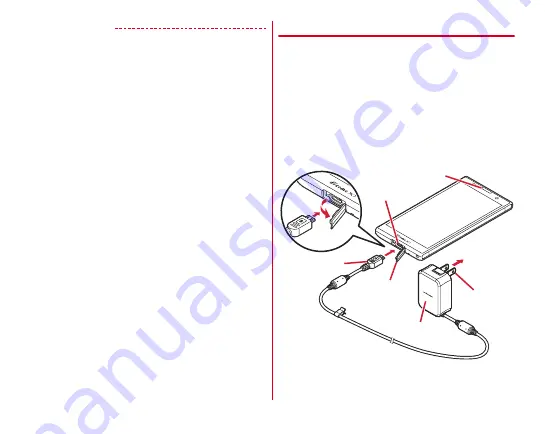
Before using the terminal
30
✔
INFORMATION
・
In-put specification of Desktop Holder F40 is 5.0V 1.5A.
However you can use it combining with AC Adapter 04 (Out-
put 5.0V 1.8A).
・
Do not tuck down a strap string etc. between the terminal and
the Desktop Holder.
・
Be careful not to subject excessive force to the lock of the
Desktop Holder, such as pressing it down strongly.
・
The Desktop Holder has a sound hole so that expanded
sound is emitted from the speaker duct. Do not cover the hole
or allow dust to adhere.
・
When charging starts with the Home screen displayed
(including sleep mode, lock screen), menu for horizontal
display appears (Theater mode).
- Theater mode ends when the terminal is removed from the
Desktop Holder, however an application activated while in
Theater mode keeps being displayed.
- If the terminal is turned on after being set to the Desktop
Holder, Theater mode does not activate.
- When Theater mode is displayed, the terminal goes into
sleep mode according to the sleep settings.
- You can show/hide Theater mode or set application to be
activated.
→
P125
・
Connect specified AC adapter to the Desktop Holder.
◆
Charging with AC adapter
You can charge with an optional AC Adapter 04.
a
Open the jack cap of the terminal (
→
P21), insert a
microUSB plug of the AC adapter into the external
connection jack with B-engraved side facing up
b
Insert the AC adapter's power plug into an outlet
・
Indicator LED lights in red while charging, and turns off
when charging is complete.
c
When charging is complete, remove the AC adapter's
power plug from the outlet
d
Remove the microUSB plug from the terminal, and close
the jack cap of the terminal
Indicator LED
External
connection jack
microUSB plug
Jack cap
AC adapter
To AC 100V
outlet
Power plug
















































