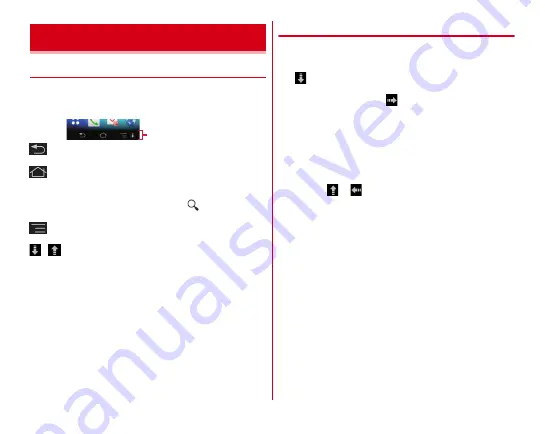
Before using the terminal
41
◆
Icons on Navigation bar
Operation icons appear on the navigation bar shown at the
bottom of the screen. Names and actions of icons are as
follows.
Back icon
Tap : Return to the previous screen, exit out of application
Home icon
Tap : Return to the Home screen
→
P47
Touch and hold : Display recently used applications
→
P46
Touch and hold, then slide your finger to
: Activate
Shabette concier or Search by Google
Menu icon
Tap : Show currently available settings etc.
/
Slide display icon
Tap : Move the whole screen to the direction of the navigation
bar/return to the original view
◆
Slide display
When you hold the terminal in one hand, you can move the
whole screen to the direction of the navigation bar to operate
on the screen where your finger did not reach to.
Tap
to display the whole screen with it moved to the
direction of the navigation bar (Slide display).
・
For horizontal screen, tap
to display the whole screen
with it moved to the direction of the navigation bar.
However, in horizontal display, the status bar cannot be
moved.
・
Drag a free area in the slide display to adjust range of
sliding.
・
The screen returns to the original position by the following
operations.
- Tapping
or
- Switching from vertical screen to horizontal screen, or
from horizontal screen to vertical screen
- When Theater mode is activated
- When a call is received, or an application which can be
operated in full-screen is displayed
- Displaying the screen again after it is switched to sleep
mode
- Displaying the keyboard for character entry
- When illumination is linked to animation
・
You can set whether to show/hide slide display icon.
→
P126
Screen/Icon
Navigation bar






























