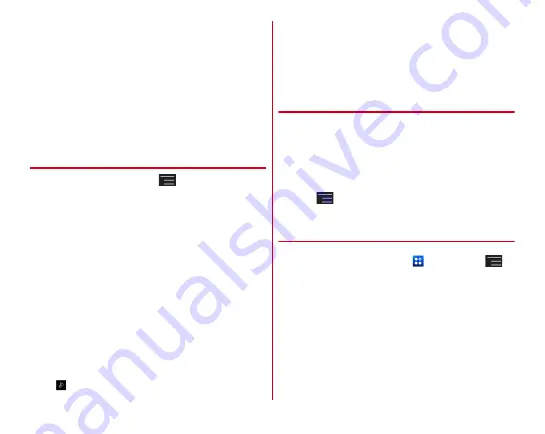
Appendix/Index
185
・
When upgrading Android software, the private information
concerning the terminal (model, serial number, etc.) is
automatically sent to the server of DOCOMO. DOCOMO
does not use the sent information for purposes except
Upgrade Android software.
・
When PIN code is set, the PIN code entry screen appears in
the reboot step after rewriting and you need to enter PIN
code.
・
If Upgrade Android software failed and all operations
become disabled, please contact the terminal to DOCOMO-
specified repair office.
◆
Downloading update file
1
From the Home screen,
→
[Settings]
→
[About phone]
→
[Upgrade Android software]
2
[Start upgrading]
Download now (only via Wi-Fi) :
Immediately download
the update file via Wi-Fi connection.
Download later (via Wi-Fi or Xi) :
Download the update file
via Wi-Fi connection or packet communication at
specified time.
Download later (only via Wi-Fi) :
Download the update file
via Wi-Fi at reserved time. It appears when
downloading via packet communication is unavailable.
Do not upgrade :
End Android version upgrade without
upgrading version.
・
When the latest software is applied to the terminal, [No
upgrade is needed.] appears.
・
If downloading stops on the way, already downloaded
data is retained. To resume downloading, resume from
(Download stopped) on the status bar.
・
When [Download later] is selected, time for download is
automatically set. Changing start time is unavailable. If
you do not want to download at the automatically set
time, tap [Upgrade Android software]
→
[Cancel] and
then tap [Download now (only via Wi-Fi)] to download
the update file.
◆
Installing update file
When downloading the update file is complete, installing to
the terminal is available.
Install now :
Immediately install the update file.
Install later :
Install the update file at reserved time.
When installing is complete, the terminal restarts.
・
When [Install later] is tapped, time for installing is
automatically set. To change the start time, from the Home
screen,
→
[Settings]
→
[About phone]
→
[Upgrade
Android software] and then change start time.
◆
After Android version upgrade
After Android software is upgraded, update and check each
application from the Home screen,
→
[Play Store]
→
→
[My apps] etc. When there is an update for application,
operations may become unstable or function may not work
properly without updating the application.
・
For Android software support information on each
application, contact the application provider.






























