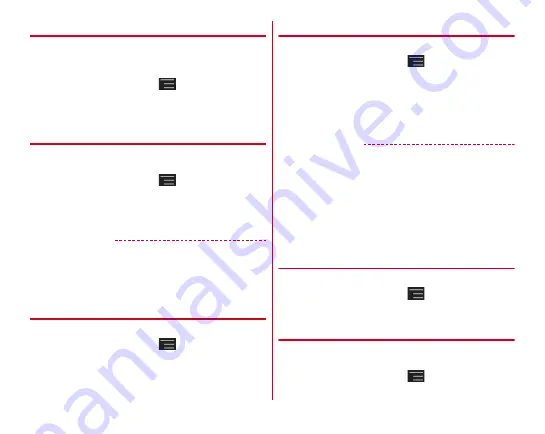
Settings
127
◆
Intelligent color adjust
Set whether to adjust screen color tone depending on
surrounding light such as a fluorescent lamp, incandescent
lamp and sun light.
1
From the Home screen,
→
[Settings]
→
[Display]
→
Mark/Unmark [Intelligent color
adjust]
◆
Shake to unrotate
You can return screen rotated by [Auto-rotate screen] to
original orientation by shaking the terminal twice or more.
1
From the Home screen,
→
[Settings]
→
[Display]
→
[Shake to unrotate]
→
Set each item
・
If [Vibrate feedback] is marked, the terminal vibrates to
notify of returning screen orientation.
✔
INFORMATION
・
To use this function, operate within 1 minute after the screen
is rotated.
・
The screen view may not be changed depending on the
strength, speed or angle of shaking the terminal.
◆
Blue light cut mode
Set whether to cut down blue light emitted from the screen.
1
From the Home screen,
→
[Settings]
→
[Display]
→
Mark/Unmark [Blue light cut mode]
◆
Font settings
Change display font type.
1
From the Home screen,
→
[Settings]
→
[Display]
→
[Font settings]
→
Set a font
→
[OK]
・
When you select [Original handwriting font], you can
create an original font to use. When you select [
個別文
字編集
(Edit individual letter)], you can replace a created
letter and your handwriting letter.
✔
INFORMATION
・
Depending on screen, turning the power OFF and ON reflects
font settings.
・
The font settings may not be reflected or set font may not be
displayed correctly on some applications or Web sites.
・
Note that if you replace handwritten characters created by [
個
別文字編集
(Edit individual letter)] in [Original handwriting
font] with your own handwritten characters, some characters
may be hard to read.
◆
Font size
Change font size.
1
From the Home screen,
→
[Settings]
→
[Display]
→
[Font size]
→
Select a size
◆
Dominant hand
Set whether to increase tapping sensitivity by setting tapping
hand for one-hand operation.
1
From the Home screen,
→
[Settings]
→
[Display]
→
[Dominant hand]
→
Select an item






























