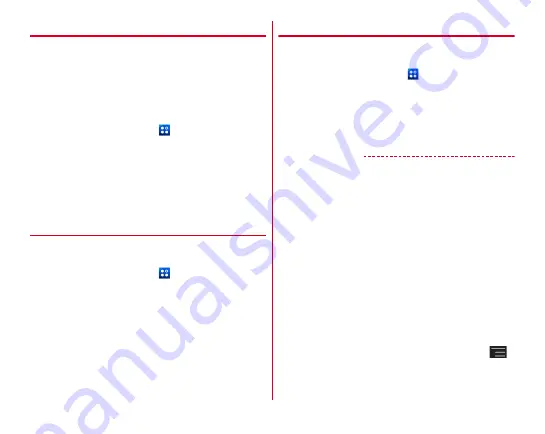
Applications
109
◆
Backup
Back up data such as phonebook, sp-mode mail, media files,
etc. to a microSD card.
・
If a microSD card is not inserted, image/video data is saved
to the phone memory according to the terminal memory
structure. With the application, only image/video data saved
to the phone memory can be backed up. Data saved in a
microSD card is not backed up.
1
From the Home screen,
→
[
ドコモバックアッ
プ
(docomo backup)]
→
[microSD
カードへ保存
(Save to microSD card)]
2
[Backup]
→
Select data to back up
→
[Start
backup]
→
[Backup]
→
Enter docomo apps
password
◆
Restore
Restore data of phonebook, sp-mode mail, media files, etc.
backed up on a microSD card to the terminal.
1
From the Home screen,
→
[
ドコモバックアッ
プ
(docomo backup)]
→
[microSD
カードへ保存
(Save to microSD card)]
2
[Restore]
→
[Select] for data type to restore
→
Select data to restore
→
[Select]
→
Select
restore method
→
[Start restore]
→
[Restore]
→
Enter a docomo apps password.
◆
Phonebook account copy
Copy phonebook data stored on a Google account to docomo
account.
1
From the Home screen,
→
[
ドコモバックアッ
プ
(docomo backup)]
→
[microSD
カードへ保存
(Save to microSD card)]
2
[Phonebook account copy]
→
In Google account
phonebook, [Select]
→
[Overwrite]/[Add]
✔
INFORMATION
・
Do not remove the microSD card from the terminal during
backup or restoration. Data may be damaged.
・
If the item names (e.g. Phone number, etc.) of another
terminal phonebook are different from those in the terminal,
the item names may be changed or deleted. Also, some text
may be deleted in copied destination, because savable
characters in a phonebook entry vary by terminal.
・
When backing up phonebook entries to microSD card, entries
without name cannot be copied.
・
When available memory space of microSD card is not
enough, backup may not be executed. In such case, delete
unnecessary files from the microSD card to save the memory
space.
・
When the remaining battery gets low, backup or restoration
may not be executed. In such case, charge the battery of the
terminal and then back up or restore.
・
For each function, instructions, and other menu items,
→
Tap [Help] to refer.






























