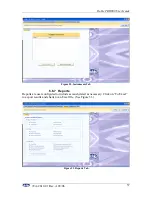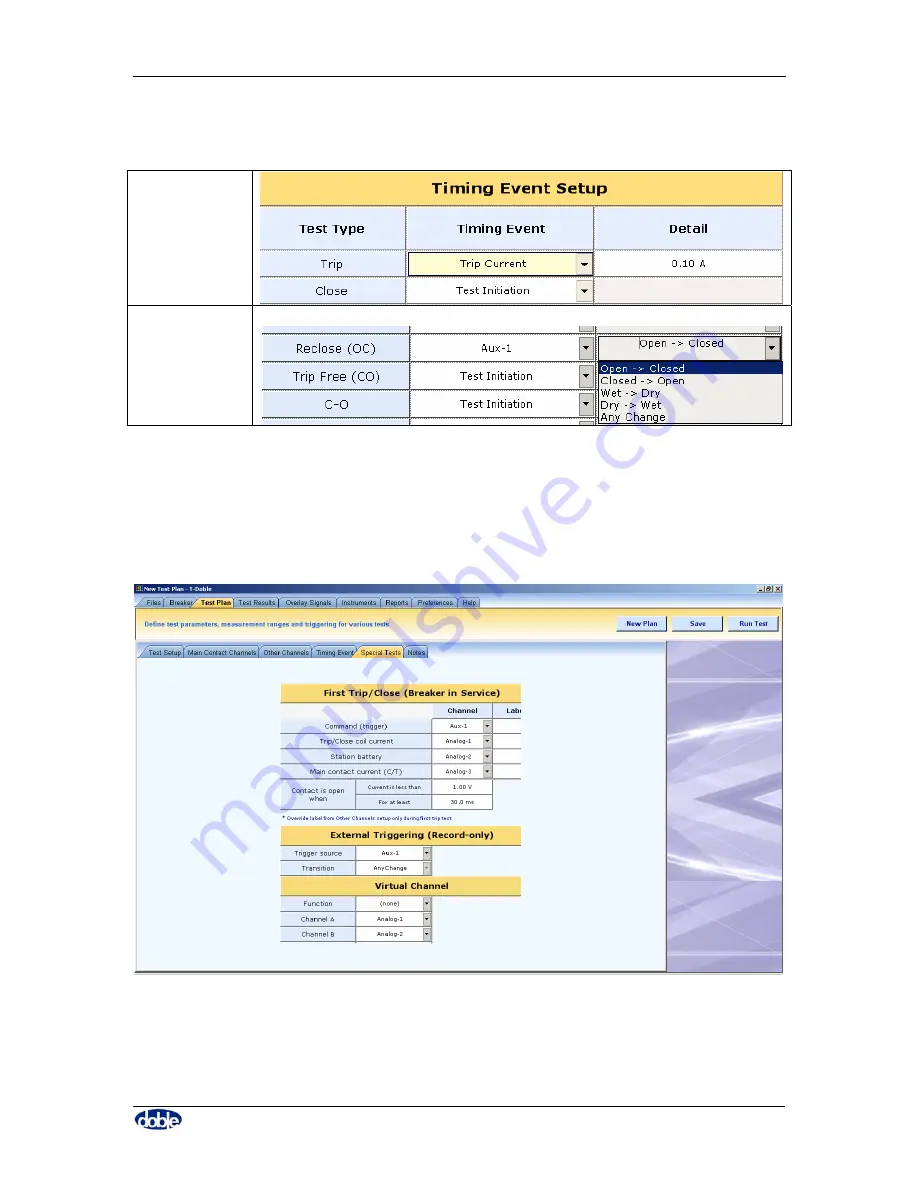
Doble TDR900 User Guide
72A-2612-01 Rev. A 09/06
43
Each entry has its own detailed range, selected by clicking on the down arrow at the right
of the detail column or by entering an actual value:
Trip Current
Or
Close Current
Or
Analog
Auxiliary
6.6.3.5. Special
Tests
“Special Tests” include “First Trip” tests were the breaker is triggered while energized.
Details of such tests are entered in the “Special Tests” tab, Figure 34.
Figure 34. Test Plan – Special Tests Sub-tab
Summary of Contents for TDR900
Page 4: ...Doble TDR900 User Guide 72A 2612 01 Rev A 09 06 iv This page intentionally left blank ...
Page 6: ...Doble TDR900 User Guide 72A 2612 01 Rev A 09 06 vi This page intentionally left blank ...
Page 16: ...Doble TDR900 User Guide 72A 2612 01 Rev A 09 06 4 Figure 2 TDR900 Instrument Front View ...
Page 30: ...Doble TDR900 User Guide 72A 2612 01 Rev A 09 06 18 This page intentionally left blank ...
Page 38: ...Doble TDR900 User Guide 72A 2612 01 Rev A 09 06 26 This page intentionally left blank ...
Page 76: ...Doble TDR900 User Guide 72A 2612 01 Rev A 09 06 64 This page intentionally left blank ...