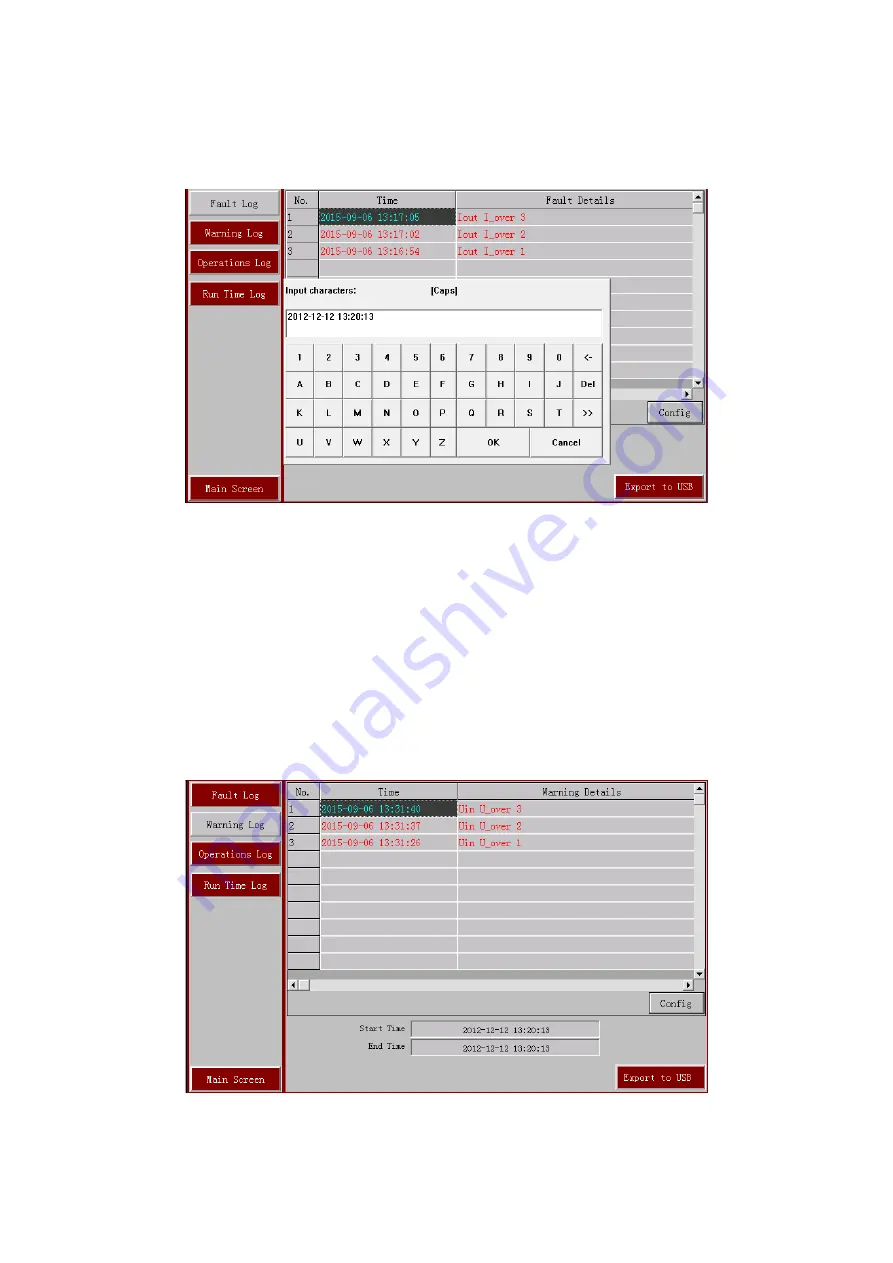
23
In Fig.1-35, click the ‘Start Time’ or ‘End Time’ text will cause a time setting dialog box to
pop up, as shown in Fig.1-36. The time value inputted should be consistent with that shown in
Fig.1-36.
Fig.1-36 Time Setting Dialog Box
There is a ‘USB Export’ button in the Fault Record Screen. Insert a USB Memory into the
touch screen, Choose a start and end time for the historical data that is to be exported, click the
button ‘USB Export’, the touch screen will copy the fault records to the USB memory stick. The
record will be stored in the USB in the type of .csv,it is able to check by Excel.
1.5.2 Alarm History
Click the ‘Warning Log’ button on the Historical Data Screen to view the MVC’s warning
history records, as shown in Fig.1-37. The alarm history records include: No., Time, Alarm
Content. The warning history records are in date/time order.
Fig.1-37 Alarm History Window
In Fig.1-38, click the ‘start time’ or ‘end time’ box, the time setting window will pop up, as
Summary of Contents for DHVC5000 Series
Page 1: ...DHVC5000 Series MVC USE S MANUAL...
Page 47: ......






























