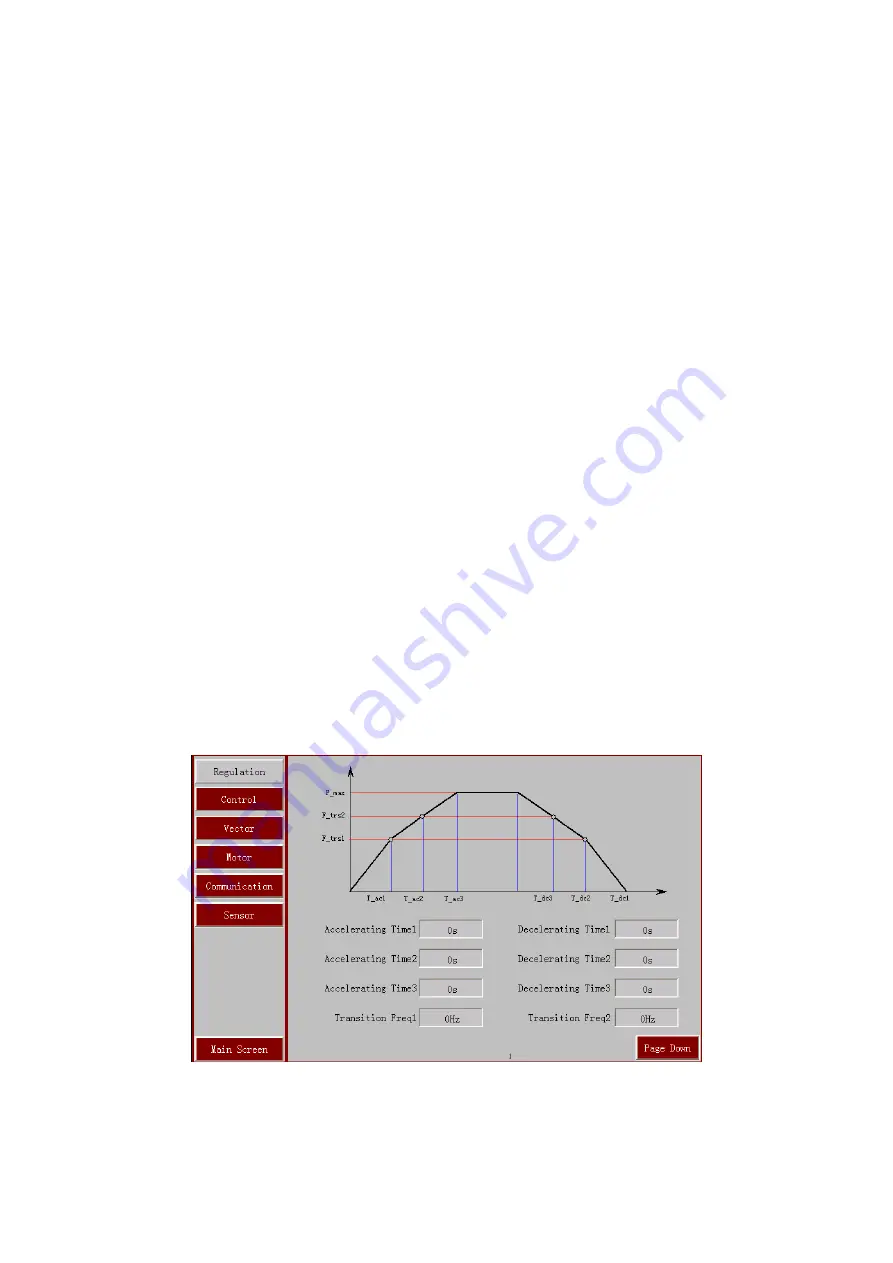
9
The Given Freq column displays the given speed of current MVC load.
1.3 Parameter Setup Screen
Click the ‘Parameter Settings’ button on the Main Screen to enter the Parameter Setup Screen.
Click the top left button to set the MVC speed regulation parameters,control parameters, vector
parameters, motor parameters, communication parameters and sensor parameters. Click the ‘Main
Menu’ button to return to the Main Screen, thereinto, the access authority of speed regulation
parameters,vector parameter, motor parameter, communication parameter, sensor parameter are
granted to: the commissioning personnel, administrator; the access authority of control parameter
is granted to :operator, commissioning personnel, administrator.
1.3.1 Speed Regulation Parameters
Click the ‘Speed Regulation Parameters’ button on the Parameter Setup Screen to set the
MVC speed regulation parameters, as shown in Fig.1-9. Click Page Down and Page Up to flip
over in the speed regulation parameter screen
。
Fig.1-9 shows the speed up/down setting in speed
regulation parameters. Acceleration, Deceleration and transition frequency may be changed to
realize the frequency speed regulation function.
Acceleration1:the time from 0Hz to transition frequency 1;
Acceleration2:the time from transition frequency 1 to transition frequency 2;
Acceleration3:the time from transition frequency 2 to highest frequency;
Deceleration1:the time from transition frequency 1 to 0Hz;
Deceleration2:the time from transition frequency 2 to transition frequency 1;
Deceleration3:the time from highest frequency to transition frequency 2;
Fig.1-9 Speed Increase/Decrease Setting
Click the dialog box of the parameter to be set on the touch screen, a data input dialog box
will pop up, as shown in Fig.1-10:
Summary of Contents for DHVC5000 Series
Page 1: ...DHVC5000 Series MVC USE S MANUAL...
Page 47: ......



























