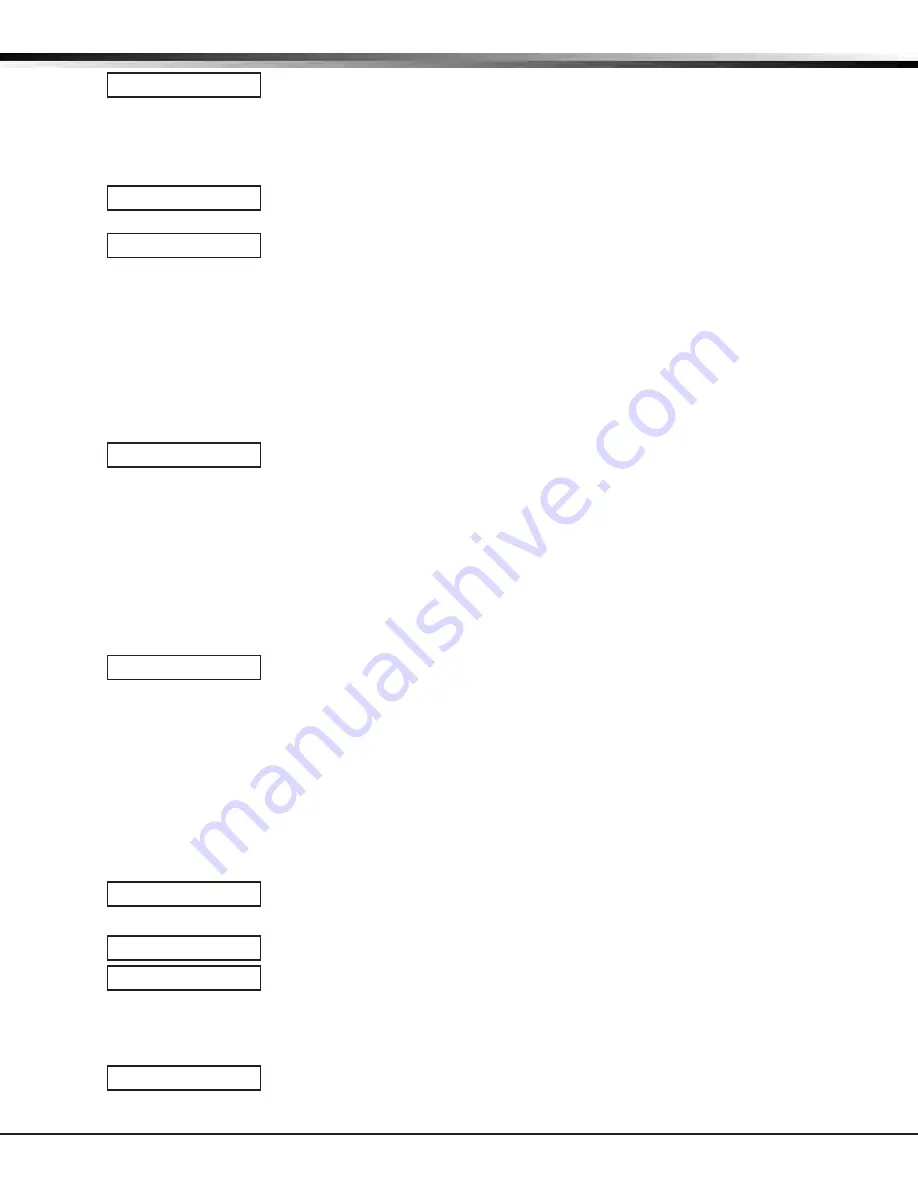
Digital Monitoring Products
iComSL
Series Universal Communicator Installation and Programming Guide
20
zone InformatIon
14.12
Output Number
You can specify any of the outputs/Favorites on the
communicator to be activated by
a zone condition. The output/Favorite can be activated regardless of the report to
transmit or whether or not the zone is programmed as local. An output activated by a
non-24-hour armed zone is turned off when the zone’s area is disarmed by a user. To
enter an Output Number, press any Select key followed by the output number 1 or 2.
Press the COMMAND key.
14.13
Output Action
Entering an Output Number displays this prompt that allows you to assign an output
action to the relay. A description of the available output actions is given below:
STEADY - The output is turned on and remains on until the area is disarmed, an output
cutoff time expires, or the output is reset from the keypad User Menu.
PULSE - The output alternates one second on and one second off until the area is
disarmed, an output cutoff time expires, or the output is reset from the keypad User
Menu.
MOMENTARY - The output is turned on only once for one second.
FOLLOW - The output is turned on and remains on while the zone is in an off, normal or
bad condition. When the zone restores, the output is turned off.
After you have selected the Message To Transmit, the display prompts you for the same
three selections for Disarmed Short, Armed Open, and Armed Short conditions. If the
zone is a 24-hour type, only the Armed Open and Armed Short conditions are displayed.
When you have programmed all of the zone conditions, the Swinger Bypass selection is
then dis played.
14.14
Swinger Bypass
Selecting YES allows the zone to be swinger bypassed by the
communicator according to
the programming in Swinger Bypass Trips and Reset Swinger Bypass. Selecting NO disables
swinger bypassing for this zone.
How it works
If within one hour, a zone trips the total number of times as specified in Swinger Bypass
Trips, the communicator
bypasses it until the following conditions occur; the area in
which the zone is assigned is disarmed, the zone is manually reset through the Bypass
Zones keypad User Menu function, the zone remains normal for one hour and the Reset
Swinger Bypass is YES.
If the zone trips fewer than the specified times within one hour of the first trip, the
bypass trip counter returns to 0 (zero) and the process must be repeated.
A report of the swinger bypass is sent to the receiver if Bypass Reports is YES.
14.15
Cross Zone
Select YES to enable cross-zoning for this zone. Cross-zoning requires this zone to trip
twice, or this zone and another cross-zoned zone to trip, within a programmed time
before an alarm report is sent to the receiver. To operate correctly, all cross-zone zones
need to be programmed as the same zone type.
When a cross-zoned zone trips, the Output action assigned to the zone activates. The
cross-zone time specified in System Options begins to count down. See the Cross-Zone
Time section. If another cross-zoned zone in the system faults, or if the first zone
restores and faults again before the cross-zone time expires, the bell turns on and the
communicator sends an alarm report.
If no other cross-zone zone in the system trips before the cross-zone time expires, the
communicator
sends only a fault report from the first zone to the receiver.
Note:
If CRS ZONE is YES, a valid CRS ZN TIME must be programmed for this feature to be
enabled.
14.16
Receiver Routing
This option displays if Zone Type is set for Auxiliary 1 or Auxiliary 2.
Press any top row key to select the Receiver Routing for the selected zone.
Select NORM to send Alarm and Supv/Trbl messages from this zone to receiver 1 or
receiver 2 as programmed within the receiver in Communications.
Select 1 to send Alarm and Supv/Trbl messages from this zone to receiver 1 only,
regardless of the programming for the receiver in Communications.
Select 2 to send Alarm and Supv/Trbl messages from this zone to receiver 2 only,
regardless of the programming for that receiver in Communications.
Select BOTH to send Alarm and Supv/Trbl messages from this zone to both receivers,
regardless of the programming for either receiver in Communications.
14.17
Zone Number
Enter the zone number you want to program next. Return to Zone Information and follow
the descriptions of each programming prompt. If all zones are programmed, press the
ARROW key at the ZONE NO: – display to continue.
OUTPUT NO:
0
ACTION:
STD PLS MOM FLW
SWGR BYP NO YES
CRS ZONE NO YES
RECEIVER ROUTING
NORMAL
NORM 1 2 BOTH
ZONE NO: -



























