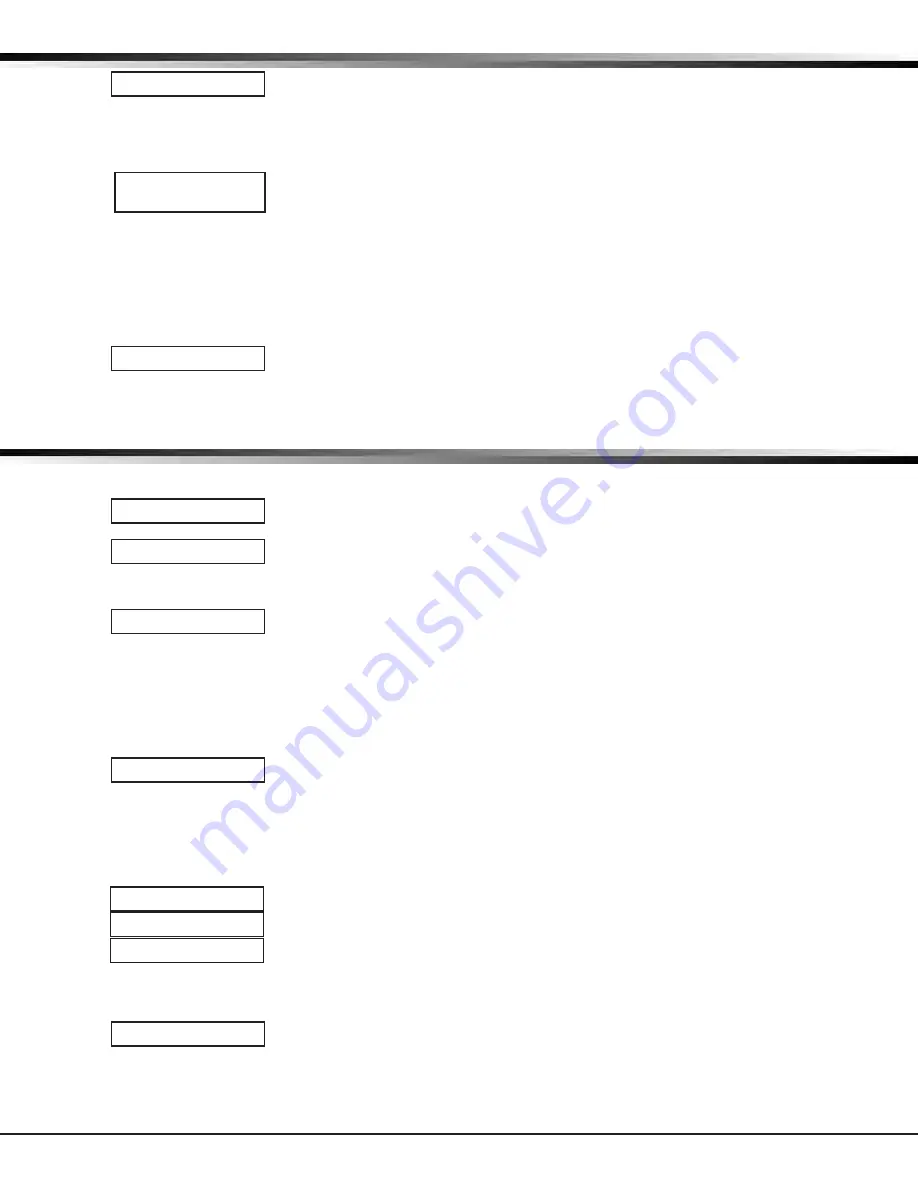
Digital Monitoring Products
iComSL
Series Universal Communicator Installation and Programming Guide
18
13.4
Automatic Arming
Select YES to allow this area to arm automatically according to the opening and closing
schedule.
At arming, faulted zones are handled according to the option selected in Bad Zones. If
a Closing report is sent, the user number is indicated as SCH on the SCS-1R or SCS-VR
Receivers. Select NO to disable automatic arming for this area. Default is NO.
13.4.1
Bad Zones
At the time of automatic arming, some zones in the area may not be in a normal
condition. This option allows you to program the panel’s response to these bad zones.
This option is not displayed if AUTO ARM is NO.
BYP - All bad zones are bypassed. A report of the bypass is sent to the receiver if Bypass
Reports has been selected as YES. The report indicates SCH as the user number.
FORC - All bad zones are force armed. Zones force armed in a bad condition are capable
of restoring into the system and reporting alarms if tripped. A report of the force arm is
sent to the receiver. The report indicates the user number as SCH.
REF - The automatic arming is refused and no arming takes place. Closing report is sent
to the receiver.
13.5
Automatic Disarming
NO disables automatic disarming by schedule for this area. Select YES to allow this area
to automatically disarm according to a schedule. If an Opening report is sent to the
receiver, the user number is indicated as SCH.
Zone Information
14.1
Zone Information
This allows you to define the operation of each protection zone used in the system.
14.2
Zone Number
The c
ommunicator has four zones to program. Enter the number of the zone you intend
to program. To program Zone 4, see Zone 4 information on page 2 for details. Press
COMMAND to enter a zone name. Refer to the Enter Alpha Characters section.
14.3
Zone Name
Press any Select key and enter up to 16 characters for the zone name. A name must be
given to each zone in the system. The zone name is sent to the receiver as part of a
zone event report.
A zone that is not part of the system must be marked *UNUSED*. To mark a zone unused,
de lete the old name by pressing any Select key, then press the COMMAND key. The pro-
grammer auto matically pro grams the name as * UNUSED *. If you selected ZONES? NO
YES to clear the
communicator
’s memory during Initialization, the zones will already be
marked * UNUSED *. See Section 6 - Initialization.
14.4
Zone Type
The Zone Type defines the response of the
communicator to the zone being open or
short.
When you assign a Zone Type to a zone, responses are made automatically for the zone.
There are 12 Zone Types to choose from including Blank.
To select a new Zone Type, press any Select key. The display lists the four Zone Types
shown below. When the Zone Type you want to select displays, press the Select key
below the name.
Blank, Night, Day, or Exit. Press COMMAND to display additional zone types.
Fire, Panic, Emergency, or Supervisory. Press COMMAND to display additional zone types.
Auxiliary 1, Auxiliary 2, Fire Verify, or Arming. Press the Back Arrow key to display the
previous zone types.
If you select Blank, Night, Day, Exit, Auxiliary 1, or Auxiliary 2 (See Zone 4 Programming
on Page 2) as the Zone Type, the zone must be assigned to an area. If you select Fire,
Panic, Emergency, or Supervisory as the Zone Type, these are 24-hour zones that are
always armed and no area assignment is needed. Press COMMAND to continue.
14.5
Area Assignment
All non-24-hour zones are automatically assigned to Area 1. Enter the area number from
1 to 6 where this zone is being assigned.
AUTO ARM NO YES
BAD ZONES:
BYP
BYP FORC REF
AUTO DIS NO YES
ZONE INFORMATION
ZONE NO: -
* UNUSED *
ZONE TYPE: BLANK
AREA NO: 1
zone InformatIon
A1 A2 AR FV
FI PN EM SV
-- NT DY EX
area InformatIon





























