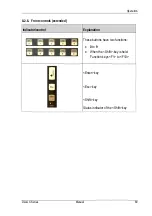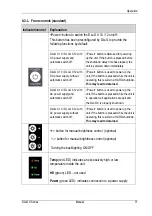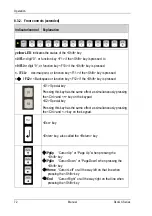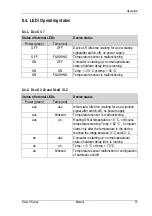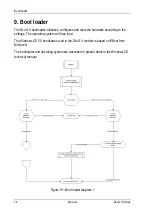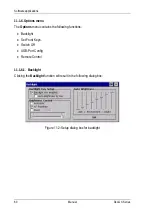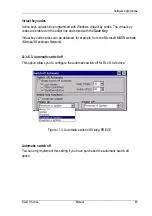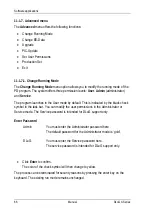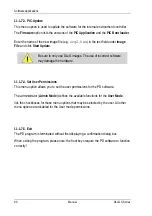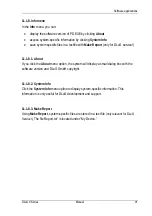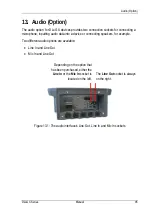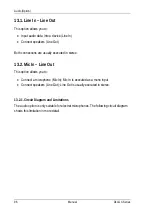Software
applications
DLoG X Series
Manual
81
Configuring the backlight key setup:
Backlight Key
enabled
Enables or disables the backlight key on the front of the
device.
Auto Brightness
by key
Please note
: Auto brightness control is only available on
the DLoG X 7 device!
Press and hold the backlight key for approx. 3 seconds to
toggle between automatic and manual brightness control.
You can set the brightness manually using
+/- Front keys
or
Fixed
. Both the automatic
and
the manual controls must
be selected. If you select only one method of control, you
will not be able to toggle between the two control modes.
Configuring the brightness control:
You can only select one mode for brightness control.
Exception: In order to toggle between the two control modes from the device front, the
Auto Brightness by Key
option must be activated. This offers two modes for selection.
Further information can be found under the section on
Backlight Key Setup
above.
+/- Front keys
Enables or disables the keys + and - on the front of the
device
Fixed
Configures a fixed brightness for the display. Use the
slide control to set the desired brightness.
Automatic
Please note
: The brightness sensor is only available on
the DLoG X 7 device!
This function enables the brightness sensor on the front
of the device. Use the slide control to set the desired
brightness curve for the display.
Set
Saves and activates your settings. You can also save
the settings by clicking
OK
. This button allows you to
test the various settings without having to close the
dialog window.
Summary of Contents for DLoG X 10
Page 1: ...3 10 DLoG X 7 DLoG X 10 DLoG X 12 Manual ...
Page 3: ......
Page 12: ......
Page 55: ...Initial operation DLoG X Series Manual 43 COM2 Options 13 Audio Option ...
Page 87: ...Boot loader DLoG X Series Manual 75 Figure 9 2 Boot loader diagram 2 ...
Page 109: ...Audio Option DLoG X Series Manual 97 Figure 13 2 Audio port circuit diagram ...