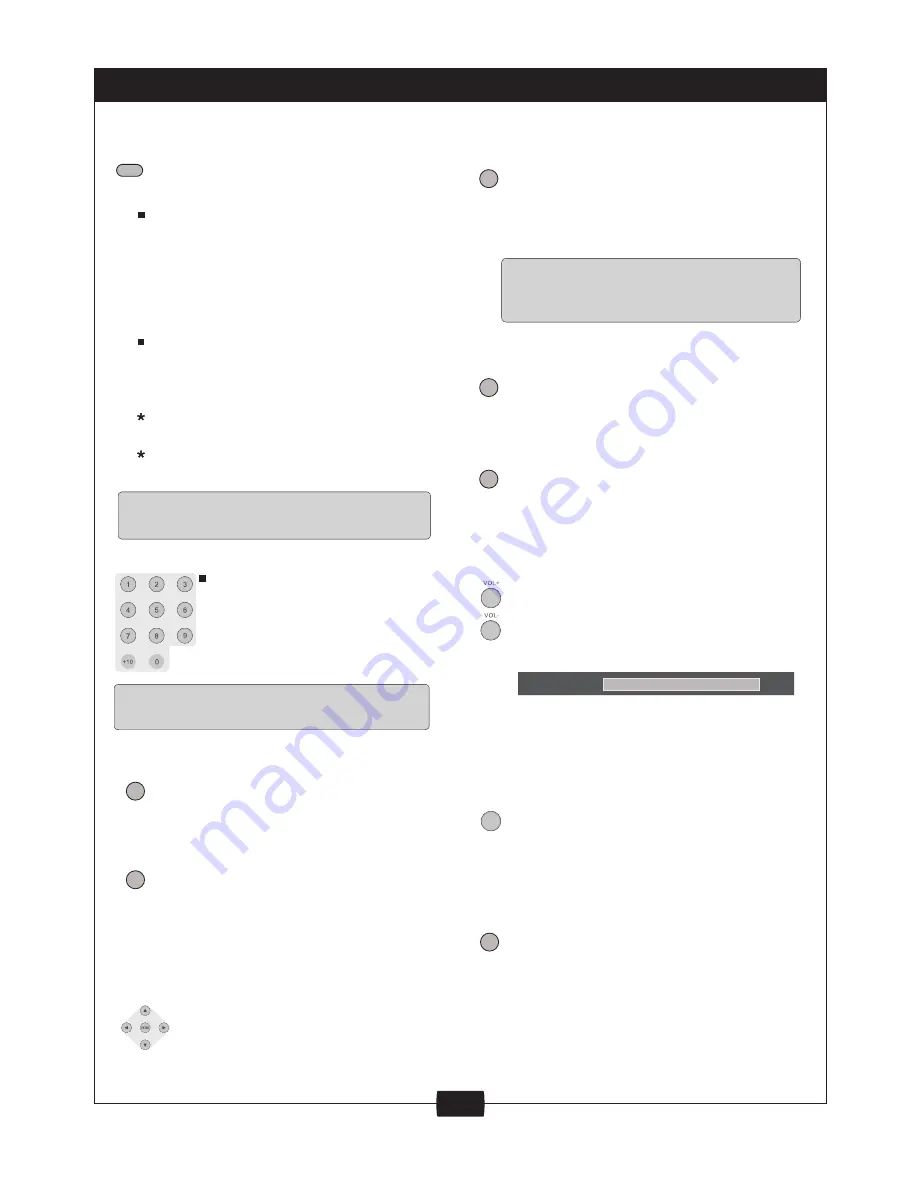
6
ZOOM...............................................
Press the ZOOM button on the
remote control to enlarge the
picture on the screen.
Numeric Key Pad...............................
ZOOM
PLAY VCD, DVD
Press the ZOOM button repeatedly,
the screen picture will be enlarged
as the following scale: ZOOM x 2,
ZOOM x 3, ZOOM x 4,
ZOOM x1/2,
ZOOM x 1/3, ZOOM x1/4,
ZOOM
OFF.
PLAY JPEG
Press the ZOOM button repeatedly,
the screen picture will be change
as above.
When zoom is off, press direction
button to rotate the picture.
When zoom is 2,3 or 4 press
direction button to move picture
Zooming degrades picture quality.
Some DVD discs do not allow direct access.
DISPLAY...........................................
DISPLAY
Press the OSD button on the
remote control to display the play
time and status information.
SETUP..............................................
Press the SETUP button to enter
the menu.
SETUP
TITLE ..................................................
While playing a DVD disc, press the
TITLE button to return to the
beginning title of the DVD disc.
Then you can select the play mode
TITLE
MENU...................................................
While playing a DVD disc, press the
MENU button to return to the start
menu of the DVD disc.
MENU
PBC......................................................
PBC
VOL+ / VOL- ............................................
While playing back a disc, press the
VOL+ or VOL- button to adjust the
volume output, volume level will
Volume level control does not apply
to digital audio output level while
MUTE......................................................
While playback a disc, if you need
to Mute the volume of the Player,
press the MUTE button one time to
mute, press again to cancel mute.
Press the PBC button repeatedly, the
screen will display PBC ON or PBC
OFF. Only for VCD, for other discs,
the function is invalid.
VOLUME
15
MUTE
NOTE
NOTE
NOTE
To directly access a DVD or
a C D t r a c k , i n p u t t h e
desired DVD chapter or CD
track number using the
Some DVD discs do not support the TITLE
function.
Setup menu is a facility for the
owner to adjust the detail setting
of the player. For the details,
please see the Setup Menu.
FUNCTION BUTTONS
numeric Key Pad.
as you want.
display on the screen.
DVD disc is playing.
Direction and ENTER .........................
Press the Direction buttons to
select the desired feature in the
menu and then press ENTER
button to confirm.
SUBTITLE............................................
SUBTITLE
While playing back a DVD disc.
P r e s s t h e S U B T I T L E b u t t o n
repeatedly to select the desired
subtitle. a DVD disc may contain up
t o 3 2 s e l e c t a b l e s u b t i t l e s . I t
depends on the individual disc.







































