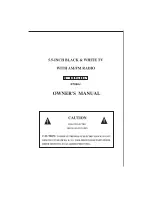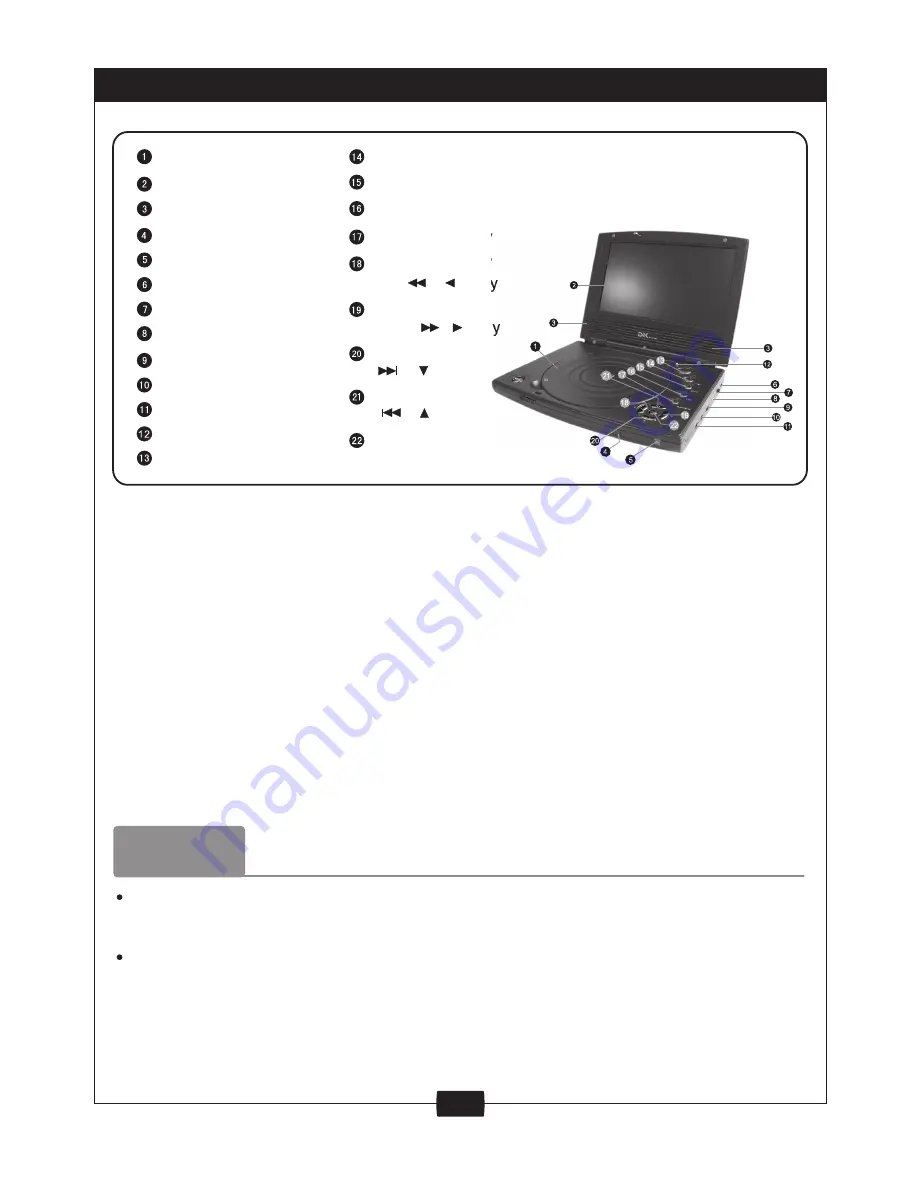
3
Remarks:
This player utilizes a 7" TFT, LCD Display with multi audio/video outputs presented
as a 2 channel audio output. Please make sure the power is off on both the player
and TV before connecting the leads.
Connecting to a TV: The Player can be connected to a TV to display the sound and
video of the DVD or other disc being played. To achieve this use the leads provided.
The YELLOW jack plug connect to (11) the Video OUT Jack and the BLACK to the
(10) the Audio OUT Jack on the Player. Both units should be switched off when the
connections are made. Ensure the TV and Player are set to the correct (same)
systems (PAL/NTSC/AUTO) and screen format (4:3 / 16:9)
THE DVD PLAYER
Open/Close(push)
TFT Screen
Speaker
Remote Sensor
Power Indicator
DC +9V IN Jack
Power ON/OFF Switch
Earphone output Jack
Audio OUT Jack
Volume Controller
Video OUT Jack
TFT Switch
Key
Menu
Audio key
Setup key
Stop key
Play/Pause key
Fast Backward/
Left( / ) key
Fast Forward/
Right( / ) key
Enter
Next/Down
( / )key
Previous/Up
( / ) key
1. Powering the Player: The Player can be operated in two ways:
a. If you are near a convenient power source it is best to power the unit directly from the
supplied adaptor by connecting the DC output of the adaptor to (6) the DC Input.
b. If you have no source of power then the battery can be used. Attach the battery to the
case as shown in BATTERY ATTACHMENT and then connect the output lead of the
battery to (6) the DC Input on the player.
NOTE: Battery life will be reduced if the display is operated at high levels of
brightness and contrast. A low battery symbol will appear on the screen
when your batteries power is running low.
2. Loading / Removing a Disc:
a. Loading a Disc: Press the button marked "PUSH" on the Player. Place the disc in the
player taking care to not touch the active surface of the disc. Using two fingers either
side of the center spindle press the disc down until it clicks into place.
b. Removing a Disc; Stop the Player. Press the button marker "PUSH" Using your third
finger to support the spindle lift the edge of the disc upwards with your thumb. Avoid
touching the active surface of the disc.