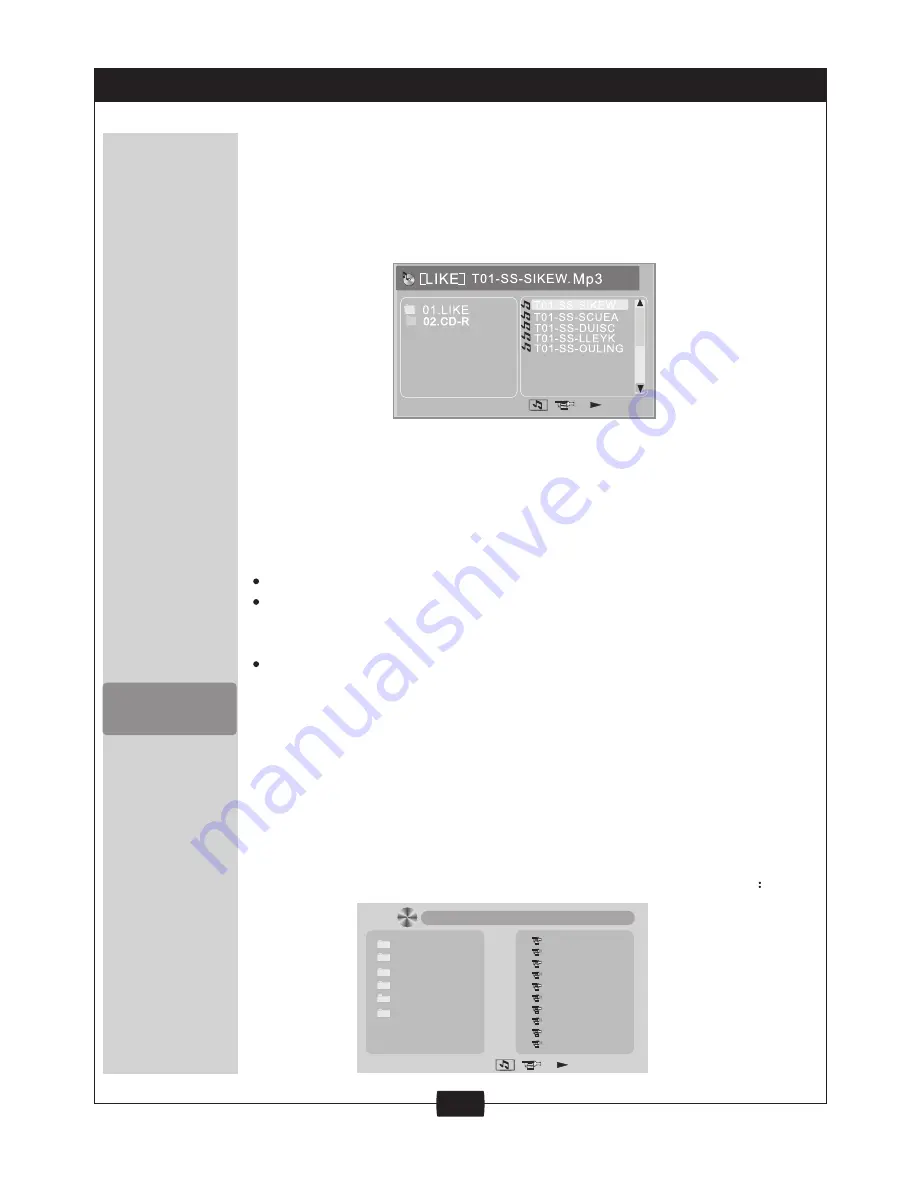
13
PLAYING MP3 FILES
1.MP3 is a music compression system with an international standard.
A disc containing MP3 files can provide music for over 600 minutes
or more than 170 songs, with the similar sound quality to a CD.
To playback MP3 files on your player follow the instructions below.
When you load a disc the player will search the disc, and show on
the screen as:
Play mode:
Single: Plays the song you have selected.
Repeat one: Repeats the song you have selected.
Folder: Plays all the songs in the folder.
Repeat folder: Repeats the songs on the disc.
Other functions
Press the ENTER or PLAY buttons, to pay the song.
Press the UP or DOWN button to select the song in the folder, select
directly by the number buttons and ENTER or PLAY buttons to play
a disc.
Press the NEXT button to select the next folder.
You can also connect a set of earphones for personal use.
Earphone function (earphone set not included)
Remarks:
2. JPEG / Photo Files: The player can display photo images. Load the
disc into the player. Once loaded the display will show folders on
the left of the screen and a list of images on the right. Use the
direction keys to select a folder. You can then use the preview
screen which will appear on the left to preview individual images.
Press the ENTER key to view the image full size. To view all images
in a folder press the PLAY button once a folder has been selected.
See the diagram below showing folder and image information
01.ACTON_SG
02.BEAULTEU
03.CRACKERS
04.LEAH_S_9
05.LEIGHTON
06.OUR_HOUS
01.IMG-0042
02.IMG-0043
03.IMG-0044
04.IMG-0045
05.IMG-0046
06.IMG-0047
07.IMG-0048
08.IMG-0049
09.IMG-0050
10.IMG-0051
[ACTON_SC] IMG_0042.JPG





















