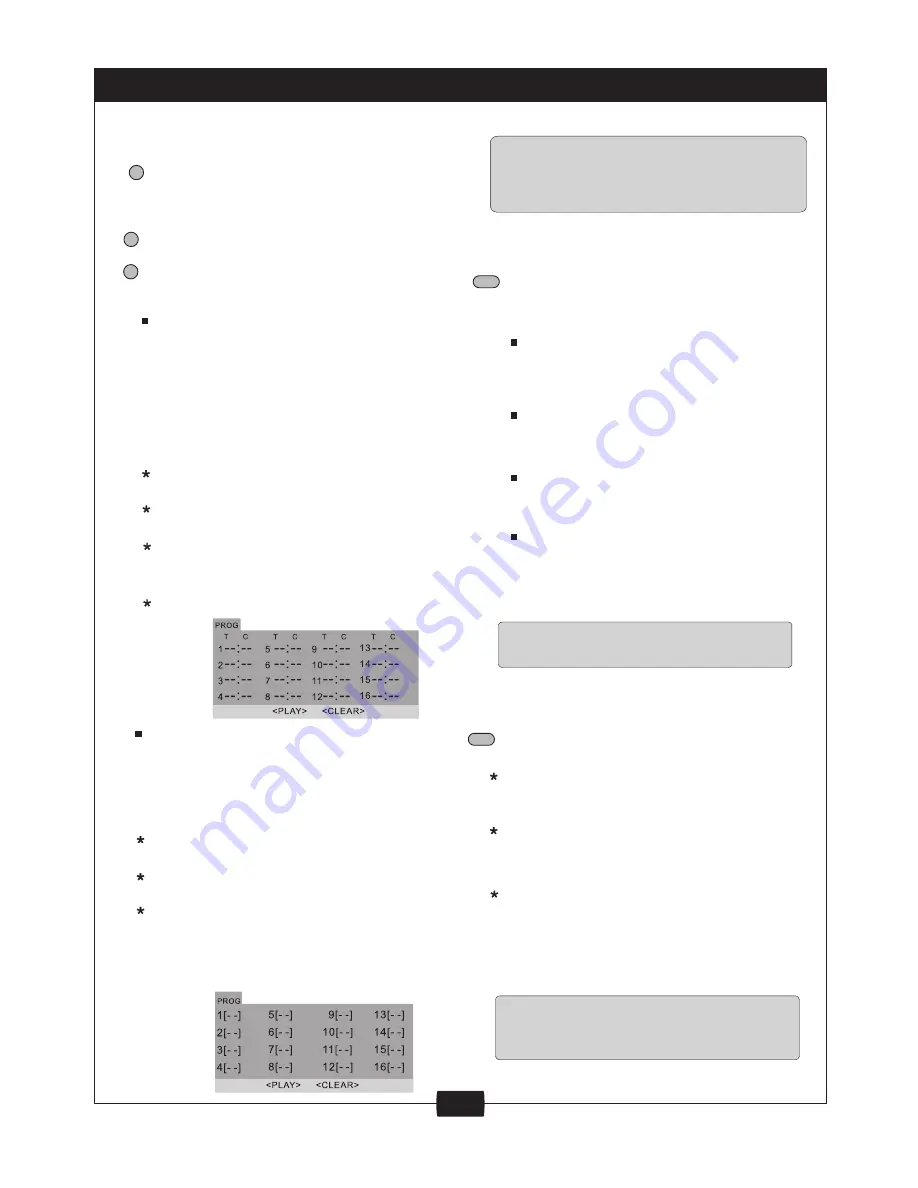
5
TFT POWER
TFT Power........................................
PROGRAM/CANCEL..........................
PROGRAM
REPEAT................................................
REPEAT
In DVD mode:
Repeat chapter
Repeat title
Repeat disc
Repeat off
REP.CHAPTER
REP.TITLE
REP.ALL
REP.OFF
In VCD mode:
Repeat chapter
Repeat disc
Repeat off
REP.1
REP.ALL
REP.OFF
In CD mode:
Repeat track
Repeat disc
Repeat off
REP.1
REP.ALL
REP.OFF
In MP3 mode:
Repeat track
Repeat folder
Repeat disc
Repeat off
REP.1
REP. DIR
REP.ALL
REP.OFF
REPEAT A-B........................................
To repeatedly playback a specific
section of a disc;
Press the REPEAT button a the
desired start point. REPEAT A
appears on the screen.
Press the button again at the end of
the desired section REPEAT B
appears on the screen.
The selected section will now play-
back repeatedly until thews function
is cancelled by pressing the REPEAT
button for a third time.
REPEAT A-B
Some DVD discs do not allow REPEAT.
Some DVD discs do not allow the A-B
REPEAT function. Does not apply to MP3.
CANCEL
NOTE
Some DVD discs do not allow program setting.
Single track discs cannot be programmed,
NOTE
NOTE
Press the TFT POWER to turn off
/ on the Display.
Press PROGRAM button on the
remote controller to program a disc
play in a desired sequence. In PBC
off mode, press this button to enter
the program menu.
In DVD mode:
When the program menu appears,
input the Title number by pressing
the numeric button, then press
ENTER button. And then input title
Chapter number, press ENTER
button to confirm. then the
programming is completed.
Press PLAY button to start
program play.
Press STOP button to quit the
program play.
Press CANCEL button if you want
to cancel the wrong information
you input.
Press it again to cancel all the
tracks.
In CD mode
When the program menu appears,
input the track number by pressing
the numeric button, then press
ENTER button confirm. Then the
programming is completed.
Press PLAY button to start program
play.
Press STOP button to quit the
program play.
Press CANCEL button if you want
to cancel the wrong information you
input. Press it again to cancel all
the tracks.
Repeatedly playback your choice of
Title, Chapter or Track by repeatedly
pressing the REPEAT button
FUNCTION BUTTONS





















