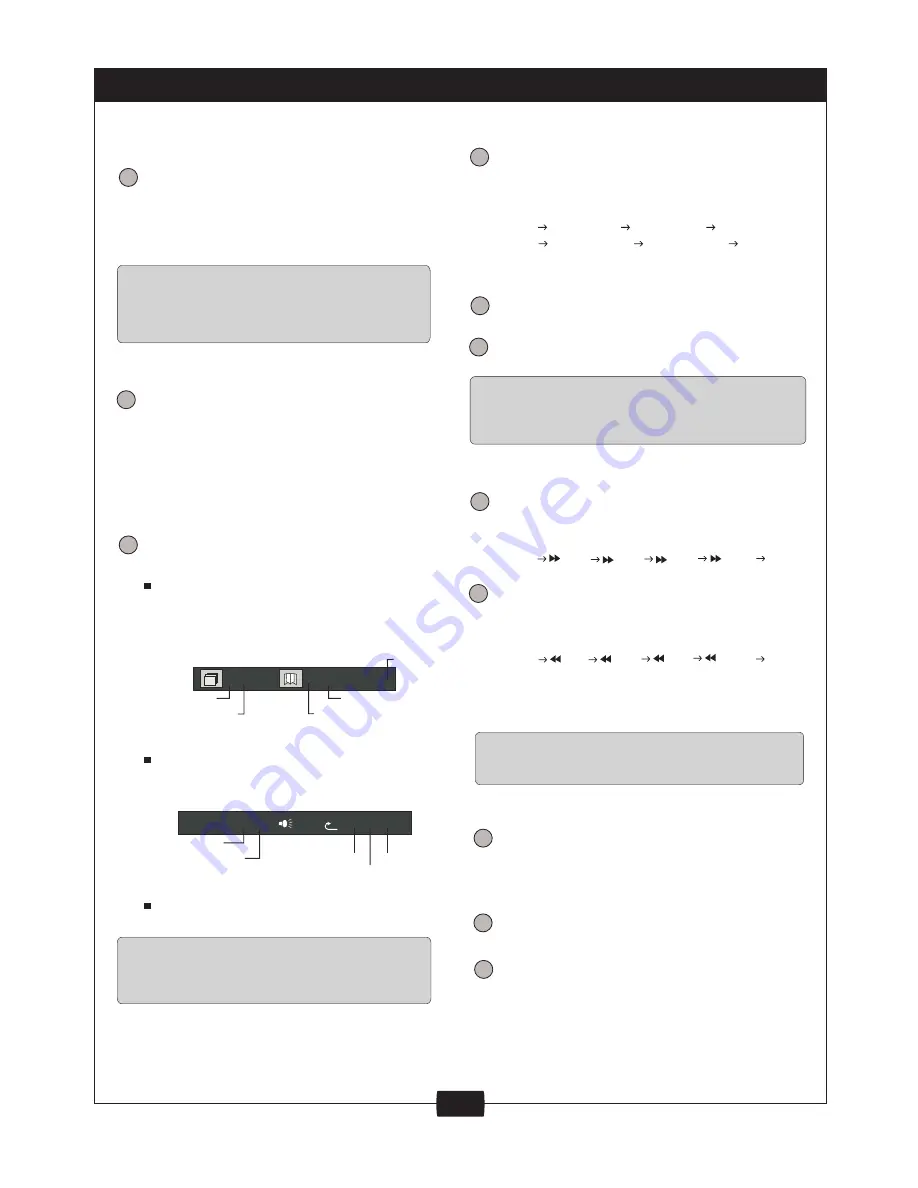
7
AUDIO..............................................
AUDIO
ANGLE..............................................
ANGLE
SEARCH...........................................
SEARCH
Press the SEARCH button to
search for a desired Title, Chapter,
In DVD mode:
Pressing the SEARCH button once,
the screen display:
X/XX
X/X
After searching, press ENTER
button to confirm.
SLOW
The player sound is muted in Slow
mode. Press the SLOW button to play
at slow motion, repeatedly pressing
the button will decrease the slow
Play Slowx1/2 Slowx1/4 Slowx1/8
Slowx1/16 Slowx1/32 Play
PREV/NEXT..........................................
PREV
Press the PREV button to skip back a
DVD chapter or VCD program or CD
track. Press NEXT button to advance
a DVD chapter or VCD program or CD
track.
NEXT
Player will not skip forward or backward during
"WARNING" section of a DVD disc. Single
chapter DVD or single track CD cannot skip.
REV/FWD................................................
FR
Press FR button fast forward through
the disc. Repeatedly pressing the
button ,the player will fast backward
playing as following rate:
Press FF button fast backward through
the disc Repeatedly pressing the
button , the player will fast forward
p l a y i n g a s f o l l o w i n g r a t e :
Press PLAY button to resume normal
play at any rate of fast backward or
fast forward playing.
Play x2 x4 x8 x20 Play
Play x2 x4 x8 x20 Play
PLAY/PAUSE/STEP/STOP......................
PLAY/PAUSE
STEP
STOP
XX : XX :X X
FF
NOTE
NOTE
NOTE
NOTE
Some DVD discs and MP3 disc do not allow
search function, and search function do not
work during program playing.
While playing back a DVD disc.
P r e s s t h e A U D I O b u t t o n
repeatedly to select the desired
audio sound track. a DVD disc
may contains up to 8 selectable
The DVD discs start menu may contain setup
for Angle, Subtitle and Audio soundtrack
selection. You may do the selection in the disc
While playing back a DVD disc.
P r e s s t h e A N G L E b u t t o n
repeatedly to select the desired
camera angle. A DVD disc may
contain up to 9 selectable camera
angles.
In VCD mode:
Pressing the SEARCH button, the
screen display:
Player will not fast forward or fast backward
during "WARNING" section of a DVD disc.
PLAY/PAUSE button to play the disc.
Press PLAY/PAUSE again will pause
play. It will resume play from the point
of pause when "PLAY/PAUSE" is
pressed again.
Pressing the STEP key repeatedly will
play frame by frame(still picture).
Press STOP button to stop in two
modes: Press STOP button once.
Stop memorises the interrupt position
and the OSD shows "Prestop",
resume play by pressing PLAY button.
Press STOP button twice to
completely stop the disc. The OSD
shows "Stop"
Current title
Total title
Current title
Total title
Current chapter
Total chapter
Minute
FUNCTION BUTTONS
VCD TRK XX/XX
PBC X XX/XX/XX
Hour
Second
Minute
audio soundtracks.
Time or Track.
speed as following :
start menu.
SLOW...............................................







































