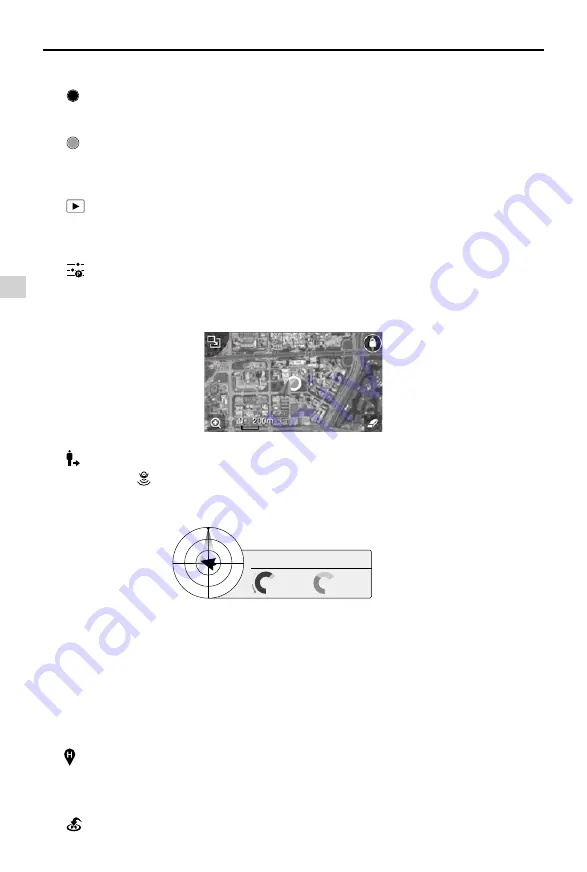
DJI GO App
Phantom 3 4K
User Manual
38
©
2016 DJI. All Rights Reserved.
Shutter
: Tap this button to take a single photo. Press and hold this button to select single shot, triple shot
or time-lapsed shooting modes.
Record
: Tap once to start recording video, then tap again to stop recording. You can also press the
Video Recording Button on the remote controller, which has the same functionality.
Playback
: Tap to enter the playback page. You can preview photos and videos as soon as they are
captured.
Camera Settings
: Tap to set ISO, shutter and auto exposure values of the camera.
[11] Map
Display the flight path of the current flight. Tap to switch from the Camera GUI to the Map GUI.
[12] Vision Positioning
:
The distance of the aircraft from the Home Point. When the aircraft is near the ground, this icon
will change to
to display the height the Vision Position System’s sensors from the ground.
[13] Flight Telemetry
The Vision Positioning Status icon is highlighted when the Vision Positioning is in operation.
Flight attitude is indicated by the flight attitude icon.
(1) The red arrow shows which direction the aircraft is facing.
(2) Light blue and dark blue areas indicate pitch.
(3) The angle of the boundary between the light blue and dark blue areas indicates the roll angle.
[14] Dynamic Home Point
:
Press this button to enable the dynamic home point feature, the home point then will be reset to
position of the mobile device.
[15] Return to Home (RTH)
: Initiate RTH home procedure. Tap to have the aircraft return to the last recorded home point.
H:
D:
V.S
M/S
M/S
H.S
4.2
2.3
39
M
210
M










































