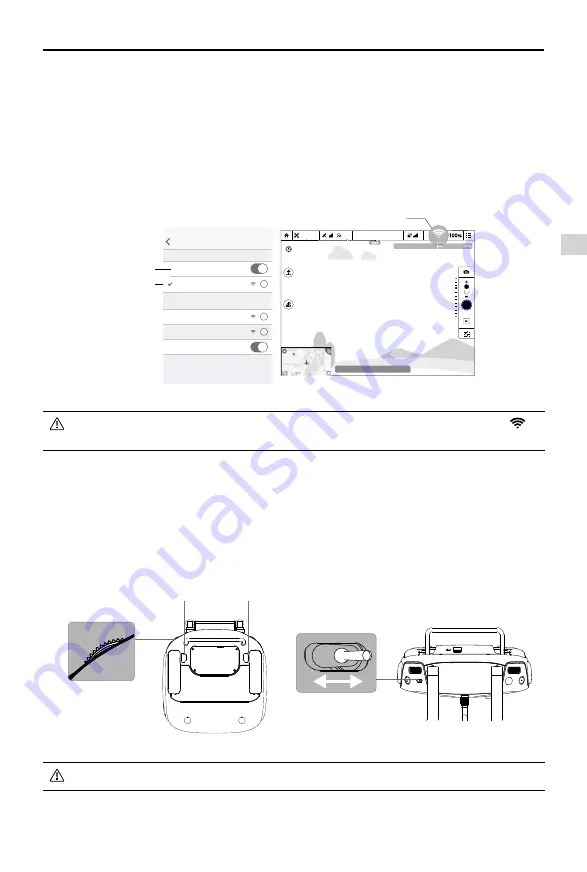
Remote Controller
Phantom 3 4K
User Manual
©
2016 DJI. All Rights Reserved.
27
Connecting to the Wi-Fi Video Downlink:
1. Switch on the remote controller.
2. Turn on the aircraft.
3. On your mobile device, select ‘Phantom3_XXXXXX’ from the Wi-Fi network list, and enter the default
password ‘12341234’.
4. Launch the DJI GO app and enter Camera View. A video signal from the aircraft’s camera indicates
that the aircraft has established a connection to the Wi-Fi video downlink successfully.
Wi-Fi
Settings
Wi-Fi
CHOOSE A NETWORK
...
Phantom3_XXXXXX
i
i
i
Other...
Ask to Join Networks...
Known networks will be joined automatically. If no
known networks are available, you will have to manually
select a network.
Enable Wi-Fi
Wi-Fi Connection Status
Select
‘Phantom3_XXXXXX’
Safe to Fly (GPS)
CL
P-GPS
H:
39
M
D:
1039
M
V.S:
2.3
M/S
H.S:
14.2
M/S
1/320
4821
JPEG
ISO 100
EV 0
Safe to Fly (GPS)
CL
P-GPS
H:
39
M
D:
1039
M
V.S:
2.3
M/S
H.S:
14.2
M/S
1/320
4821
JPEG
ISO 100
EV 0
Resetting the Wi-Fi Video Downlink
1. Power on the remote controller.
2. While holding down the C1 and C2 buttons on the back of the remote controller, press and hold the
camera settings dial until you hear a beep.
3. Immediately toggle the flight mode switch. The status indicator will blink red and green alternately if
resetting is in progress, and become solid green when it is complete.
Toggle the flight mode switch to its original position after you finish resetting the Wi-Fi video downlink.
Once connected, you are advised to change the SSID and password by tapping in
Camera View.
Flight Mode Switch
C2
C1
Camera Settings Dial






























