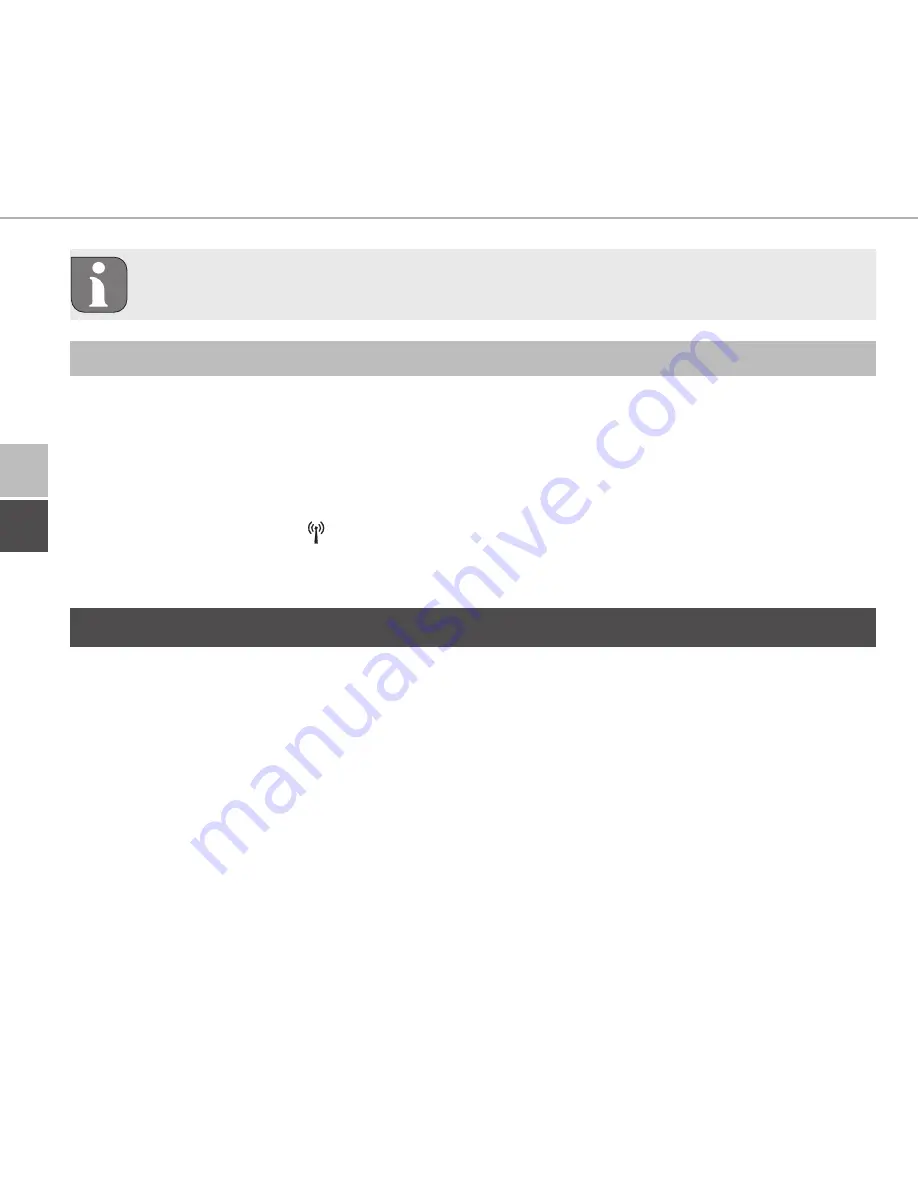
Operation
52
ENG
DEU
ENG
Information on the configuration possibilities can be found in the DITECH
Smart Home iL Base station instructions.
6.1.10 Connection test
During this verification the room control unit Display sends a switching command
to the base station. Depending on the switching status the assigned heating zone
has, it will be switched on or off after receiving the command.
1. Press and hold the setting wheel (E) in order to open the configuration menu.
2. Select the symbol “ “ and confirm the selection by shortly pressing the setting
wheel.
7 Operation
The setting wheel (see position E in fig. 1) provides the operating functions of the
room control unit. The settings are transmitted to connected radiator thermostats
as well as to the DITECH Smart Home iL app, and displayed there.
• Temperature: Turn the setting wheel to the right or to the left in order to
change the temperature. In automatic operation, the set temperature remains
until the next switch-over point is reached. After that, the set heating profile
will be re-activated. In manual operation, the temperature remains until the
next manual change is made.
• Manual and automatic operation: Press the setting wheel for 3 seconds in
order to change between manual and automatic operating mode. In automatic
Summary of Contents for DT5639
Page 2: ...ENG DEU 2 DEU 6 2 3 ENG 33 1x 1x 1x 2x 2x 2x 2x 3 0 x 30 mm 5 mm Key SGTIN QR 1x...
Page 3: ...DEU ENG 3 1 A F C D E B...
Page 4: ...ENG DEU 4 R 3 4 5 S Q P Q P 2...
Page 5: ...DEU ENG 5 6...
Page 32: ......
Page 59: ......
Page 60: ...134472 1813...









































