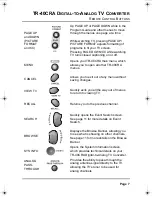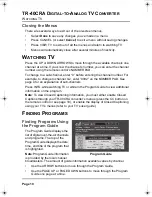TR-40CRA D
IGITAL
-
TO
-A
NALOG
TV C
ONVERTER
I
NSTALLATION
Page 4
12 To navigate through the Installation Wizard,
use the SELECT button on your TR-40CRA
remote control to choose the highlighted
(orange) on-screen option. To highlight other
options, use the ARROW buttons.
13 Select
Continue
to begin the Wizard.
14 The Installation Wizard scans for local digital
over-the-air channels.
15 After the channel scan completes, you will be taken to the Set Time Zone
screen. Use the UP and DOWN ARROW buttons to find your time zone
and to set if your area follows Daylight Savings time. Select
Next
once
you’ve made these settings and to go to the next step.
16 The Channel 3-4 Setup screen is used to change the output channel of the
TV S
ET
O
UT
connection on your TR-40CRA converter. The channel setting
on the Channel 3-4 Setup screen must match your TV’s channel. If you
have a local or cable channel that broadcasts on channel 3, be sure to
change this setting to channel 4. If you do this, you will also need to change
your TV channel to 4. Select
Next
.
17 Use the ARROWS or NUMBER PAD to enter your ZIP code. Select
Next
.
18 The TR-40CRA begins to
download the Program
Guide information. This
takes a few minutes. After
the Program Guide has
downloaded, the TR-40CRA
will exit out to a channel.
19 Congratulations! Your
converter is now installed
and ready to use! To start
watching TV, press either
the UP or DOWN ARROW buttons on the remote control to change
channels, or enter the channel number using the NUMBER PAD.
Note
: Some broadcasters choose to send several channels in their
broadcast range rather than just a single channel. These additional
channels are referred to as sub-channels, and are identified by a dash and
then a number (for example, channel 9-2 is a sub-channel of channel 9). To
change to a sub-channel, enter “0” before entering the channel number.
For example, to change to channel 9-2, enter “0092” on the NUMBER PAD.
Navigation Buttons
Downloading Guide
tr40.book Page 4 Thursday, August 14, 2008 12:47 PM