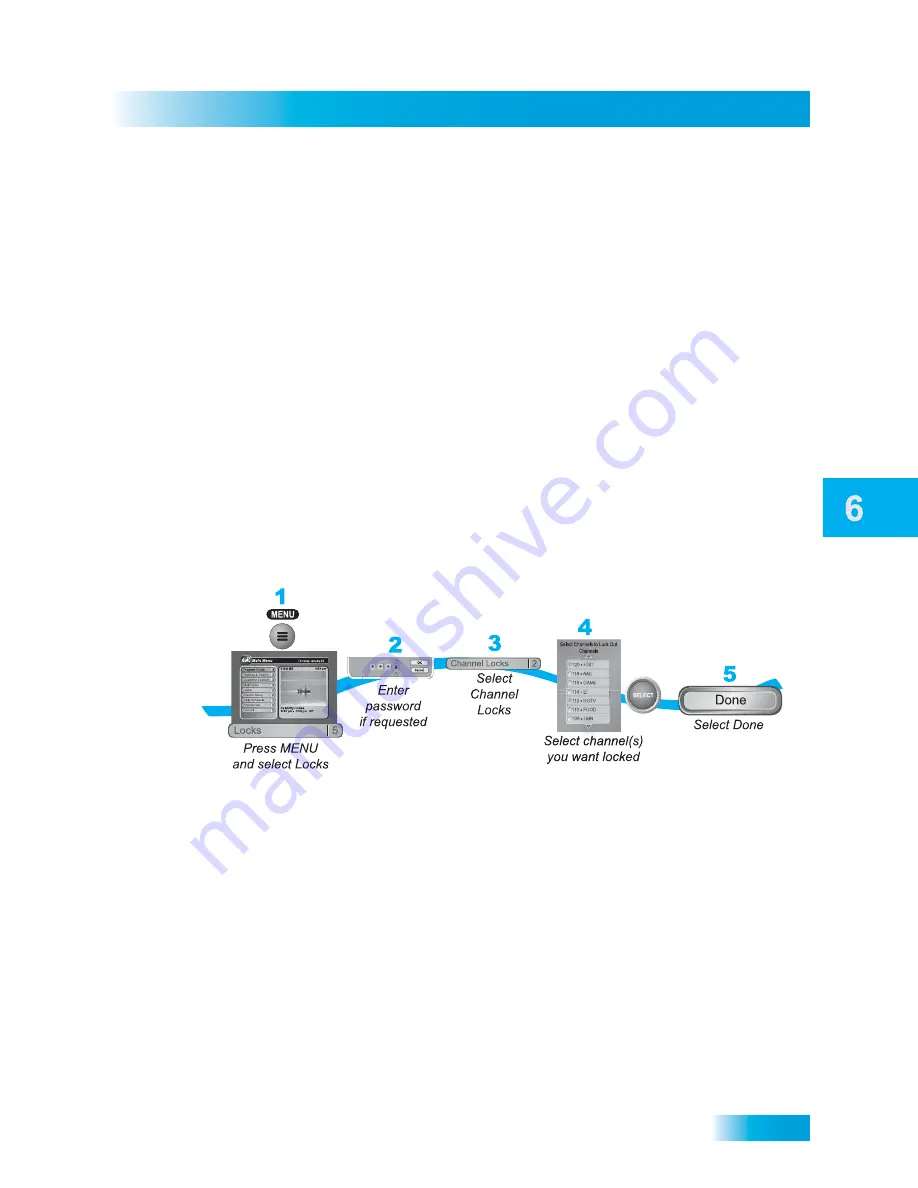
Locks
37
Creating or Changing Channel Locks
1
Press MENU and select
Locks
.
2
If the receiver is locked, enter the password using the NUMBER PAD. The receiver
displays stars (*) as you enter the digits of the password. Select
OK
.
3
Select
Ratings Locks
.
4
Highlight the least restrictive rating that you want to block. Press SELECT to lock the
highlighted rating and all ratings more restrictive than it (for example, locking PG-13
automatically locks R and NC-17).
5
Select the expanded rating code(s), if you want to also lock these ratings.
6
To unlock a rating code, select the code.
7
Select
Done
. Make sure the receiver is locked as described on page 41.
C
REATING
OR
C
HANGING
C
HANNEL
L
OCKS
You can lock any channel, including Pay-Per-View and over-the-air channels.
1
Press MENU and select
Locks
.
2
If the receiver is locked, enter the password using the NUMBER PAD. The receiver
displays stars (*) as you enter the digits of the password. Select
OK
.
3
Select
Channel Locks
.
4
Highlight and select each channel that you want to lock or unlock. Press the UP or DOWN
ARROW to highlight the channel. You can also move to each channel number using the
NUMBER PAD. If the checkbox next to the channel has a checkmark, the channel is
locked.
5
Select
Done
. Make sure the receiver is locked as described on page 41.






























