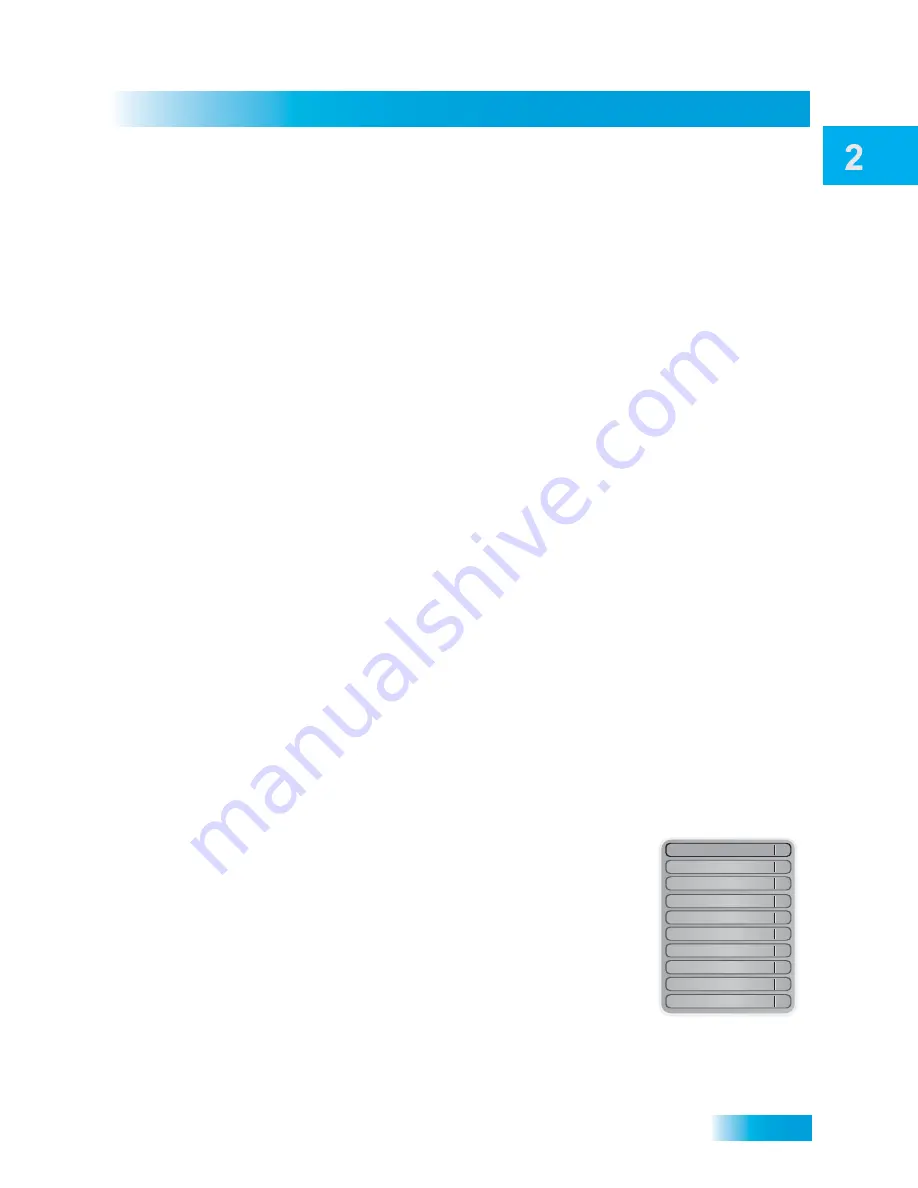
Satellite Receiver
17
Using the On-screen Menus
U
SING
THE
O
N
-
SCREEN
M
ENUS
The on-screen menus make using the receiver and selecting programs quick and easy.
Use the menus to control the receiver and to use its features, such as setting locks,
choosing a program, or creating a favorites list.
Open and Close Menus
You can open the menus in either of two ways:
•
Press MENU on the remote control to open the Main Menu, then select any of the
other menus from the Main Menu.
•
Use the following buttons on the remote control to quickly open certain features:
–
Press GUIDE to open the Program Guide.
–
Press THEMES (LEFT ARROW) when watching a program to open the Themes
and Search menu.
–
Press BROWSE (RIGHT ARROW) to display the Browse Banner.
–
Press DVR to access the My Recordings List.
To close a menu and return to watching a program, press VIEW LIVE TV.
Highlighting Menu Options
Use the remote control ARROWS to move the on-screen highlight to menu options. When
you move the on-screen highlight, the option becomes amber.
Selecting Menu Options
When you select a menu option, that option takes effect right away. You can select a menu
option in one of two ways:
•
Move the highlight to the menu option using the remote
control ARROW buttons. Then press SELECT to choose
the highlighted option. In the example, Program Guide is
highlighted.
•
If an option has a number next to it, press the number on
the remote control NUMBER PAD that matches the option.
When you use the NUMBER PAD, you do not need to
highlight the option or press the SELECT button.
Program Guide
1
Themes & Search
2
Customer Support
3
Multimedia
4
Locks
5
System Setup
6
Daily Schedule
7
Preferences
8
DISH On Demand
9
Cancel
0






























