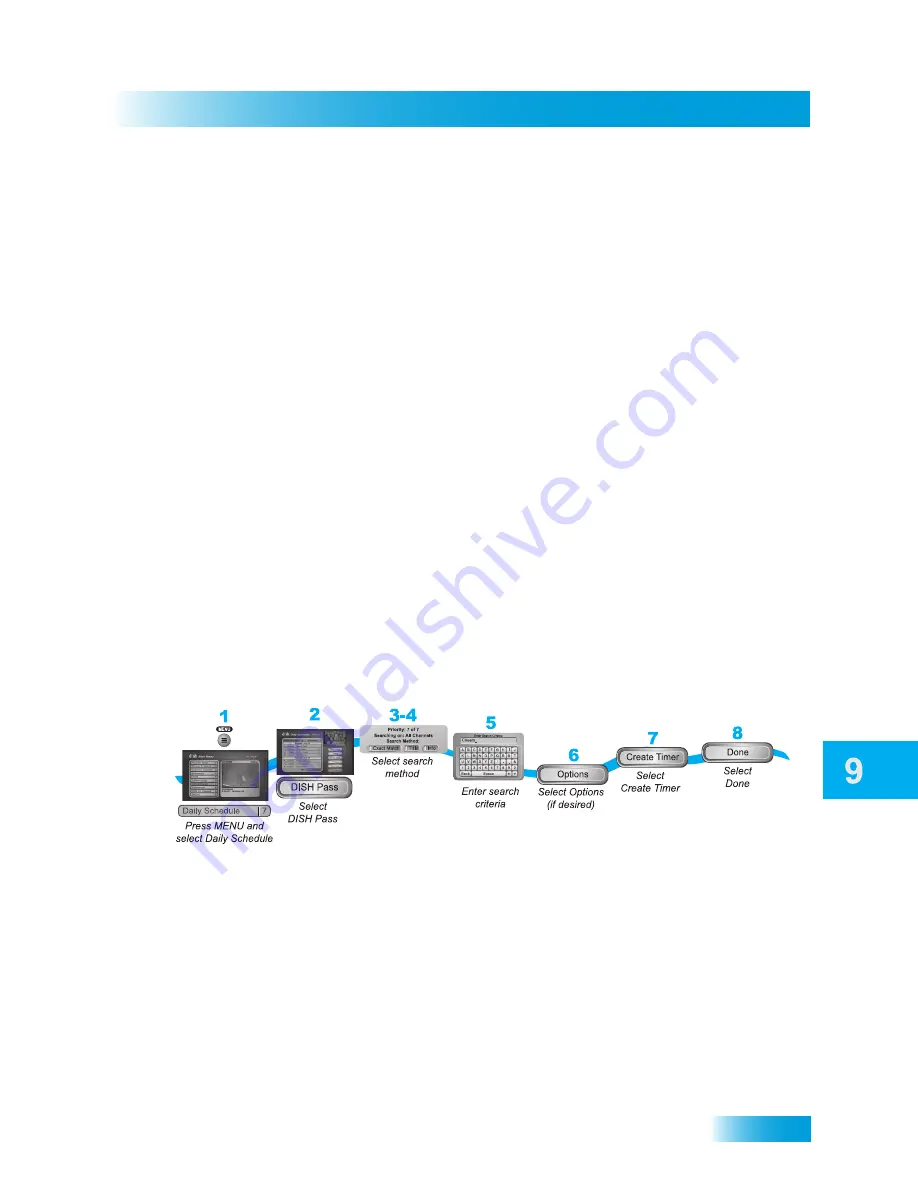
Record Future Programs
59
Creating a DishPASS™ Timer
6
Select the channel (satellite or over-the-air), using the remote control ARROWS or
NUMBER PAD to find the channel.
7
Select
Options
(see page 55 for more details).
8
Select
Edit Time
.
9
Set the
Start Time
and
End Time
, being sure to specify AM or PM.
10
Set the
Date
.
11
Select
Done
.
12
Select
Create Timer
.
C
REATING A
D
ISH
PASS™ T
IMER
Dish
PASS
lets you create timers to record programs automatically based on your search
terms. When the receiver finds programs that meet your search term, it automatically sets
a timer to record that program. As the program guide is updated, Dish
PASS
continues to
find and records your shows based upon your search criteria.
An example of how to use Dish
PASS
may be that you saw a movie in the theaters and you
want to watch it again as soon as it comes out on a movie channel. Use the
Exact Match
and
Title
options, and enter the exact title of the movie. If the movie is made available on
a movie channel you subscribe to, the receiver automatically sets a timer to record that
movie for you.
1
Press MENU and select
Daily Schedule
.
2
Select Dish
PASS
.
3
Select the Search Method:
•
Title
—search for programs by title.
•
Info
—search for programs whose descriptions or titles contain key words.
4
Optionally, select
Exact Match
if you want to find only programs that match exactly what
you’ve entered in either the program title or info.
Summary of Contents for DVR Satellite System
Page 70: ...62 Questions Chapter 9 Notes...
Page 110: ...102 Using Troubleshooting Tools Chapter 12 Notes...
Page 136: ...116 Remote Control Device Codes Reference...
Page 140: ...Index 132 Notes...
Page 141: ...Index 133 Notes...
Page 142: ...Index 134 Notes...
Page 143: ...Index 135 Notes...
Page 144: ...Index 136 Notes...
Page 145: ...Index 137 Notes...
Page 146: ...Index 138 Notes...






























