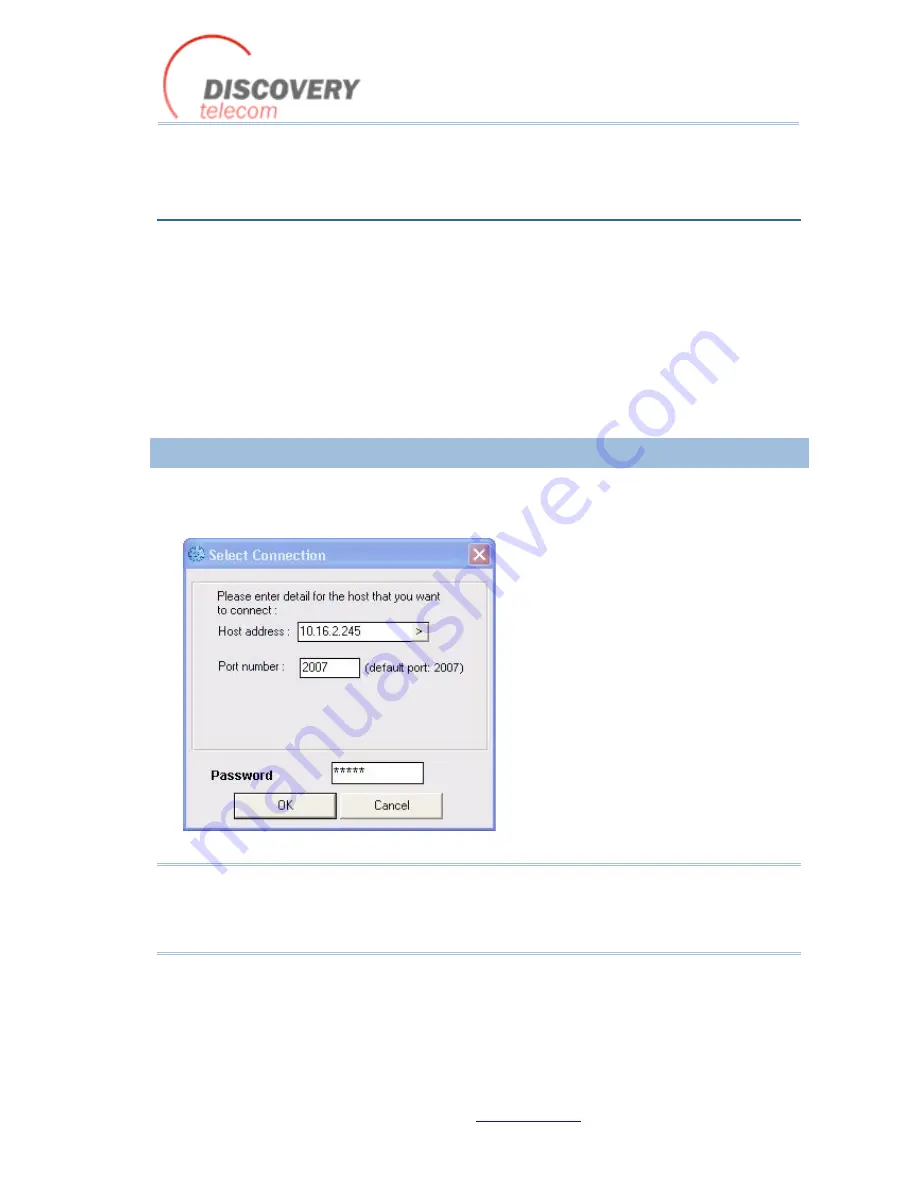
VoIP
²
ALL 8 - 16 - 24 Channel Gateway User Guide
http://www.dtt.tw
12
3.
BASIC SYSTEM SETUP
This section describes how to perform basic configurations and operations in the Gateway.
The Management application gives you access to all of the tasks you need to use VoIP²ALL system.
To open the application, click the VoIP²ALL icon on the Desktop or open from the directory where
the application is located (default: Start>Programs>Discovery Telecom>VoIP²ALL Management).
The first tasks you need to perform are:
Connecting to the Gateway
on page 12
Setting the Clock
on page 13
Changing the Gateway's IP Address
on page 14
3.1.1.
CONNECTING TO THE GATEWAY
To connect to the Gateway:
1)
On the Main Toolbar, click
Connect
.
The Selected Connection window appears.
2)
In
Host address
, enter the IP Address of the VoIP²ALL Gateway (The default 10.16.2.245).
Note: If you can't remember the IP Address of the Gateway, see
Appendix A: Working with COM Port
on page .
If the PC does not have an IP address in the same Subnet as the Gateway, see
Appendix C: PC to
Gateway Direct LAN Access
on page .
3)
In
Port number
, enter the Port Number of the Gateway (The default port is 2007).
4)
In
Password
, enter the password of the Gateway (The default password is admin).
5)
Click
OK
to connect.













































