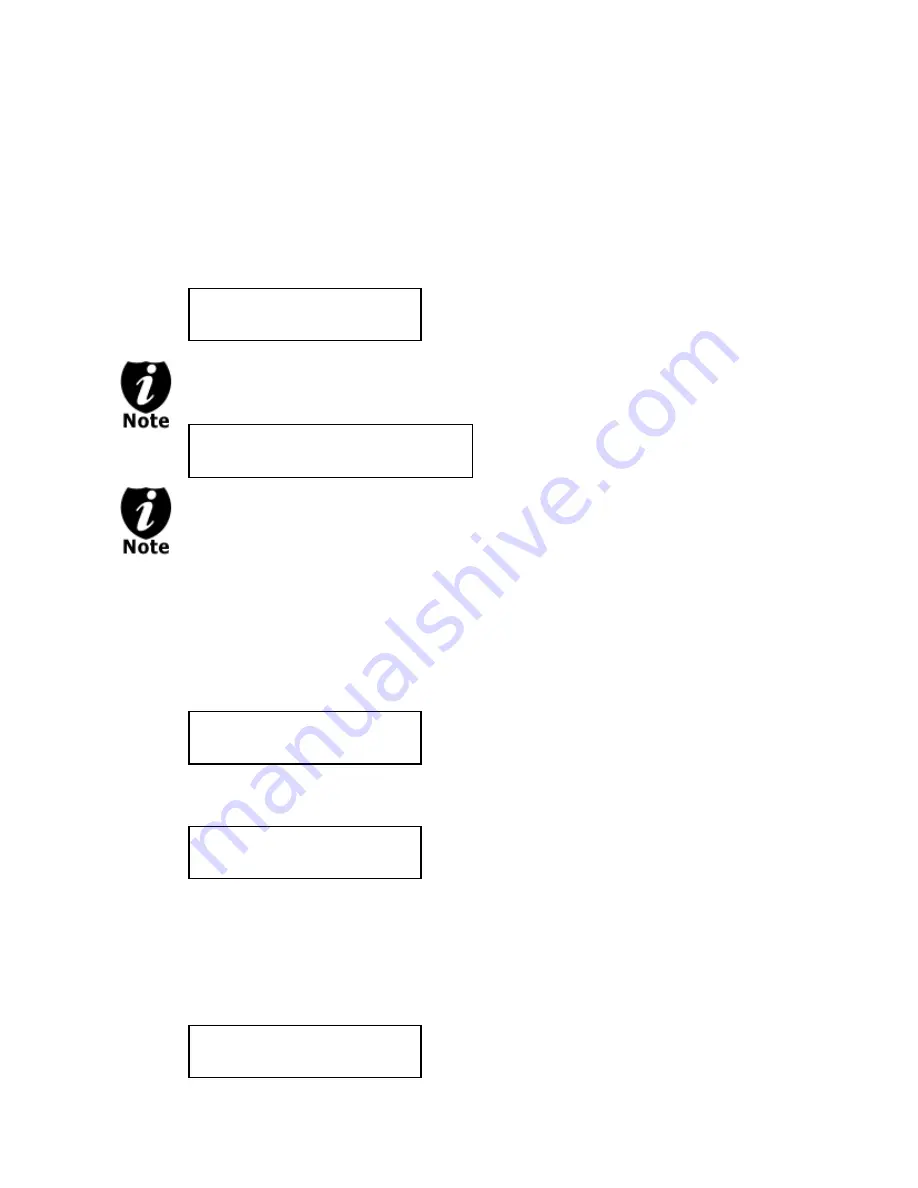
- 13 -
Step 4:
When you see the above screen, you can press the
up or down button to display the
playtime of each track on this audio CD and press the
“ENT”/Enter button to select the track
you wish to be mixed. Selected tracks are marked with a * to the left of the track number on
the 2nd line as shown in the below screen.
If the track you have selected will cause the total playtime of all audio tracks to be
more than your blank CD-R media capacity, the screen will display:
Given the limited space of the screen, the message above will scroll across the
screen in order to show the full message.
You need to press
the “ENT”/Enter button to return to the track selection menu. The
track selected that caused this error message will be de-selected automatically. Then,
you can select a different track with smaller playtime.
Step 5:
Once you have finished selecting the tracks on this Audio CD you want to mix, you
can press the
up or down
button until you see “Are you done?” on the 2nd line as
in the following screen.
Step 6:
You can now press
“ENT”/Enter button to confirm your selection. The system will
now start the mixing process as shown in the following screen.
Step 7:
Once the mixing process is completed, the following screen will be displayed:
Total: 1 Trk 4m:31s
*Track 1: 4m:31s
Total: 6 Trk 26m:17s
Are you done?
Mixing... 1
10% 4m:31s
“1” indicates that the system is currently transferring track one.
“10%” indicates that the current transferring progress of the
current track, track one.
“4m:31s” indicates the current running time of that track.
Mixing Complete!
Finish Mixing?
Over Blank Disc Capacity
Press OK to Continue






























