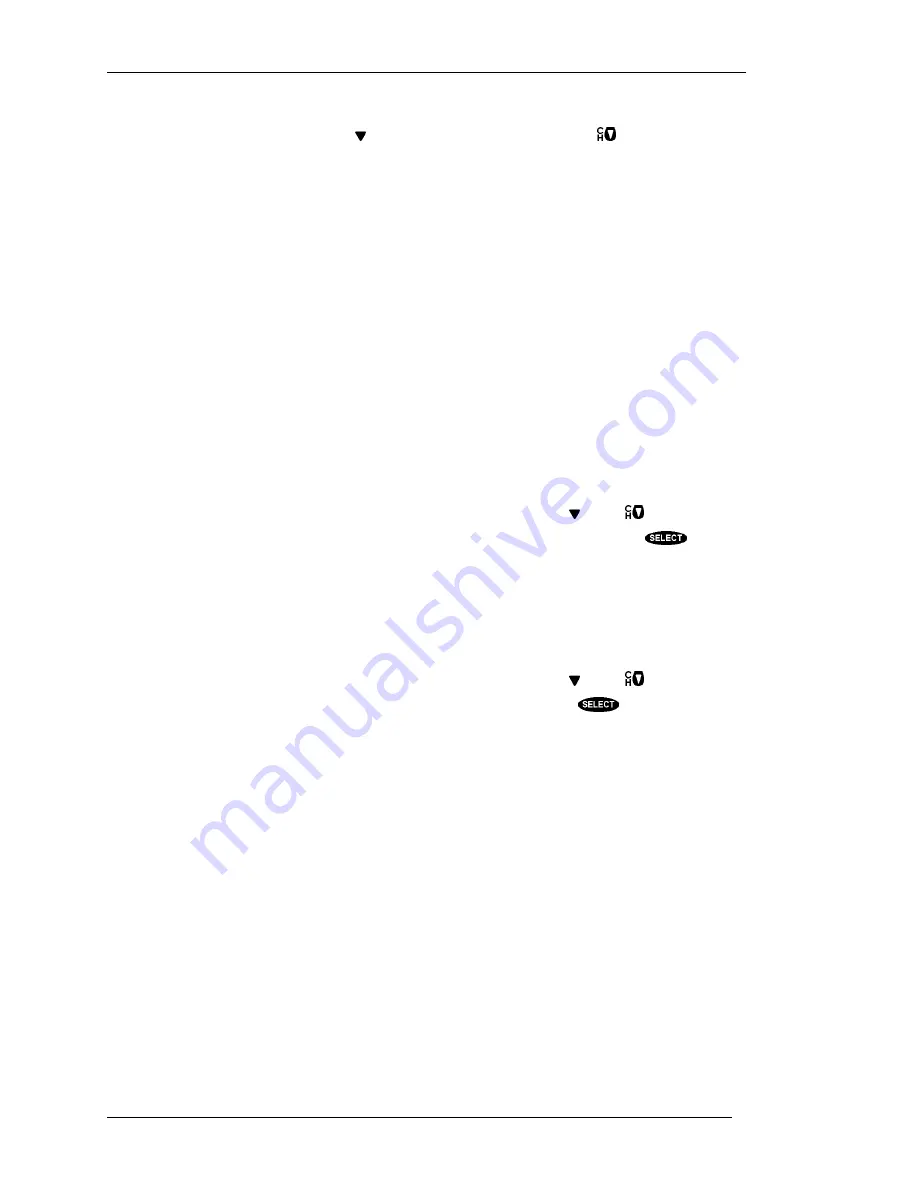
HUGHES BRAND DIRECTV PLUS™ DIGITAL SATELLITE RECEIVER
P
AGE
7-6
For each purchase, the event channel, title, start date and time, and cost is listed. If there are more
events than can fit on the screen, use the key or advance a page at a time using
to view them
Places to go from the PURCHASES screen
History/Upcoming
The
History
or
Upcoming
button appears only on the complementary screen. This means that if you
are viewing history on the
PURCHASES
screen, you will have the
Upcoming
button offered.
Conversely, if you are viewing upcoming on the
PURCHASES
screen, you will have the
History
button offered in the Places To Go area.
Things to do on the PURCHASES screen
Purchase History
The Purchase History displays recently viewed pay per view events that will be or have been charged
to you. You will not see events you purchased but later canceled, or cancelable events that were
purchased but which the digital satellite receiver never tuned to, will not appear. Events that were
ordered by directly calling DIRECTV will also not appear on this list. You cannot remove events from
this list. Reported events will disappear from this list as the digital satellite receiver needs space to log
more recent purchases.
You will see the event channel, title, the start date and time, and the cost for each purchase. There may
be more events than can fit on the screen. You can access these by using the key or
key.
If you need to discuss an event with DIRECTV, highlight the questioned event and press
.
Additional information will be displayed.
Upcoming Purchases
The Upcoming Purchases screen displays PPV events you have purchased but not yet viewed, or
purchased but never viewed. Events that were ordered by calling DIRECTV will not appear on this list.
You will see the event channel, title, the start date and time, and the cost for each purchase. There may
be more events than can fit on the screen. You can access these by using the key or
key.
If you would like to cancel an event, highlight the event in question and press
. A pop-up panel
will be displayed where you may be given the opportunity to cancel your purchase. Be aware that
cancellation of some events may not be possible.
Lock/Unlock
When you first receive your satellite system, it will be unlocked; (i.e., no limits or restrictions are in
effect). To enforce the limits (spending, ratings, and “Family” favorite list), you must lock the system.
When the button on the
MAIN MENU
reads
Lock
, no lock symbol appears at the top of the menu
screen, indicating that the system is unlocked.
NOTE: Once the digital satellite receiver is locked, only existing
Family
list channels will be
accessible. If the
Family
list does not have channels on it, no channels can be viewed without first
unlocking the digital satellite receiver. To avoid this inconvenience, verify the contents of the
Family
list before locking the digital satellite receiver.
Summary of Contents for HIRD-E4
Page 44: ......
Page 48: ......
Page 60: ......
Page 86: ......
Page 90: ...Part 1028324 0001 Revision B ...
















































