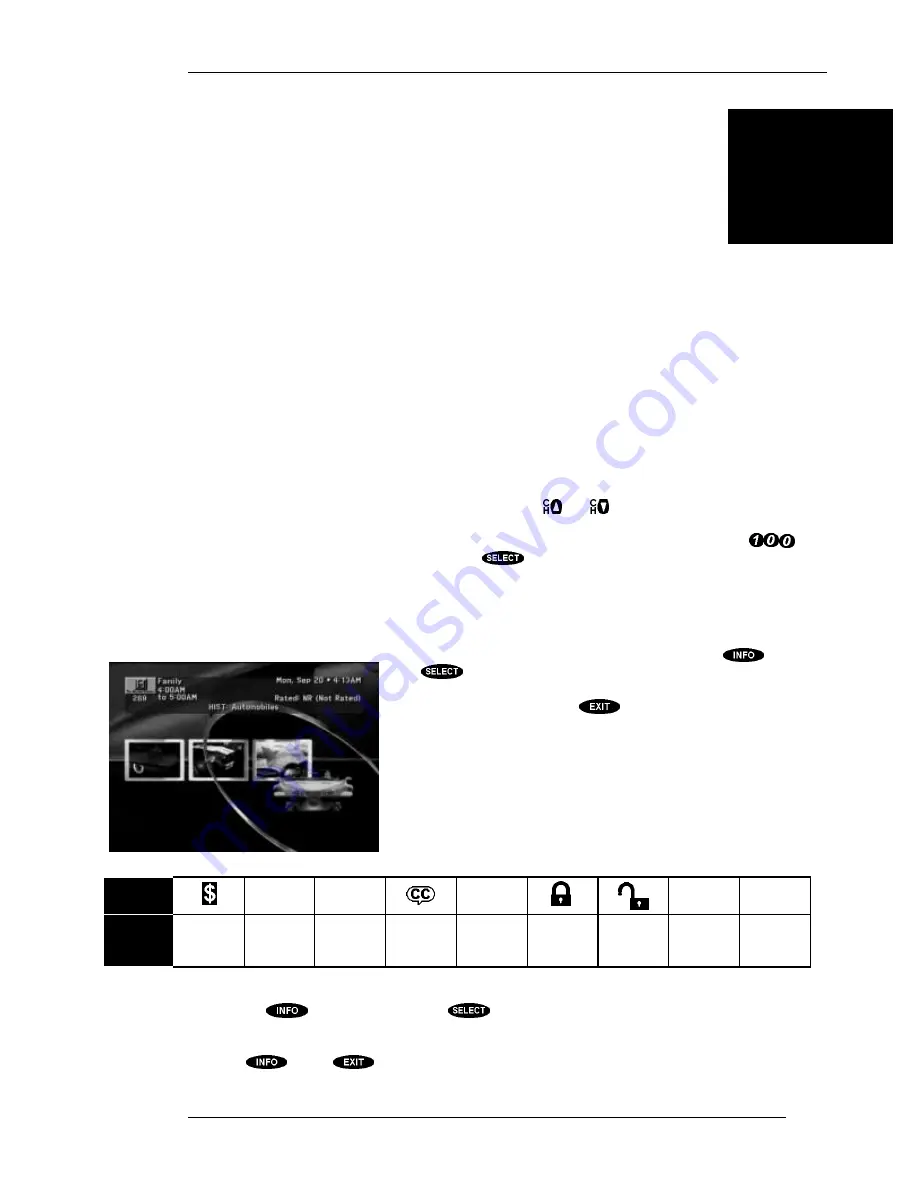
P
AGE
5-1
This chapter will reveal many different ways to find the programs you want to watch. The first thing
you should know is that channels in the DIRECTV
programming guide are arranged differently.
Local programming delivered via satellite (if available) is located in channel numbers below 100.
Channels that are not traditionally local broadcasts start at channel 100 and could go as high as 9999.
Remember, do not assume that the front panel keys are a substitute for the remote control keys.
Basic Channel Changing
There are many ways to “surf” through the available programming. You already know at least two
ways to change channels. The first of these is by using the
and
keys. Each key press takes you
to the next available channel in the direction that you selected. The second way is to enter the number
of the desired channel. For example, to go to the Direct Ticket movie previews, simply press
.
If the channel does not change right away, press
to instruct the satellite receiver that you are
finished entering digits. You can enter the number for any channel you wish.
The Channel Banner
Every time you tune to a channel, a banner will be displayed at the top of the screen. You can also
display the
Channel Banner
any time by pressing the
key.
The
key on the front panel of the digital satellite receiver will
also provide this functionality, if there are no other messages
indicating otherwise. Pressing
will remove the banner
immediately.
This banner contains information about the program, including the
program start and end times, title, rating, channel call sign or logo,
channel number, and program or channel-related symbols where
applicable. Symbols , as shown below, could include alternate audio,
data, new mail, can’t tape, closed caption, and/or the lock status. See
the section called “Alternate Services” later in this chapter for
information on accessing alternate audio or data services.
Icon
DATA
SVCS.
ALT.
AUDIO
NEW
CAN’T
TAPE
DOLBY
DIGITAL
Meaning
Pay Per View Data available
Other audio
available
Closed
caption
available
Unread mail
Limits
enforced
Limits
override
Taping not
allowed
Dolby Digital
audio
available
The Information Banner
Pressing the
key (or the front panel
key) a second time while the
Channel Banner
is
displayed will replace the information with any available description of the current program. This is
called the
Information Banner
. Either of these banners will go away after a few seconds, or you can
press the
key or
key to clear it on demand.
5
WATCHING
DIRECTV
PROGRAMMING
The CHANNEL BANNER
Summary of Contents for HIRD-E4
Page 44: ......
Page 48: ......
Page 60: ......
Page 86: ......
Page 90: ...Part 1028324 0001 Revision B ...
















































