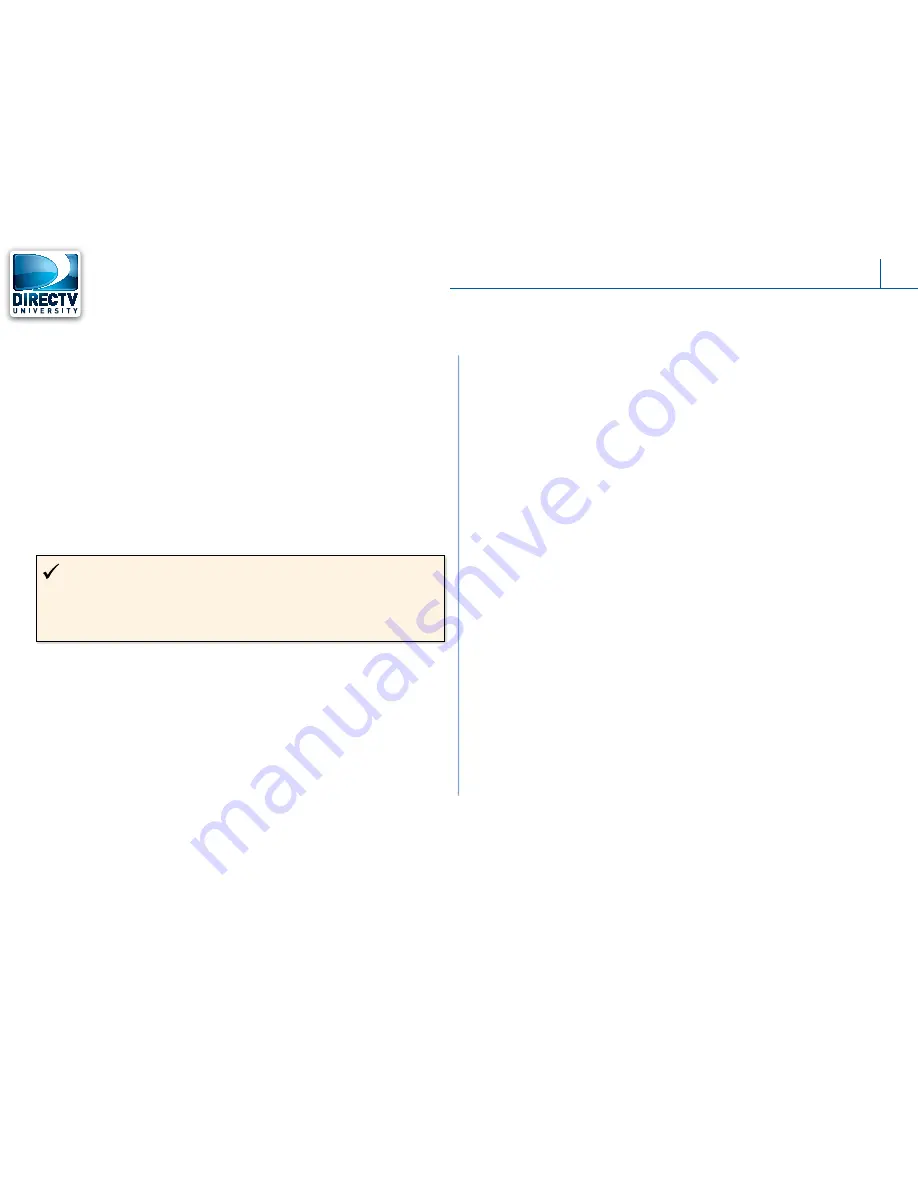
8
TM
8
Installation and Activation
Step 1: Connecting the GenieGO
Remember the GenieGO second generation has a coax
receptacle for MoCA connection. This is the preferred
connection method. The first generation does not have this
capability and therefore can only be connected via Ethernet
cable.
DIRECTV System Connection Sequence
When installing a GenieGO on a new DIRECTV install, connect
and activate all HD-DVRs first. Make sure all HD-DVRs are
connected to broadband Internet. Then and only then should
you proceed with the GenieGO installation.
Power On and LED States
1. Plug one end of the GenieGO power cord adapter into the
port labeled “12V 1.5A” on the back of the GenieGO and
the other end into the nearest electrical outlet.
2. A green LED on the back of the GenieGO confirms the
proper connection.
3. Verify connections. If all connections were made correctly,
the following LED colors display on the GenieGO device:
∎
The LED status light will flash blue during the bootup
sequence.
∎
Once the GenieGO has booted up and is ready, the
flashing blue light will turn to a steady blue.
∎
The bootup process can take 2-3 minutes.
Firmware Update
The GenieGO will always perform a check for the latest
firmware, and if a newer version is found, will initiate the
download. The LED sequence, in the event of a firmware
download, is as follows:
∎
The LED status light will turn a steady white*.
∎
Once the firmware update is complete and the
GenieGO is ready, the LED status light will turn from
white to blue.
* Status LED blinking amber for the GenieGO (gen 1)
Quick
Tip
It’s a good idea to record a short segment (2 or 3 min.) of
programming as soon as possible on a connected HD-DVR. This will
be used during the customer demonstration of the GenieGO.
DIRECTV
GenieGO









































