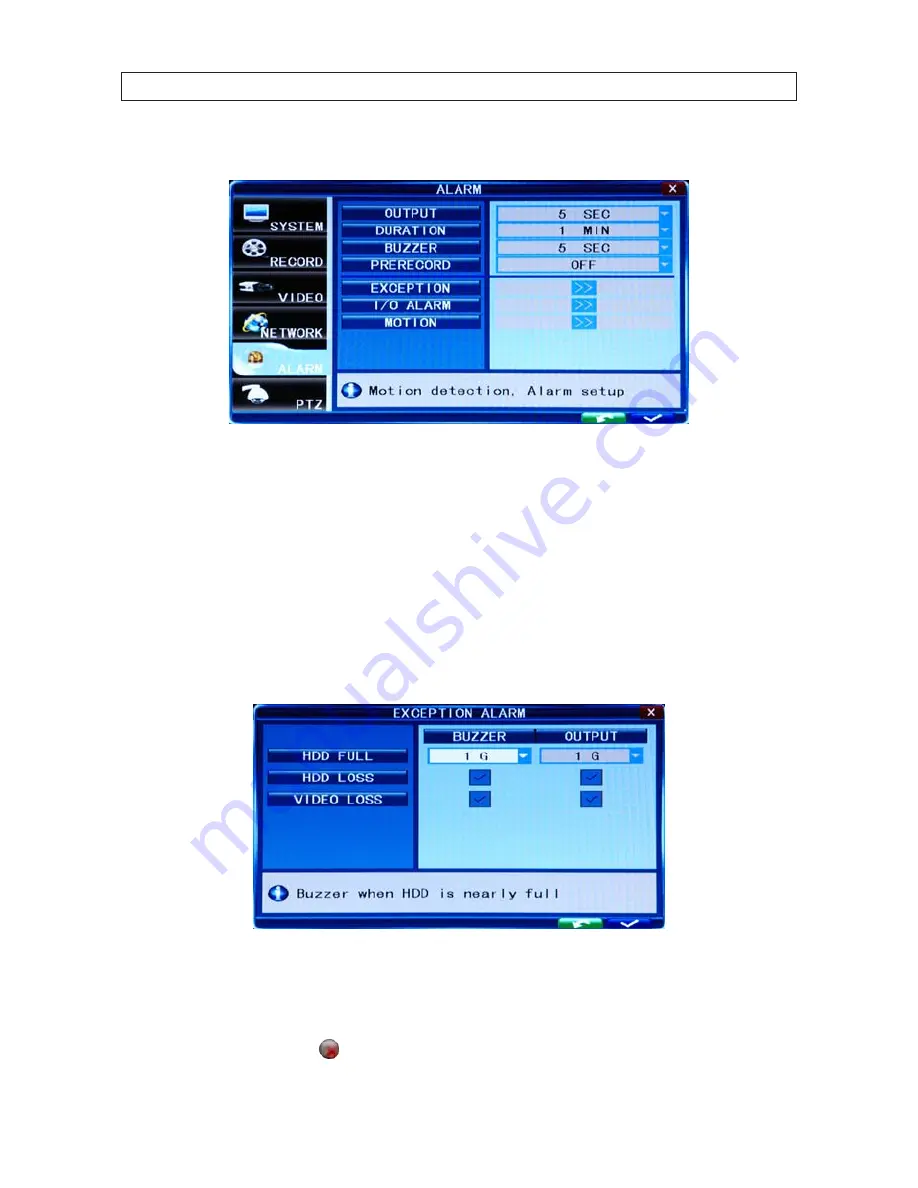
25
4-Camera H.264 Security System Setup Guide
SECTION 4: DVR SETUP
2.
Click the
ALARM
tab to open the ALARM settings menu.
3.
Click the
q
icon at the right end of the
DURATION
line. From the dropdown list, select either 30 SEC .. 5 MIN. This option
sets the recording time length after an alarm recording is activated.
4.
Click the
q
icon at the right end of the
BUZZER
line. From the dropdown list, select either OFF, or 5 SEC .. 60 SEC. This
option sets the buzzer sounding time when the alarm is triggered.
5.
Click the
q
icon at the right end of the
PRERECORD
line. From the dropdown list, select either OFF or 5 SEC. This option
disables or enables recording 5 seconds of video before the alarm occurred.
6.
Click the
>>
icon on the
EXCEPTION
line to open the EXCEPTION ALARM menu.
7.
Click the
>>
icon at the right end of the
HDD FULL
line. This feature enables the buzzer sound when the HDD is nearly full.
Select either OFF, 1 G (remaining), 5 G ,10 G, 1 HOUR, 5 HOUR , 10 HOUR, or 20 HOUR.
8.
Click the checkbox to the right of the
HDD LOSS
label to enable this alarm. When the HDD is not available, this feature will
sound the buzzer and place the on the desktop.
















































