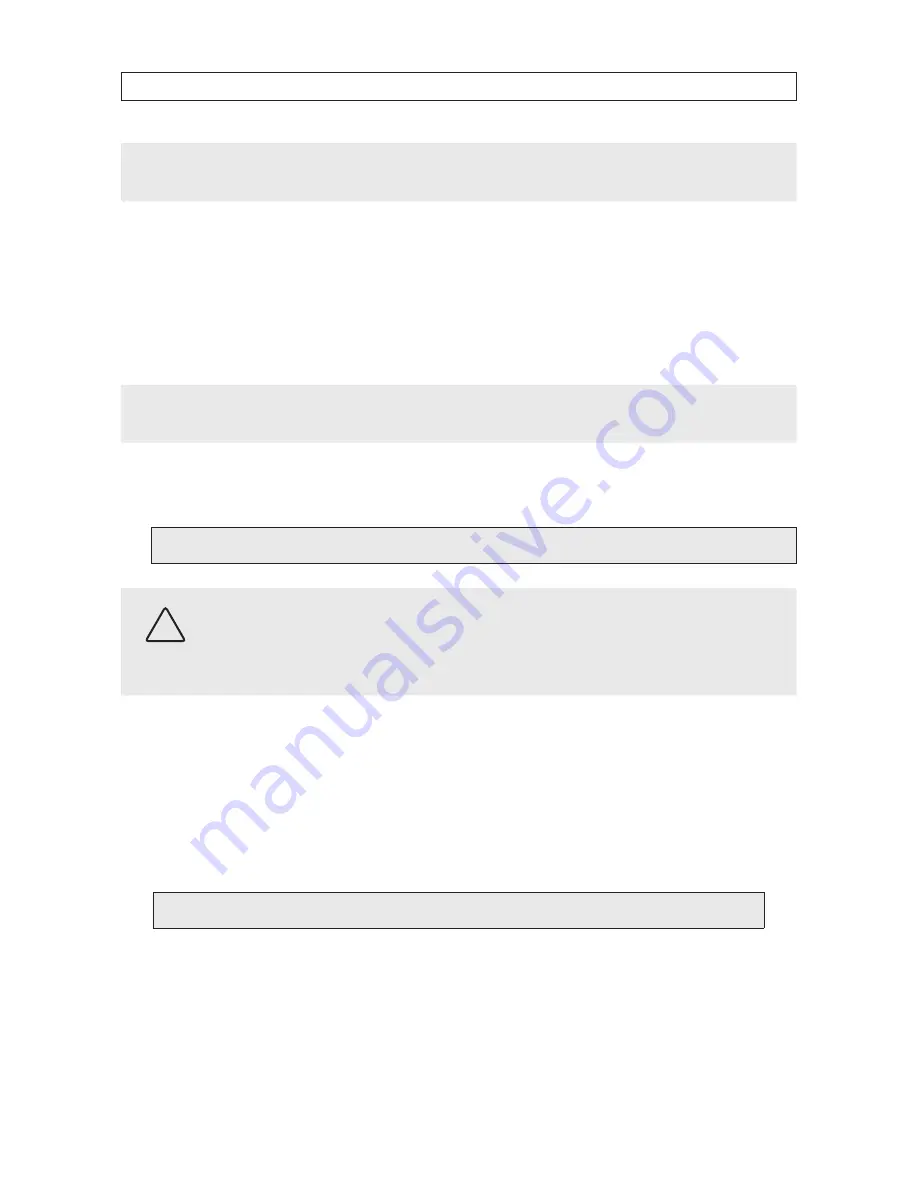
38
www.SecurityCamerasDirect.com
SECTION 5: NETWORKING YOUR DVR
NOTE
When viewing the DVR network browser interface, if the webpage appears normal but the camera images are scrambled, check
your computer’s video adapter settings, or contact your distributor for support.
5.2 Accessing your DVR from the Internet
The remote viewing capabilities of your DVR allow you to access and control it from anywhere in the world via the Internet. Your
DVR must be setup on a LAN before this capability can be enabled, and the LAN must have a high-speed connection to the Internet
for efficient data transfer to occur. This procedure requires that the network router be configured for port forwarding to your DVR.
Only general instructions for setting up this capability are included here.
NOTE
Refer to your product documentation, or contact your service provider for support on setting up port forwarding.
1.
Configure your router for port forwarding to the DVR using the network information included in Table 1. For instructions,
refer to the user documentation for your router and/or the information and service provided at
http://portforward .com
.
Port forwarded for the DVR:
CAUTION
By default, your DVR uses port 8090 for the web port, 9000 for the Media port, 10510 for the Mobile server port, and 8000 for
the Setup port. If any of these ports are used by to another device on your network, configure your DVR to use a different port.
Do not assign the ports used by your DVR for Web, Media, Setup or Mobile to any other device on your local network. Also, when
choosing a port for port forwarding an Internet connection to your DVR, do not use any of these ports, or other ports on your
network already in use.
2.
Determine if your router/modem has a dynamic IP address (one that can change arbitrarily, often used by internet service
providers (ISPs) for cable/DSL modems) or static IP address (unchanging). If you are unsure, contact your ISP for this
information. If you use a dynamic IP address for your modem, go to step 4.
3.
To find the static IP address assigned to your LAN, go to
http://www .whatismyip .com/
from a PC on the same network
(LAN) as your DVR. The IP address displayed is the IP address you will use to log in remotely. Keep this in your records. Skip
to step 6.
Static IP Address:
4.
If you have a dynamic IP address, it is convenient and recommended to use a dynamic name server service, such as
http://www .dyn .com/
(a free service), to setup a remote connection with a fixed hostname to your DVR. To setup an
account, follow the instructions on the website.






























