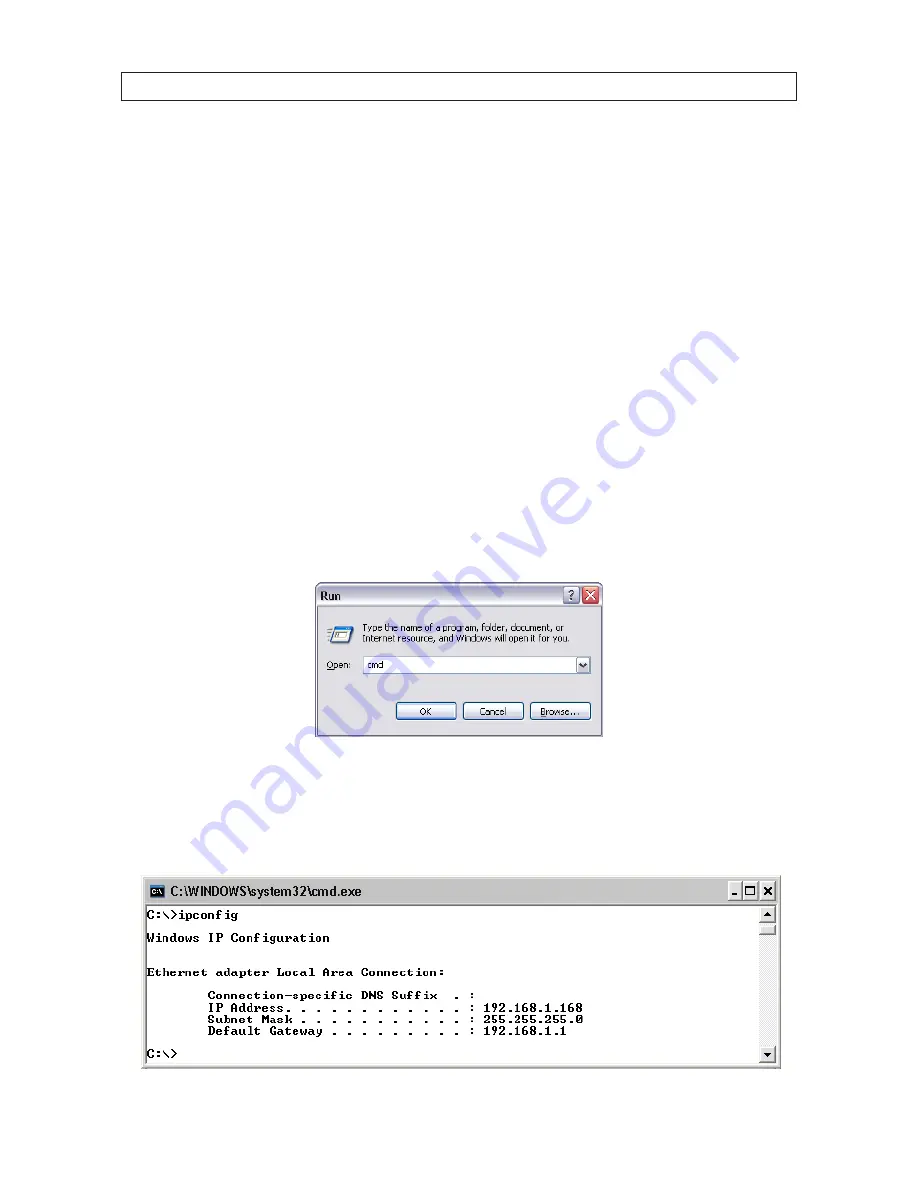
29
4-Camera H.264 Security System Setup Guide
SECTION 5: NETWORKING YOUR DVR
controlled from any computer on the network with the Microsoft
®
Internet Explorer (IE) browser software on a Microsoft Windows
®
XP system or newer.
After the DVR is setup on your home network, usually the router can be configured so that the DVR is accessible from a computer
on the Internet or from a smartphone. Although most routers perform similar functions, the specific procedures to configure them
vary widely. However, the documentation provided with your router, with the general guidelines included here, should enable you
to setup your DVR for web access.
5.1 Configure the DVR for access on your home network
To setup your DVR on the network without conflicting with other devices, configure the network settings of your DVR before
physically connecting it to the network. Network conflicts occur when two devices on the network have the same IP address. The
screens shown here were taken from a Windows XP system:
1.
Determine the IP address, subnet mask, and default gateway of your home computer (PC) and record it in Table 1. To get this
information, do the following at the Windows desktop:
a.
Open the Windows Start menu and click
Run
to open the Run dialog box.
b.
Type
cmd
in the entry field and then click
OK
to open the DOS command window.
c.
At the command prompt, enter
ipconfig .
The PC will display Ethernet data associated with your Ethernet adapter
local area network (LAN) connection. A typical display in Windows XP is shown below.
















































