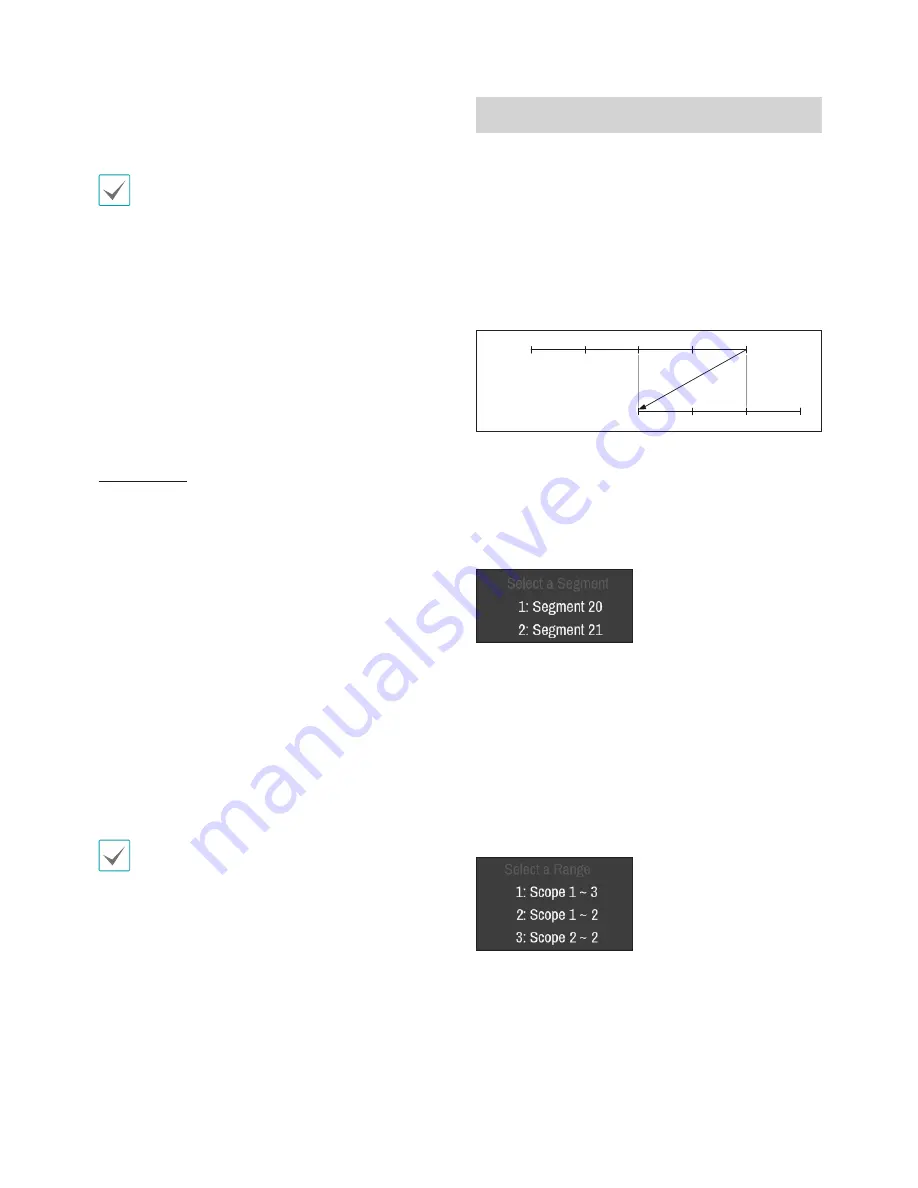
Part 4 - Search
72
•
If designating
From
or
To
settings manually, you will
be able to enable/disable the
Check Time Overlap
option.
If the system's clock has been changed and the
designated
From
or
To
point exists at more than
one location, you will have to choose one. Only the
events that took place between the selected
From
and
To
points will be searched. If
Check Time
Overlap
has not been selected, events from the
entire
From
and
To
range will be searched.
•
Use event filters to include/exclude specific system
events such as
Panic Record
,
Check Recording
,
Check Alarm-In
,
Disk Almost Full
,
Disk Bad
,
Disk Temperature
,
Disk S.M.A.R.T.
,
Fan Error
,
eSATA
Disconnected
and
Disk Config Change
from the search.
Camera Filter
•
Alarm-In
: Select which channels to search alarm-in
events in.
•
Motion
: Select which channels to search motion
detection events in.
•
Video Loss
: Select which channels to search video
loss events in.
•
Audio Detection
: Select which channels to search
audio detection events in.
•
Trip Zone
: Select which channels to search trip
zone events in.
•
Tampering
: Select which channels to search
tampering events in.
•
Text-In
: Select which channels to search text-in
events in.
•
Record Channel
: Select which record channels to
search events in.
Selected record channels are searched for events
with at least one linked recording. If no camera is
selected, only the events with no linked recording
camera are searched.
Overlapped Recording Search
If the system's clock is changed to a point in the past,
overlapping recordings may be produced. Overlapped
recordings have to be searched in segments.
For example, making a recording from 1 o'clock to 5
o'clock, changing the system's clock at 5 o'clock to 3
o'clock, and then continuing to record until 6 o'clock
produces two recordings that overlap between 3
o'clock and 5 o'clock. This results in two segments for
the period between 3 and 5.
1:00
2:00
3:00
4:00
5:00
3:00
4:00
5:00
6:00
Segment 1
Segment 2
When searching overlapped video recordings, you can
choose a specific point in time or a time frame. If you
use the
Go to the Date/Time
option and select a
point within the overlapped time period (
4 o'clock
, for
example), you must specify
4 o'clock
in which of the
two existing segments.
If you use the
Event Log Search
or
Motion
Detection
option and select a time frame within the
overlapped time period (
4 o'clock to 5 o'clock
,
for example), you must choose between the two
redundant sets of From and To values. Selectable
search ranges are as follows:
•
4 o'clock in segment 1 to 5 o'clock in segment 1
•
4 o'clock in segment 1 to 5 o'clock in segment 2
•
4 o'clock in segment 2 to 5 o'clock in segment 2
Summary of Contents for XR408
Page 1: ...Network Video Recorder Operation Manual XR408 XR616 XR632...
Page 86: ......















































