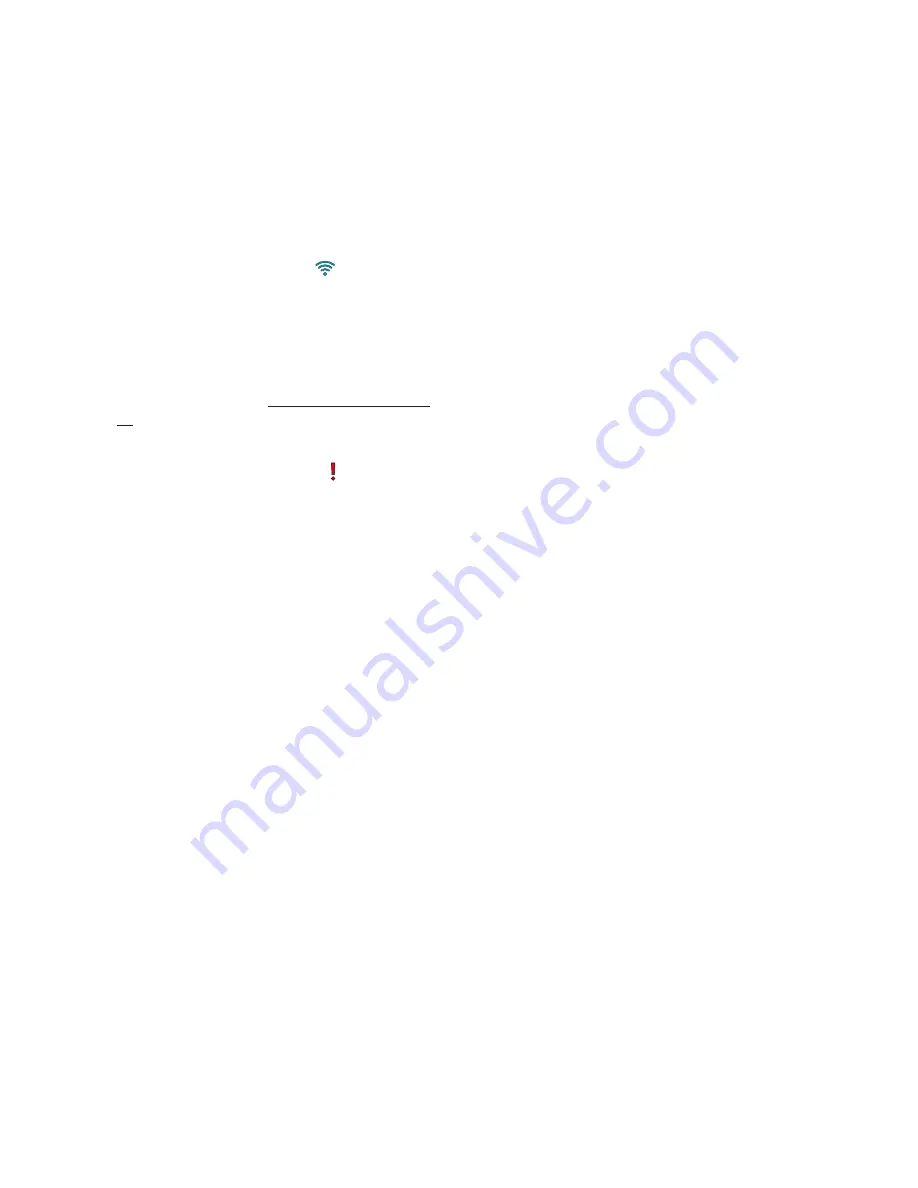
Part 1 – Introduction
19
1
ID
Button
Used to assign remote control ID values.
No additional remote control assignment is
necessary if the system's ID is 0. If the system's
ID is a number between 1 and 99, however, you
will need to press the ID button and then press
the system ID number on the remote control. If
the system's ID is set in double digits, press each
digit button consecutively. The
(remote control)
icon will appear on the upper right corner of the
NVR screen (status indication area) to indicate
successful system-to-remote control pairing. If
using multiple systems, it's possible to control all
the units with a single remote control as long as
all the system IDs are 0. For more information on
system IDs, refer to the
System Setup on page
35
.
2
PANIC
Button
Pressing this button displays the icon and
commences recording irrespective of the current
schedule.
Press the button again to deactivate Panic
Recording mode.
3
Camera
Buttons
Pressing the
Camera
button while in Live or
Playback mode displays images from the selected
camera in full screen.
4
STATUS
Button
Displays event and recording device statuses.
5
LAYOUT
Button
2x2 > 3x3 > 4x4 > 5x5 > 6x6
6
PTZ
Control Buttons
Used in PTZ mode to zoom in/out on the screen
and to shift focus between a nearby point and a far
away point.
7
REGISTER MODE
Button
Used in Live mode to access Camera Registration
mode.
8
THUMBNAIL
Button
Used in Playback mode to access Thumbnail
Search mode. Thumbnail Search mode displays
thumbnails of video recordings and allows you
to search recordings based on date and time
parameters. (Will be supported.)
9
CALENDAR
Button
Displays a video recording playback screen that
includes a calendar.
0
KEYLOCK
Button
Locks out all remote control keys. To unlock, press
the button again.
!
SETUP
Button
Displays NVR and IP Camera Setup window and
allows you to search the log.
@
FREEZE
Button
Used to pause Live screen.
#
LOG
Button
Displays system log window and allows you to
search the log.
$
Enter
Button
Used to make menu option selections and register
data entries. In addition, pressing the
Enter
button
while in Live or Playback mode initiates Cameo
mode.
%
Arrow
Buttons
Used to navigate through menus and interact with
GUIs. In a Setup menu, use the
Up/Down Arrow
buttons to increase or decrease numerical values.
In Live or Playback mode, use the
Left/Right
Arrow
buttons to view the previous or next screen.
^
ALARM
Button
Pressing this button while the alarm has been
activated resets all NVR outputs, including the
built-in buzzer. Displays the event log on the screen
when the alarm is off in Live mode.
&
SEQUENCE
Button
Pressing the
SEQUENCE
button while in Live
mode initiates Live Sequential mode (displays
channels in sequence).
*
ZOOM
Button
Used to zoom in on a specific part of the screen.
Once zoomed in, use the arrow buttons to pan
around.
Summary of Contents for XR408
Page 1: ...Network Video Recorder Operation Manual XR408 XR616 XR632...
Page 86: ......






























