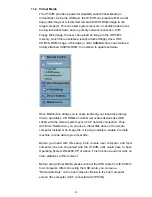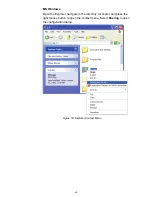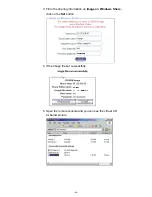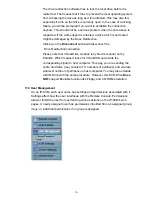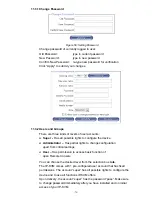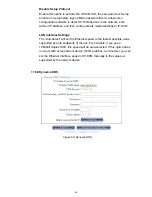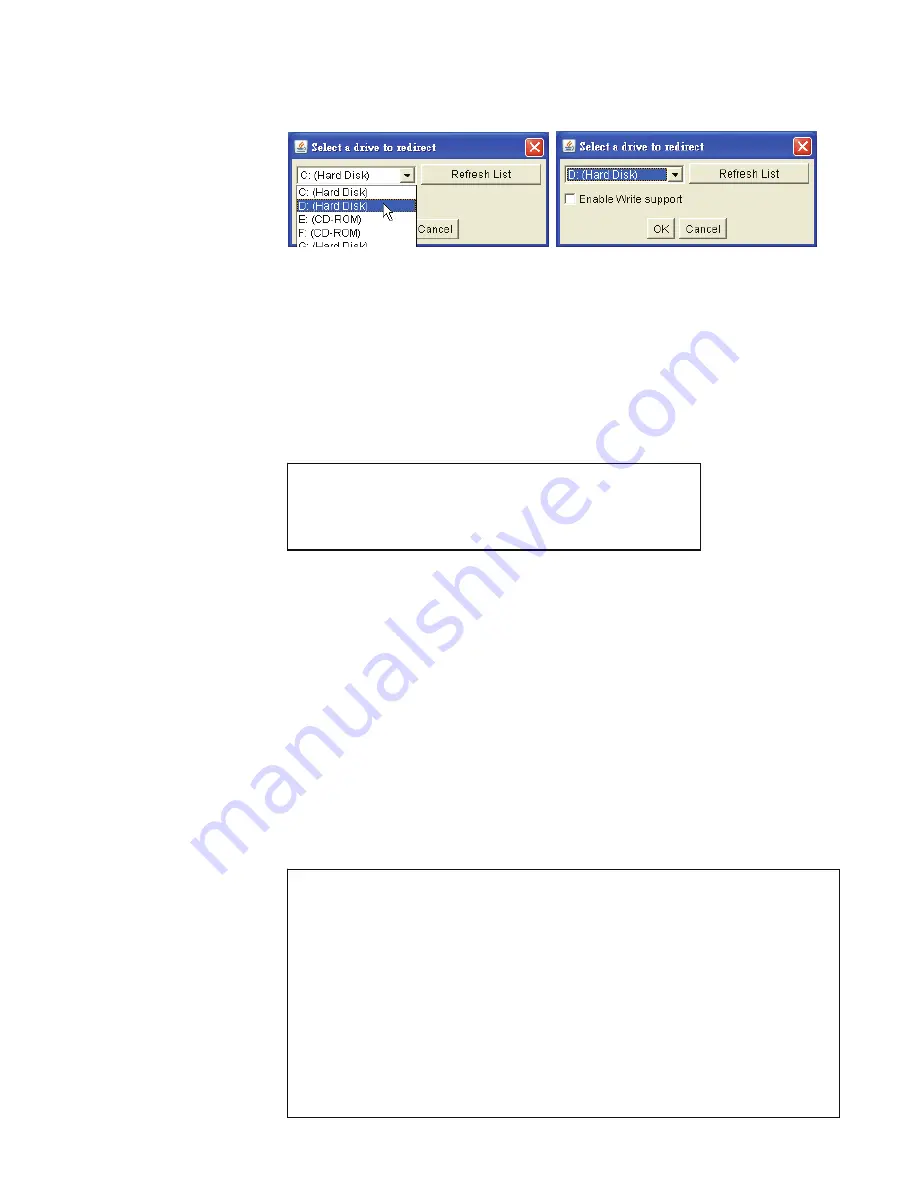
-72-
3. You can either redirect a local drive (only available under Windows) or
redirect an ISO CD/DVD image.
3a. If click on
Connect Drive
Select the drive to be redirected and click
OK
.
Select the drive you would like to redirect. All available devices
(drive letters) are shown here. Please note that the whole drive is
shared with the remote computer, not only one partition. If you have
a hard disc with more than one partition all drive letters that belong
to this disc will be redirected. The Refresh button may be used to
regenerate the list of drive letters, especially for an USB stick.
Write Support
This feature may be enabled here. Write support means that the
remote computer is allowed to write on your local drive. As you can
imagine, this is very dangerous. If both the remote and the local
system try to write data on the same device, this will certainly
destroy the file system on the drive. Please use this only when you
exactly know what you are doing.
Device Authentication
The factory default Username is “super” and the default Password is “pass”.
Click
Connect
to redirect drive
Warning
Please be cautious that if “Allow Write Support” is
selected, all data on the shred media might be
Warning
1. Drive Redirection is only possible with Windows 2000 or
later versions.
2. The Drive Redirection works on a low SCSI level and the SCSI
protocol cannot recognize partitions; therefore the whole drive
selected will be shared instead of any particular partition.
3. While connecting to a legacy KVM switch, please select PS/2
mouse for
Keyboard/Mouse setting
from webpage. Otherwise
you will not be able to use Hot-key.