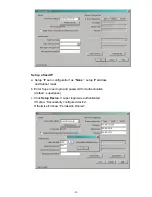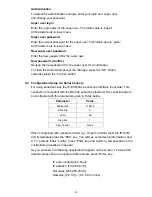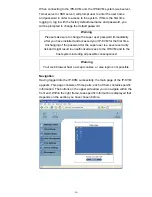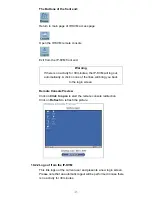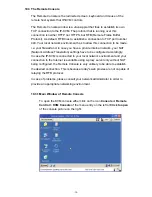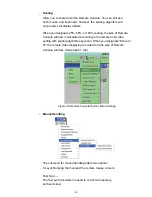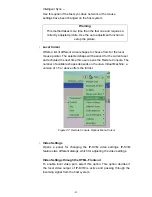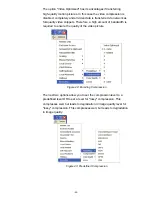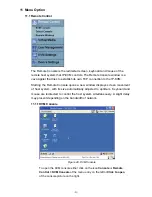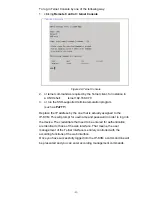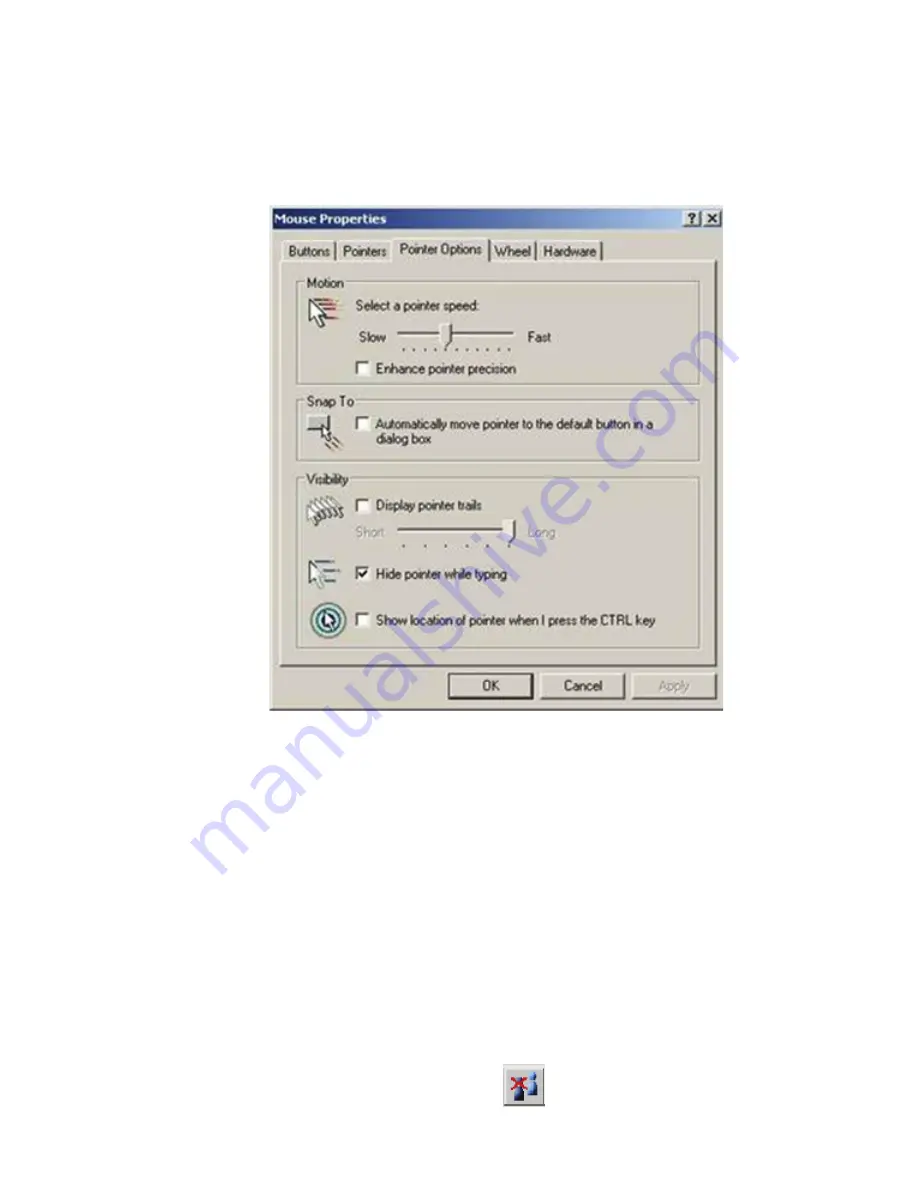
-41-
Notice:
If your IP-KVM enable Double Mouse mode, in order to keep remote and
local mouse pointers in sync, please take the following actions:
1.
Disable
the “Enhance pointer precision” and “Automatically move
mouse pointer to the default button in a dialog box” in the mouse
settings of host (target) computer OS.
2. If mouse pointers not in sync, please click on Sync button or
Options
> Mouse > Handling > Intelligent Sync
.
A short description of the options as follows.
•
Monitor Only
Toggles the Monitor only filter on or off. If the filter is switched on no
remote console interaction is possible, and monitoring is possible.
•
Exclusive Access
If a user has the appropriate permission, he or she can force the
Remote Consoles of all other users to close. No one can open the
Remote Console at the same time again until this user disables the
exclusive access, or logs off.
A change in the access mode is also visible in the status line.
Figure 35: Remote Console Exclusive Mode