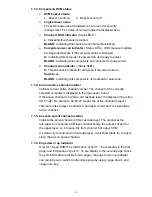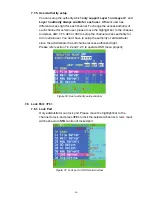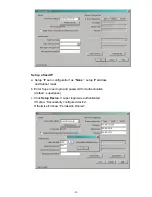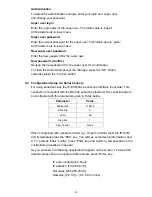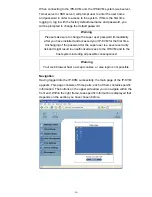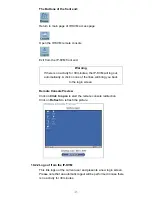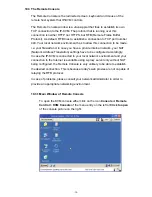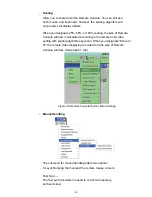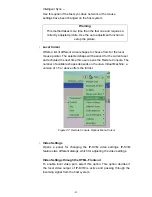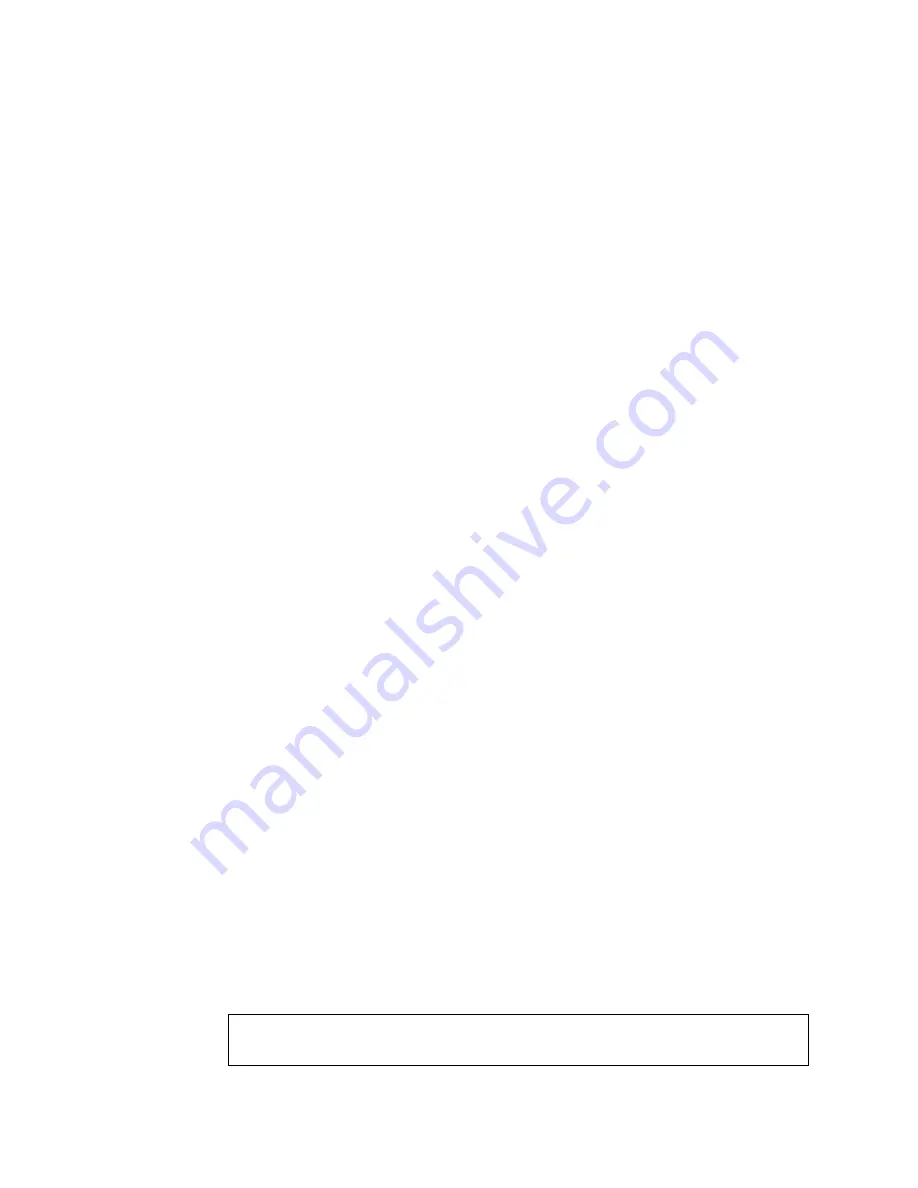
-32-
Fixed mouse speed
This mode just translates the mouse movements from the Remote
Console in a way that one pixel move will result in n-pixel moves on the
remote system. This parameter n is adjustable with the scaling. Please
note that this works only when mouse acceleration is turned off on the
remote system.
9.3.3 Automatic mouse speed and mouse synchronization
The automatic mouse speed mode performs the speed detection during
mouse synchronization. Whenever the local and remote mouse cursors
move synchronously or not, there are two ways for re-synchronizing
local and remote mouse cursors:
Fast Sync
The fast synchronization is used to correct a temporary, but fixed skew.
Choose the option using the Remote Console options menu or press the
mouse synchronization hotkey sequence in case you defined one.
Intelligent
Sync
If the fast sync does not work or the mouse settings have been changed
on the host system, use the intelligent resynchronization. This method
takes more time than the fast one and can be accessed with the
appropriate item in the Remote Console option menu. The intelligent
synchronization requires a correctly adjusted picture. Use the auto
adjustment function to setup the picture, and make sure that there are
no window at the top left corner of the remote desktop that are able to
change the mouse cursor shape from the normal state. The Sync mouse
button on top of the Remote Console can behave differently, depending
on the current state of mouse synchronization. Usually pressing this
button leads to a fast sync, except in situations where the KVM port or
the video mode changed recently.
Note
: At first start, if the local mouse pointer is not synchronized with
the remote mouse pointer, press the Auto Adjust Button once.
9.3.4 Host system mouse settings
The host's operating system knows various settings from the mouse driver.
Note:
The following limitations do not apply in case of USB and Mouse
Type “Windows >=2000, MacOS X”.