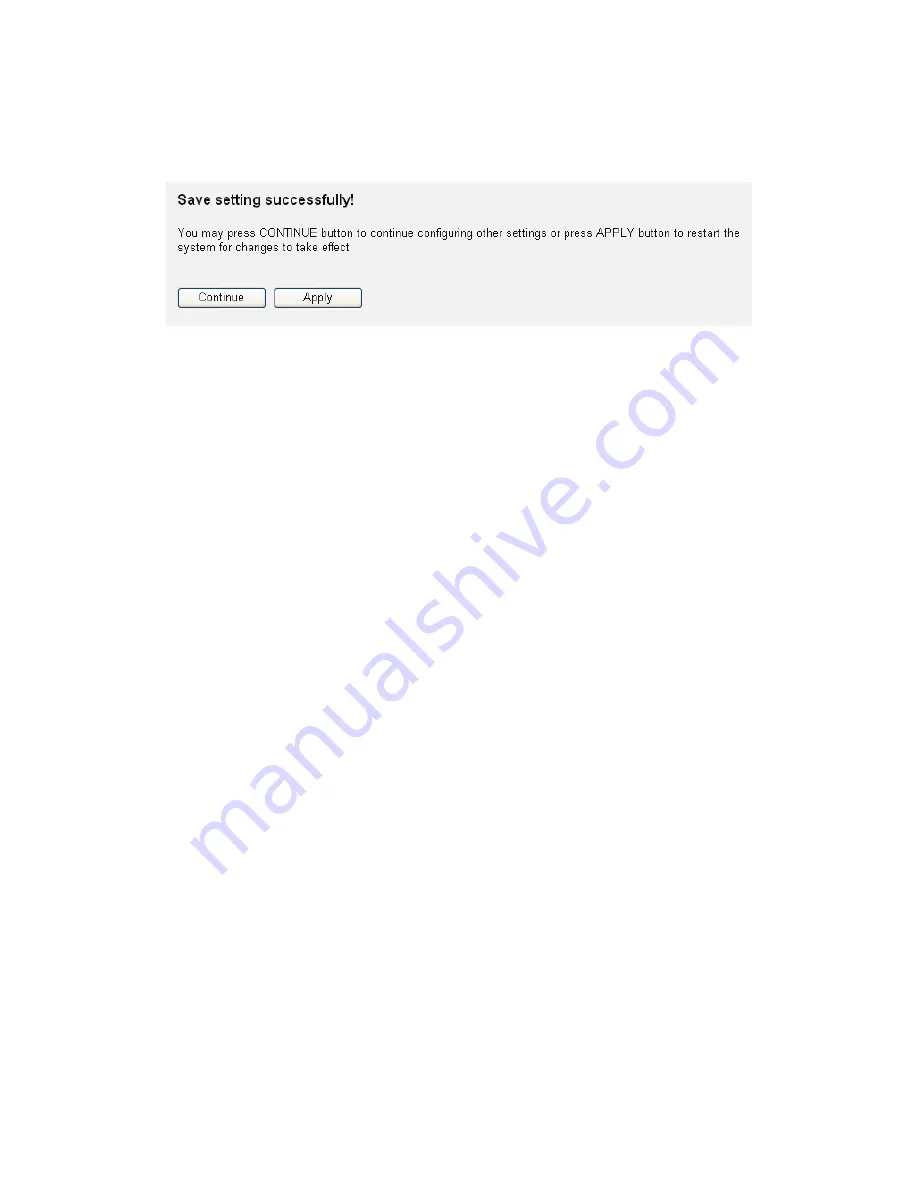
115
After you finish with all settings, please click ‘Apply’ (13) button and
the following message will be displayed on your web browser:
Please click ‘Continue’ to back to previous setup menu; to continue
on other setup procedures, or click ‘Apply’ to reboot the router so
the settings will take effect (Please wait for about 30 seconds while
router is rebooting).
If you want to reset all settings in this page back to
previously-saved value, please click ‘Cancel’ button.
















































