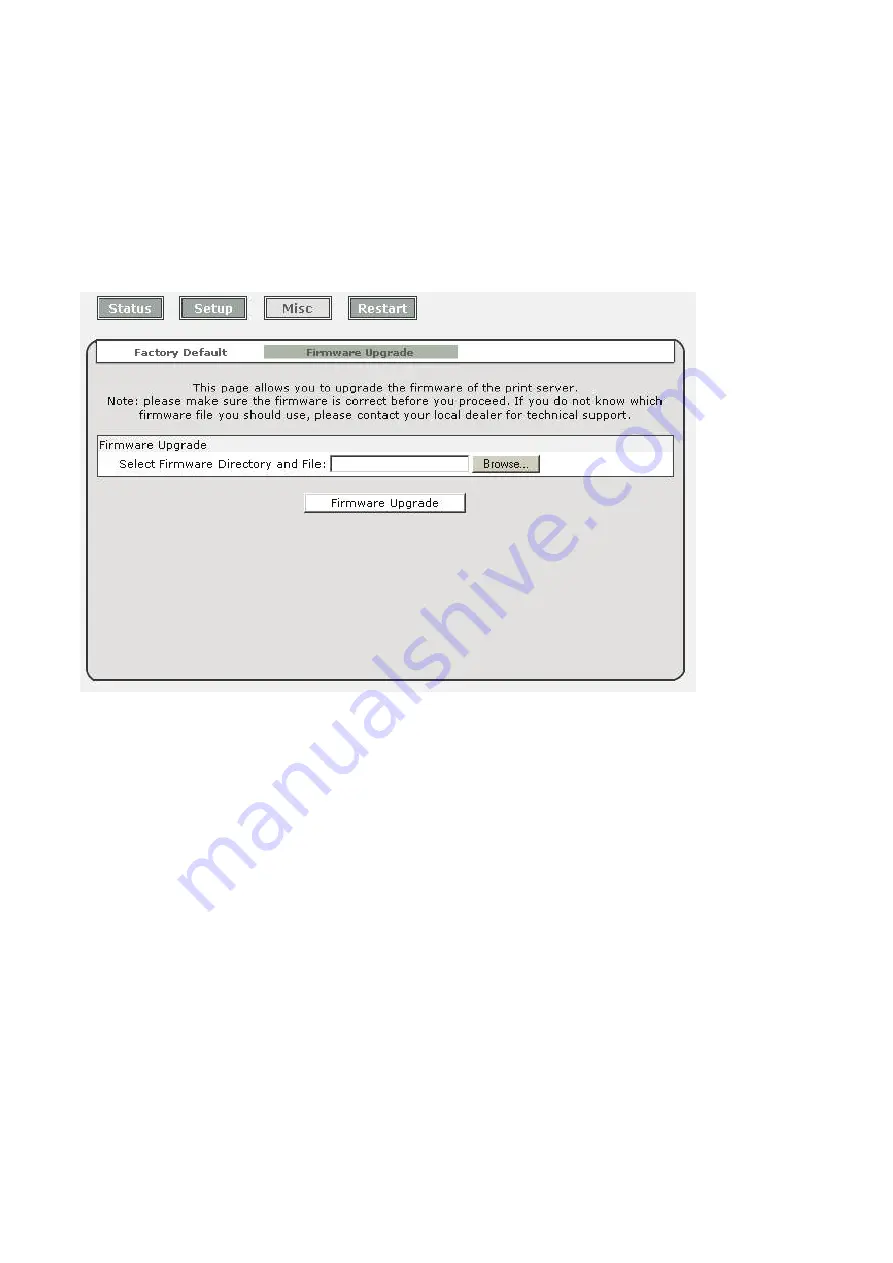
Upgrading the print server from Browser
1.
Ensure binary file is located in your current working directory.
2.
Enter the IP address of the print server as the URL.
3. Click
Misc
, and then choose
Firmware Upgrade
, it then as shown in the following
picture.
4. Click
Browse…
and select the firmware file.
5. Click
Upgrade
.
6. Done.















































